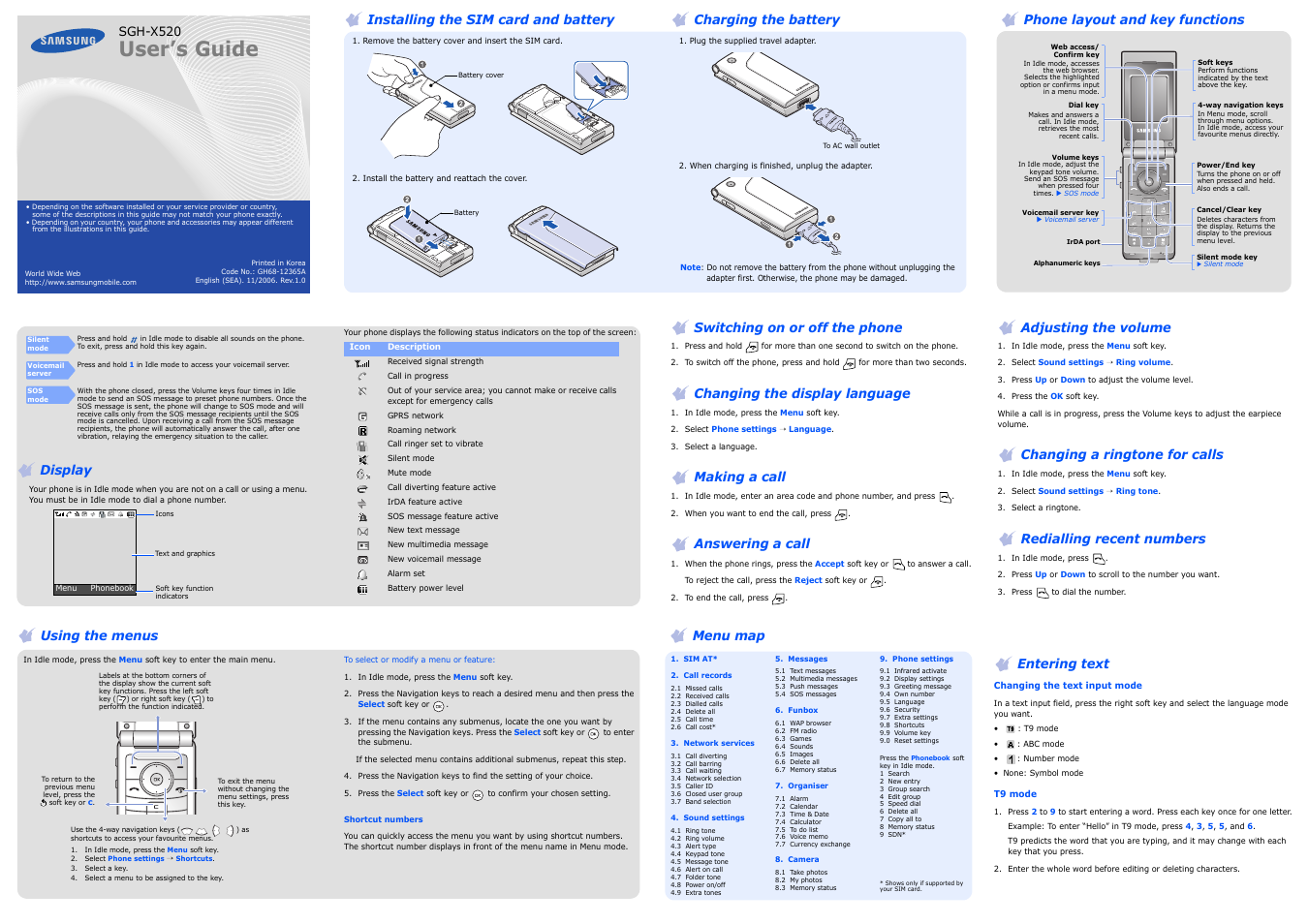Samsung SGH-X520 User Manual
User’s guide, Display, Sgh-x520
Table of contents
Document Outline
- Installing the SIM card and battery
- Charging the battery
- Phone layout and key functions
- Switching on or off the phone
- Changing the display language
- Making a call
- Answering a call
- Adjusting the volume
- Changing a ringtone for calls
- Redialling recent numbers
- Using the menus
- 1. In Idle mode, press the Menu soft key.
- 2. Select Phone settings ’ Shortcuts.
- 3. Select a key.
- 4. Select a menu to be assigned to the key.
- 1. In Idle mode, press the Menu soft key.
- 2. Press the Navigation keys to reach a desired menu and then press the Select soft key or .
- 3. If the menu contains any submenus, locate the one you want by pressing the Navigation keys. Press the Select soft key or to enter the submenu.
- 4. Press the Navigation keys to find the setting of your choice.
- 5. Press the Select soft key or to confirm your chosen setting.
- Menu map
- 1. SIM AT*
- 2. Call records
- 3. Network services
- 4. Sound settings
- 5. Messages
- 6. Funbox
- 7. Organiser
- 8. Camera
- 9. Phone settings
- Entering text
- 1. Press 2 to 9 to start entering a word. Press each key once for one letter.
- 2. Enter the whole word before editing or deleting characters.
- 3. When the word displays correctly, go to step 4. Otherwise, press 0 to display alternative word choices for the keys that you have pressed.
- 4. Press to insert a space and enter the next word.
- Sending an SMS message
- 1. In Idle mode, press the Menu soft key.
- 2. Select Messages ’ Text messages ’ Write new.
- 3. Enter the message text.
- 4. Press the Options soft key and add items using the following options:
- 5. Press the Options and select Send only, Save and send, or Save only.
- 6. If you select Save and send or Save only, select a memory location.
- 7. Enter a destination number and press the Options soft key ’ Send message.
- Taking a photo
- 1. In Idle mode, press the Menu soft key.
- 2. Select Camera ’ Take photos.
- 3. Aim the lens at the subject and make any desired adjustments.
- 4. Press to take a photo.
- 5. Press the Save soft key to save the photo, or press the Cancel soft key to delete the photo.
- 6. After saving the photo, press the soft key to take another photo.
- Quick feature reference
- Important safety precautions
- SAR information
- Declaration of Conformity (R&TTE)
- Display
- Entering text