1 system requirements, 1 feature summary, 2 board layout – SMSC EVB-EMC1002 User Manual
Page 3: Figure 2.1 emc1002 board outline and silkscreen, 3 installing the evb, 2 getting started
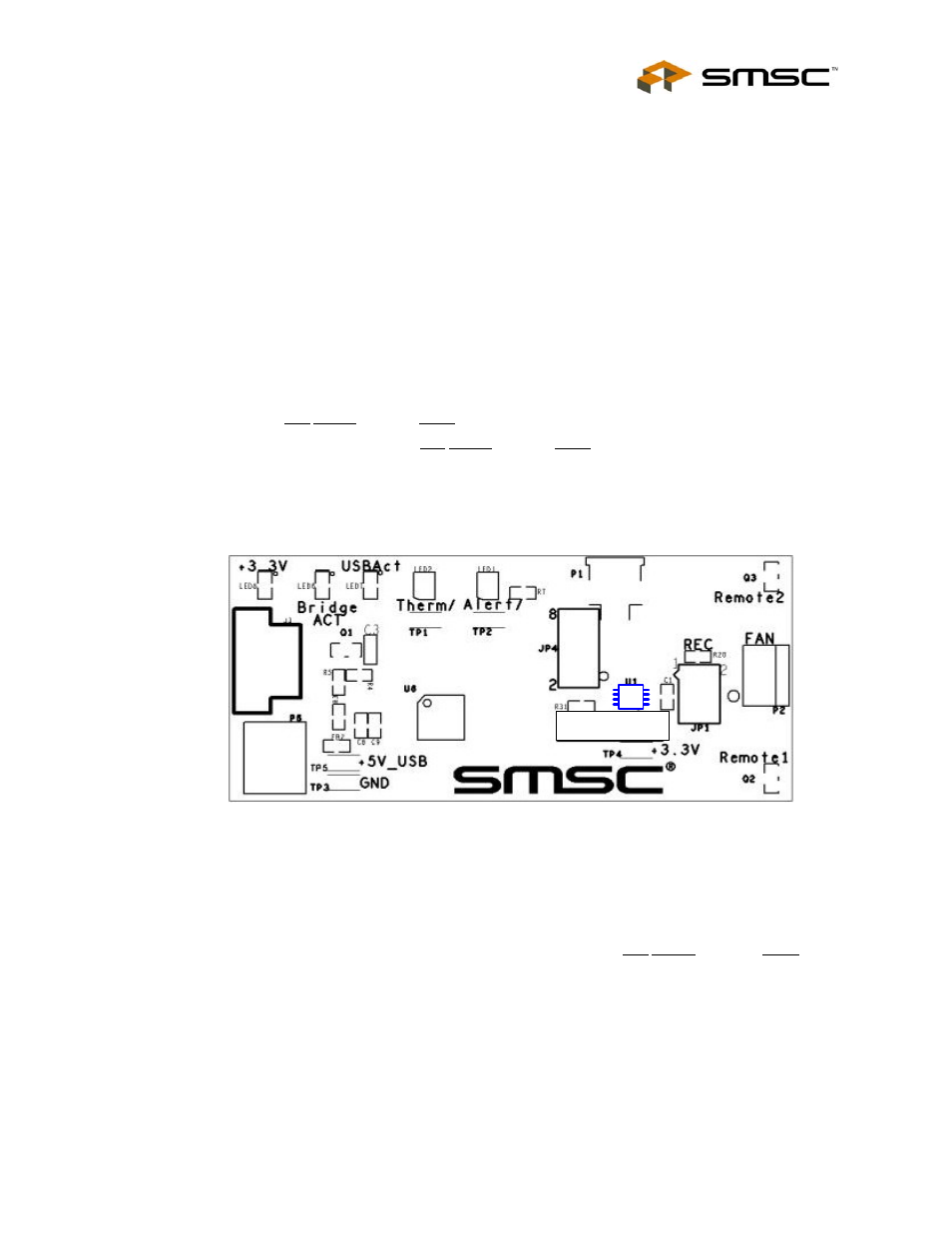
EVB-EMC1002/EMC1033 User Manual
SMSC EMC1002/EMC1033
Revision 1.1 (12-14-06)
3
2 Getting Started
2.1
System Requirements
To use the EVB you will need:
n
A PC running Windows 2000 or XP
n
Display resolution 800x600 (or larger to view several windows simultaneously)
n
An available USB port
2.1.1
Feature Summary
n
Windows Register Manager application allows viewing and changing register values as well as
graphing temperature history
n
USB communication to evaluation board
n
Resistive Error Correction can be demonstrated
n
LEDs for
Alert/Therm2
and
Addr/Therm
indication as well as USB bridge activity
n
Low cost fan control driven by
Alert/Therm2
and
Addr
/
Therm
outputs
n
An external SMBus master may also be used (circuit modifications required)
2.1.2
Board Layout
Figure 2.1 EMC1002 Board Outline and Silkscreen
2.1.3
Installing the EVB
1. Install the RegMan application and device driver on a PC by running Setup.exe from the RegMan
distribution CD. A revision history and install/uninstall notes may be found in the readme.txt file on
the disk.
2. Connect the supplied USB cable to an available USB port on the PC. Plug the “mini-B” end of the
USB cable into EVB connector P6. The +3.3V, Bridge ACT,
Alert/Therm2
and
Addr
/
Therm
LEDs
should illuminate. After the EVB is connected to the PC the “Find New Hardware” wizard will pop
up for USB driver installation. Follow the instructions in the readme.txt file to complete the
installation process.
3. Start the EVB Software by selecting the Register Manager application from the SMSC folder from
the Programs Windows Start menu. The EVB will initialize and the Register Manager Help screen
will appear as in
. The USBAct LED should be blinking when the Register Manager is
running.
USB
P6
P2
EMC1002
EMC
1002
