Enjoying network services enjoying a slideshow, Playing photos, Playing videos – Sony DPF-W700 User Manual
Page 2: Playing music, Viewing photos of email, Viewing photos of facebook, Listening to internet radio
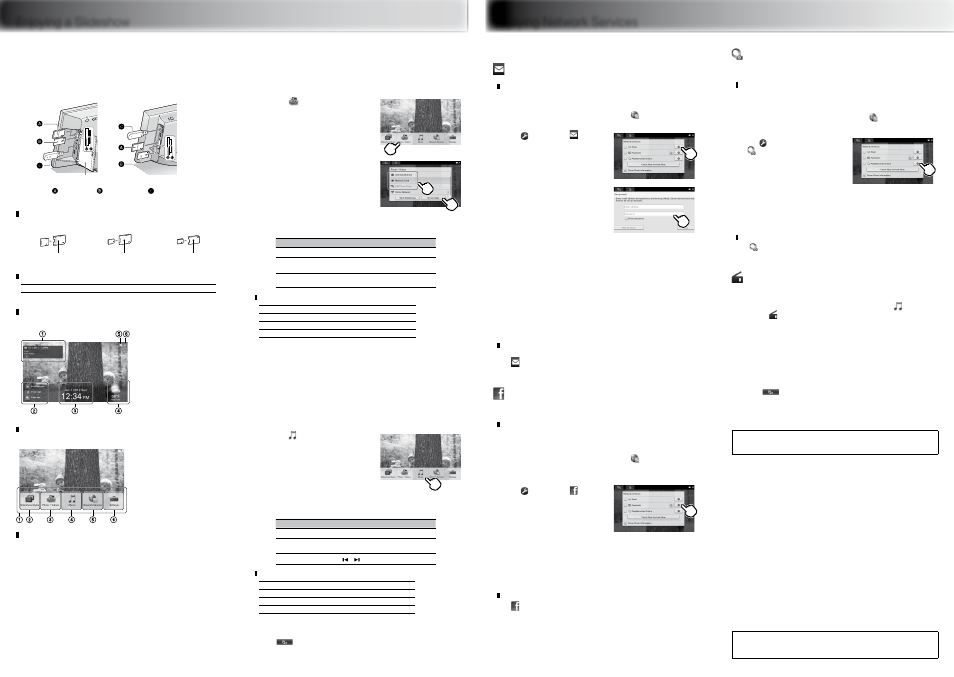
Enjoying Network Services
Enjoying a Slideshow
Playing Photos
1
Insert a memory card or USB flash drive.
Slot cover
DPF-WA700
DPF-W700
SD memory card “Memory Stick Duo” USB flash drive
Memory cards to be inserted with an adaptor
miniSD/miniSDHC card
microSD/microSDHC card
“Memory Stick Micro”
miniSD/miniSDHC adaptor
microSD/microSDHC adaptor
“M2” adaptor (Duo size)
Compatible file format for photos (still images)
JPEG
Extension: jpg
Some of the files may not be compatible depending on the type of data.
On the slideshow display
In addition to photo slideshows, the display shows you a variety of information.
You can check the data on the
displayed image.
New arrival information for Email,
Facebook, and PlayMemories
Online is displayed. Tapping an
icon displayed here begins a
slideshow of the photos sent via a
network.
The date and time are displayed.
The forecast of weather/
temperature and the name of the
city are displayed.
The input device of the displayed
image is shown.
The Wi-Fi radio signal strength is
displayed.
On the menu
Pressing the MENU button on the rear of the unit displays the menu at the bottom of the
screen, enabling settings of various functions.
Menu
For selecting 5 types of slideshow
For selecting the device that
contains the images you want to
play
For selecting the device that
contains the music you want to play
For account and various network
service settings
For the general and date/time
settings
Enjoying the Home Network
Connecting to the Home Network enables you to enjoy images
*1
and music
*2
saved in
digital equipment supporting DLNA.
*1
: still image only
*2
: DPF-WA700 only
For more detailed settings, uses and preferences refer to the supplied Digital Photo Frame Handbook.
Playing Videos
(DPF-WA700 only)
1
Press the MENU button on the rear of the unit.
2
Tap
[Photo/Videos].
3
Select the device and tap
[Go to Index].
4
Tap the thumbnail of the video you want to play.
Function
Operation
To adjust the volume
Press VOL +/– on the rear of the unit.
To pause playback
Tap on the display.To resume playback, tap
.
For fast-forward/
backward playback
Tap or on the display.
Compatible video file formats
MPEG-4 AVC/H.264
Extension: mp4, mts
MPEG-4 Visual
Extension: mp4
MPEG-1 Video
Extension: mpg
Motion JPEG
Extension: mov, avi
Some files cannot be played or may not be played properly depending on the type of data.
Files with copyright protection cannot be played.
Dropped frames may occur, depending on the type of data or the transmission speed of
the memory card.
Some kind of data may not be played back smoothly.
Number of frames shown may be reduced during playback of some video files.
Playing Music
(DPF-WA700 only)
1
Press the MENU button on the rear of the unit.
2
Tap [Music].
3
Select the device then tap the music file you want to
play.
Function
Operation
To adjust the volume
Press VOL +/– on the rear of the unit.
To pause playback
Tap on the display.To resume playback, tap
.
To skip a track
Tap or on the display.
Compatible music file formats
MP3
Extension: mp3
AAC
Extension: m4a
Linear PCM
Extension: wav
WMA
Extension: wma
Some files cannot be played or may not be played properly depending on the type of data.
Files with copyright protection cannot be played.
If you tap
to go to the slideshow display during music playback, you can enjoy a slideshow while
listening to music.
Connection to a Wi-Fi network must be established before making e-mail settings.
Viewing Photos of Email
Setting Email
Before setting, prepare the Email address and password for the e-mail service you use.
Press MENU on the rear of the unit and tap [Network Services].
The Network Services display appears.
Tap at the right of [Email]
on the display.
Tap the white entry box under
[Email Address] then enter
your Email address, using the
displayed keyboard.
By tapping the [Show password] button
so that the mark appears on it, you can
confirm the entered password.
Input in a case-sensitive manner.
When you tap [Next] after entering the e-mail address, the password input display
(keyboard display for entering your password) appears. The password input display
is not obtained without tapping [Next].
Enter your password, using the displayed keyboard then tap [Next].
The photo frame checks your Incoming mail server, and the display shows
completion when confirmation ends.
If the Incoming mail server cannot be confirmed
The display shows a message. Tap [OK] to return to the Set up Email display and set the e-mail account
manually. For manual setting, refer to the Digital Photo Frame Handbook.
Tap [OK].
The settings are completed.
To display images sent via Email
Tap
(Email) on the slideshow display.
The 100 latest images sent via Email are displayed.
Viewing Photos of Facebook
* The available area of Facebook service is limited.
Setting Facebook
Before setting, register (sign-up) to Facebook using a computer to obtain your e-mail address and
password for the Facebook service.
Press MENU on the rear of the unit and tap [Network Services].
The Network Services display appears.
Tap at the right of
[Facebook] on the display.
Enter the e-mail address and password you use with your Facebook
service then tap [Login].
Follow the instructions on the Facebook display then tap [OK] on
the completion display.
The settings are completed.
To display images sent via Facebook
Tap
(Facebook) on the slideshow display.
The 100 latest images sent via Facebook are displayed.
Functions to change the setting of a friend to receive photos from him/her and to like the
images are supported. For details, refer to the supplied Digital Photo Frame Handbook.
Viewing Photos of PlayMemories Online
* The available area of PlayMemories Online service is limited.
Setting PlayMemories Online
Before setting, register (sign-up) to PlayMemories Online using a computer to obtain your sign-in ID and
password for the PlayMemories Online service.
Press MENU on the rear of the unit and tap [Network Services].
The Network Services display appears.
Tap at the right of
[PlayMemories Online] on the
display.
Follow the instructions on the PlayMemories Online display then
tap [OK] on the completion display.
The settings are completed.
To display images sent via PlayMemories Online
Tap
(PlayMemories Online) on the slideshow display.
The 100 latest images sent via PlayMemories Online are displayed.
Listening to Internet Radio
(DPF-WA700 only)
1
Press MENU on the rear of the unit and tap [Music],
then [vTuner internet radio].
The Internet Radio display appears, then the display for selecting a station
appears.
2
Tap to select the desired broadcast station and follow
the instructions on the display.
Play of the broadcast station starts.
If you tap
on the Internet Radio display to go to the slideshow, you can enjoy a slideshow while
listening to the radio.
Specifications and operation screens of each network service are subject to change without notice.
Not all images available with the network services can be downloaded to the photo frame.
For more detailed operating instructions,
refer to the Digital Photo Frame Handbook.
