Appendix – Sanyo PDG-DHT8000L User Manual
Page 83
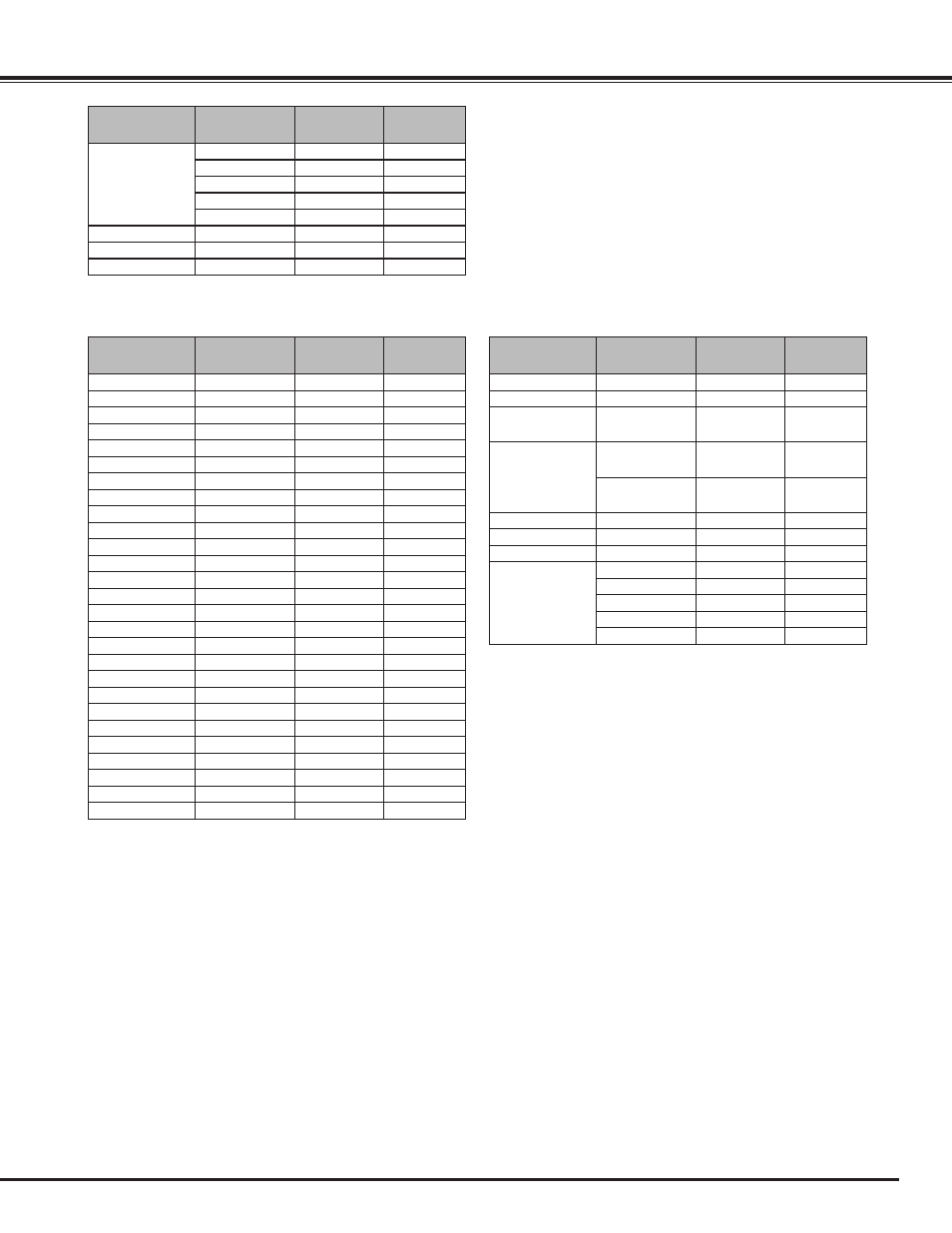
8
Appendix
ON-SCREEN
DISPLAy
RESOLUTION H-Freq .(kHz) V-Freq .(Hz)
1080p
1920x1080
33.750
30.000
1920x1080
28.125
25.000
1920x1080
27.000
24.000
1920x1080
67.500
60.000
1920x1080
56.250
50.000
1080psf/30
1920x1080
33.750
60.000
1080psf/25
1920x1080
28.125
50.000
1080psf/24
1920x1080
27.000
48.000
When an input signal is digital from the DVI or HDMI terminal, refer to the chart below.
ON-SCREEN
DISPLAy
RESOLUTION H-Freq .(kHz) V-Freq .(Hz)
D-VGA
640x480
31.470
59.940
D-480p
720x480
31.470
59.880
D-575p
720x575
31.250
50.000
D-SVGA
800x600
37.879
60.320
D-XGA
1024x768
43.363
60.000
D-WXGA 1
1366x768
48.360
60.000
D-WXGA 2
1360x768
47.700
60.000
D-WXGA 3
1376x768
48.360
60.000
D-WXGA 4
1360x768
56.160
72.000
D-WXGA 5
1366x768
46.500
50.000
D-WXGA 6
1280x768
47.776
59.870
D-WXGA 7
1280x768
60.289
74.893
D-WXGA 8
1280x768
68.633
84.837
D-WXGA 9
1280x800
49.600
60.050
D-WXGA 10
1280x800
41.200
50.000
D-WXGA 11
1280x800
49.702
59.810
D-WXGA 12
1280x800
63.980
60.020
D-SXGA 1
1280x1024
63.980
60.020
D-SXGA 2
1280x1024
60.276
58.069
D-SXGA+ 1
1400x1050
63.970
60.190
D-SXGA+ 2
1400x1050
65.350
60.120
D-SXGA+ 3
1400x1050
65.120
59.900
D-SXGA+ 6
1400x1050
64.744
59.948
D-SXGA+ 7
1400x1050
65.317
59.978
D-WUXGA 2
1920x1200
74.038
59.950
D-WSXGA+ 1
1680x1050
65.290
59.954
D-WXGA+ 1
1440x900
55.935
59.887
ON-SCREEN
DISPLAy
RESOLUTION H-Freq .(kHz) V-Freq .(Hz)
D-720p
1280x720
45.000
60.000
D-720p
1280x720
37.500
50.000
D-1035i
1920x1035
(Interlace)
33.750
60.000
D-1080i
1920x1080
(Interlace)
33.750
60.000
1920x1080
(Interlace)
28.125
50.000
D-1080psf/30
1920x1080
33.750
60.000
D-1080psf/25
1920x1080
28.125
50.000
D-1080psf/24
1920x1080
27.000
48.000
D-1080p
1920x1080
33.750
30.000
1920x1080
28.125
25.000
1920x1080
27.000
24.000
1920x1080
67.500
60.000
1920x1080
56.250
50.000
✔
Note:
•
Depending on the condition of signals and the type and length of cables, these signals may not be properly viewed.
•
Specifications are subject to change without notice.
• You might be able to project images even when signals other than above are inputted, however the functions of the
projector could be limited.
• Depending on your PC settings, the digital signals of your PC may not be projected correctly. In such a case, confirm
your PC settings.
• When you project a DVI signal, connect the cables, turn the projector on, then select the input. Finally, turn on your PC.
Be sure to follow this procedure, otherwise an image may not be projected on the screen. If an image is not projected
correctly, restart your PC.
• Do not disconnect the cable while the projector is running. If the cable has been disconnected and then reconnected, an
image may not be correctly projected.
