Transferring files using intelli-studio, Transferring files using intelli-studio, Transferring files using intelli-studio …………… 71 – Samsung TL205 User Manual
Page 72
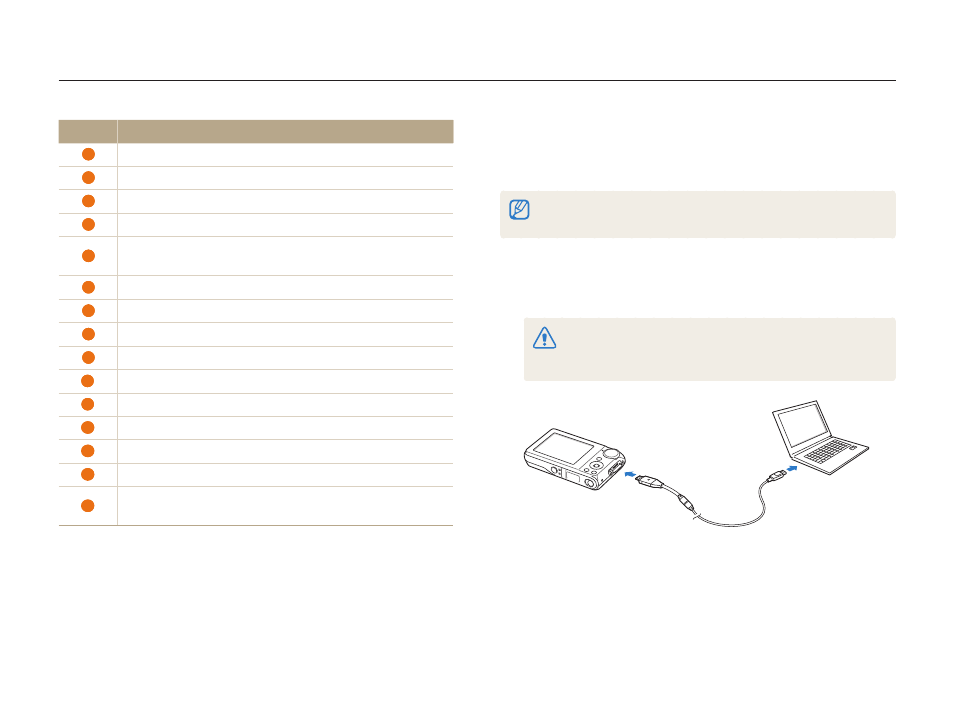
Playback/Editing
71
Transferring files to your computer (for Windows)
Transferring files using Intelli-studio
Intelli-studio will start automatically when you connect the camera
to your computer with the USB cable.
The battery will be charged while the camera is connected to a computer with
the USB cable.
Connect the camera to your computer with the USB
1
cable.
You must plug the end of the cable with the indicator light (
S) into
your camera. If the cable is reversed, it may damage your files. The
manufacturer is not responsible for any loss of data.
Icon
Description
1
Open menus
2
Display files in the selected folder
3
Change to the Photo edit mode
4
Change to the Video edit mode
5
Change to the Sharing mode (You can send files by email
or upload files to websites, such as Flickr or YouTube.)
6
Enlarge or reduce the thumbnails in the list
7
Select a file type
8
View files of the selected folder on your computer
9
Show or hide files of the connected camera
10
View files of the selected folder on the camera
11
View files as thumbnails, in Smart Album, or on a map
12
Browse folders in the connected device
13
Browse folders in your computer
14
Move to the previous or next folder
15
Print files, view files on a map, store files in My Folder, or
register faces
