Avatar – Samsung Digimax U-CA User Manual
Page 74
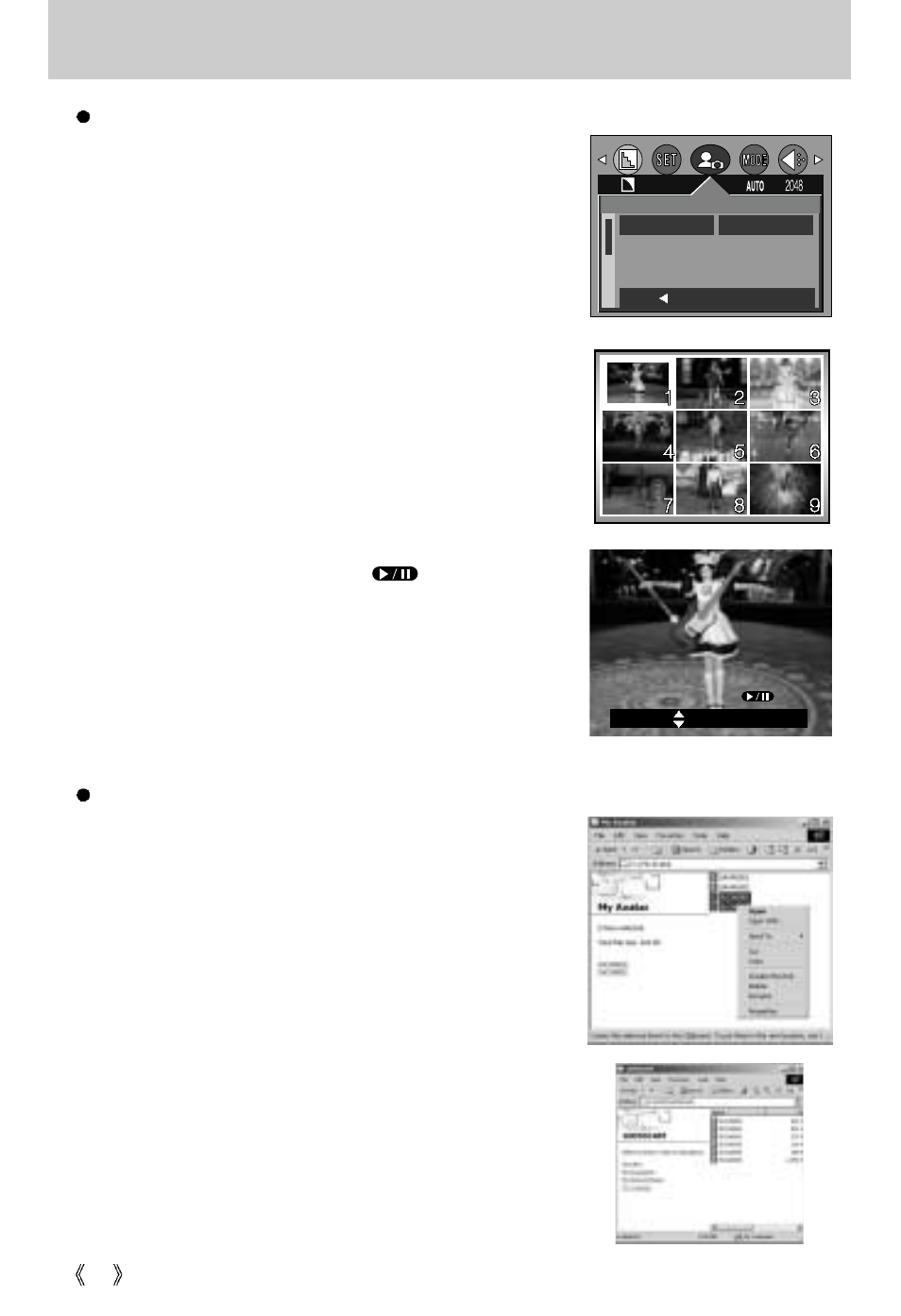
74
Avatar
Storing Avatars for the Startup Image and Selecting One as
the Startup Image
1. In a mode other than Voice Recording mode, press the
MENU button.
2. Use the LEFT and RIGHT buttons to select the [MYCAM]
menu tab.
3. Select [AVATAR] menu by pressing the UP/ DOWN
button and press the RIGHT button.
4. Select a desired sub menu by pressing the UP/ DOWN
button and press the OK button.
If [OFF] is selected
: The avatar will not be used as the
startup image during power-on.
If [CHANGE] is selected: Avatars will be displayed in
thumbnail format.
Use the UP, DOWN, LEFT, and RIGHT buttons to select
the desired avatar, and then press the OK button.
The avatar playback screen will appear.
5. Press the PLAY/PAUSE button ( ) to play back the
avatar. Use the LEFT and RIGHT buttons to select the
previous or next avatar file.
6. Press the OK button to accept the selected avatar and to
register it as the startup image.
AVATAR
S.IMAGE
S.SOUND
OFF
CHANGE
BACK:
SET:OK
AVATAR 1
PLAY
MOVE:
SET:OK
MyCAM
Storing Playable Avatars
1. Connect the camera to your PC. (See page 109.)
2. Open Windows Explorer, select the folder in which your
avatars are located (C:\My Avatar), and then select
avatar(s) for playback (SUCAxxxx.mov).
3. Right-click on the avatar and select [Copy].
4. Select the DCIM\100SSCAM folder in the removable drive.
5. Right-click on the removable drive and select [Paste] to
copy the avatar(s) to the memory card.
