SimplySmart Smart Board Software For Mac OS X 99-00557-01 User Manual
Page 11
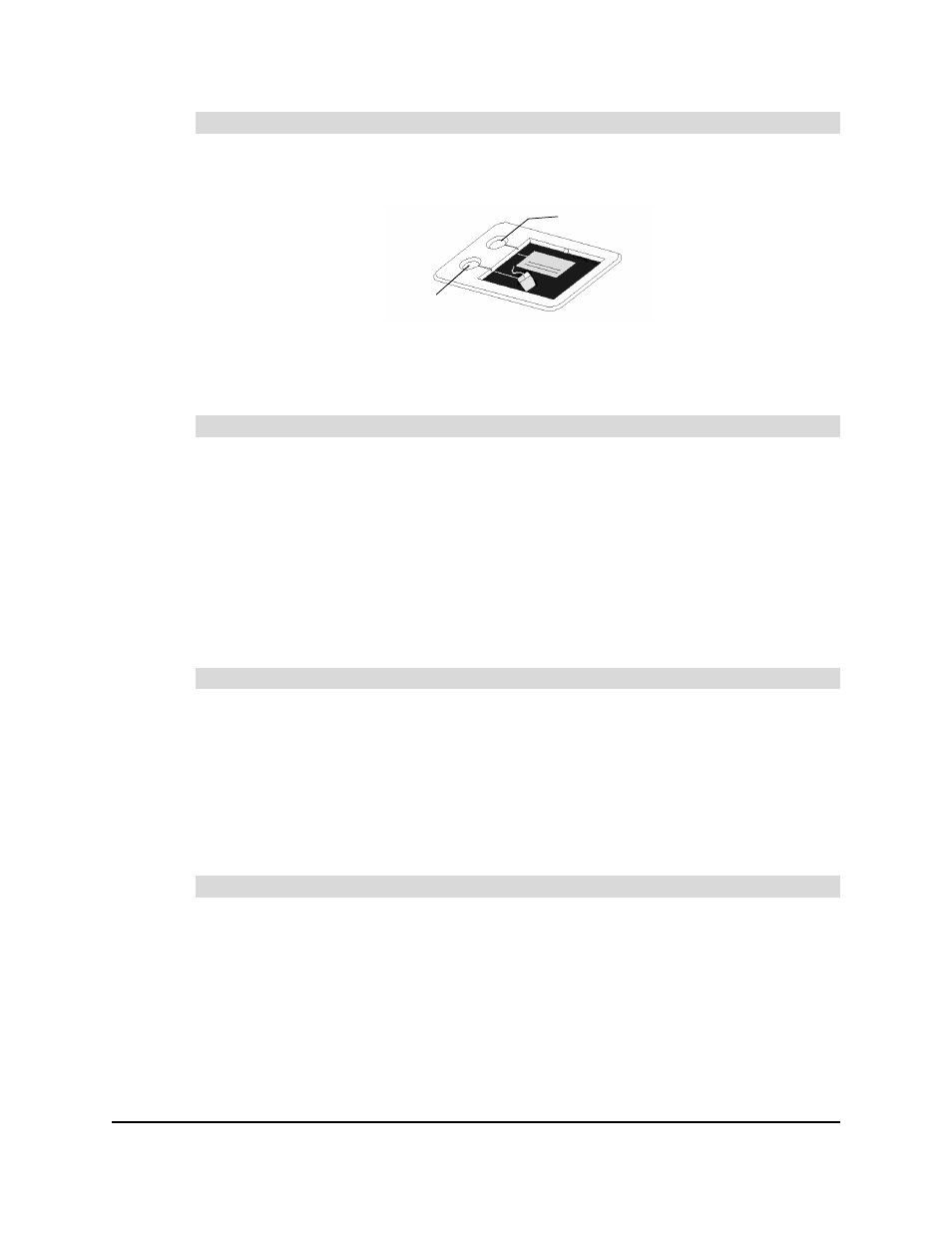
Macintosh Version
Overview
5
Press the top pen tray button to open the SMART Keyboard. Press the bottom button to make
your next contact with the interactive screen a right-click (the same as Control-Click on a Mac).
If you prefer, you can modify either of these buttons to perform a different function (such as
printing the current page, clearing annotations or advancing to the next page). For detailed
instructions, refer to Changing the Button Behavior in the SMART Board tools Help.
A green Ready Light means that your pen tray is fully operational: It’s receiving power, and the
hardware and installed software are fully integrated. A red Ready Light indicates the pen tray
is receiving power through the SMART USB cable but it isn’t yet integrated with SMART Board
software. When the light flashes between red and green, the pen tray is powering up.
The Pen Tool and Function Buttons on Sympodium Products
As soon as you turn on the Sympodium interactive lectern and power up the connected
computer, you can left-click by touching the stylus to the screen. You can use the pen tool
buttons and the function buttons to access various software functions.
To write over top of the computer image, just press one of the Colored Ink buttons and then
write on the screen with the stylus. If you like, you can change the ink’s transparency, color
and width for any of these buttons (page 8).
To erase, press the Eraser button and drag the stylus across the ink you want to erase. The
eraser is also resizable (page 8).
To return to a left-click, press the Left-Click button.
To have your next screen contact behave as a right-click (Control-click on a Mac), press the
Right-Click button. After you touch the screen, the stylus behavior reverts to a left-click.
To open specific SMART Board tools, press the appropriate button. Read the guide that came
with your product for more information.
If you like, you can change the function of the Right-Click button and the Keyboard button.
Refer to Changing the Button Behavior in the SMART Board tools Help for instructions.
To use the pen tray buttons
Understanding the Ready Light
To use the pen tool buttons
To use the function buttons (interactive pen displays only)
Keyboard
Right-Click
