Cleaning the filters, Resetting the filter counter, Cleaning the filters maintenance and cleaning – Sanyo PLC-WXU300K User Manual
Page 62
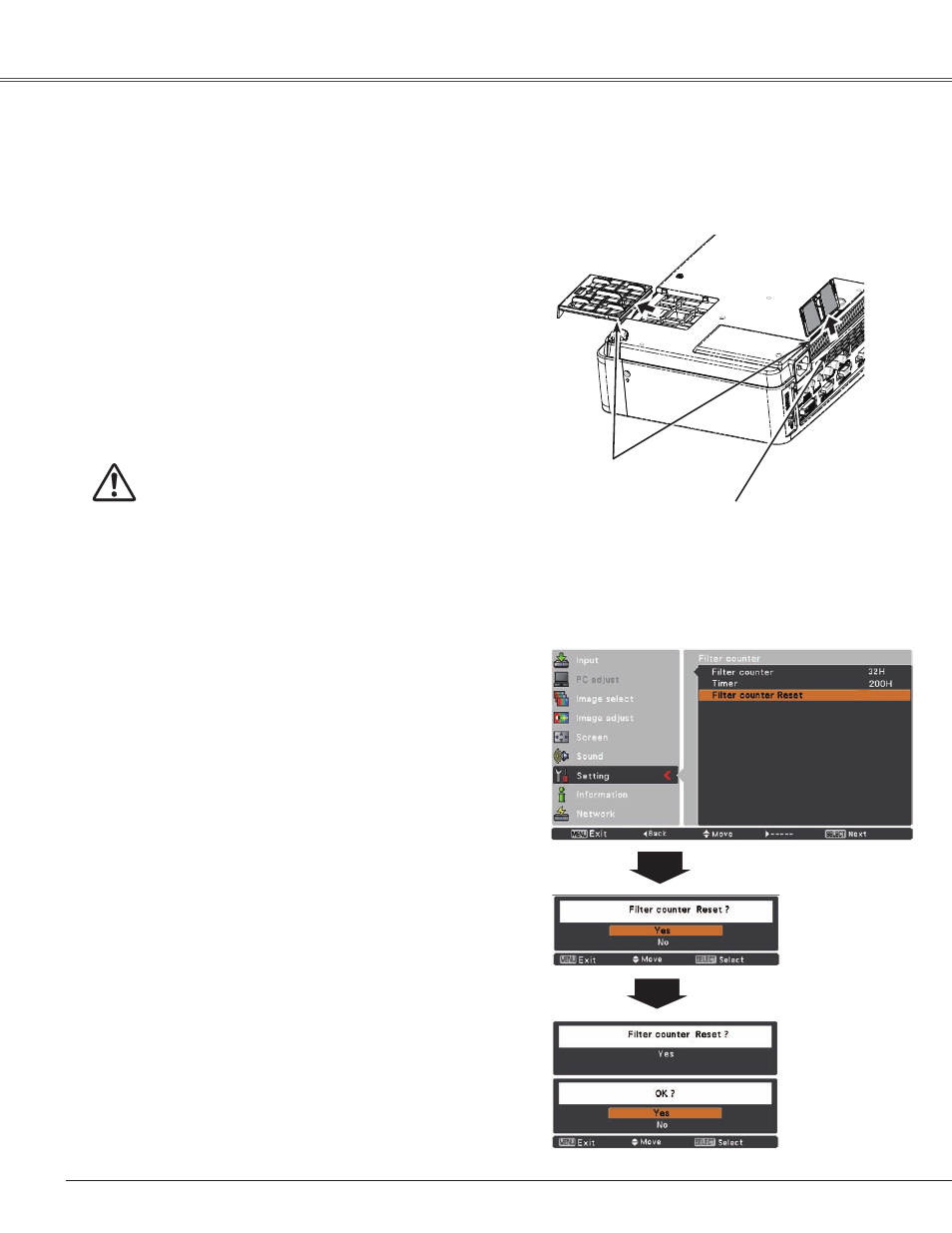
6
Turn off the projector, and unplug the AC power cord
from the AC outlet.
Turn the projector over and remove the filters .
1
Filter prevents dust from accumulating on the optical elements inside the projector. Should the filters become
clogged with dust particles, it will reduce cooling fans’ effectiveness and may result in internal heat buildup
and adversely affect the life of the projector. If a “Filter warning” icon appears on the screen, clean the filters
immediately. Clean the filters by following the steps below.
Clean the filters softly by using a brush.
3
Replace the filters properly. Make sure that the filters
are fully inserted to the projector.
4
CAUTION
Do not operate the projector with the filters
removed. Dust may accumulate on the optical
elements degrading picture quality.
Do not put anything into the air vents. Doing so
may result in malfunction of the projector.
RECOMMENDATION
We recommend avoiding dusty/smoky environments
when you operate the projector . Usage in these
environments may cause poor image quality .
When using the projector under dusty or smoky conditions,
dust may accumulate on a lens, LCD panels, or optical
elements inside the projector degrading the quality of a
projected image. When the symptoms above are noticed,
contact your authorized dealer or service station for proper
cleaning.
Note:
When reinserting this
filter, be sure that the
slit part is facing the
outer side.
Be sure to reset the Filter counter after cleaning or replacing
the filters.
Press the MENU button to display the On-Screen
Menu. Use the Point
▲▼
buttons to select the Setting
Menu and then press the Point
►
or the SELECT
button.
Use the Point
▲▼
buttons select Filter counter and
then press the Point
►
or
the SELECT button. Use the
Point
▲▼
buttons to select Filter counter Reset and
then press SELECT button. The Filter counter Reset?
appears. Select yes to continue.
1
Resetting the Filter Counter
Filter counter
The Filter counter
Reset?
appears.
Select yes, then
another confirmation
box appears.
Select yes again
to reset the Filter
counter.
Another confirmation dialog box appears, select yes to
reset the Filter counter.
3
Filters.
Cleaning the Filters
Maintenance and Cleaning
