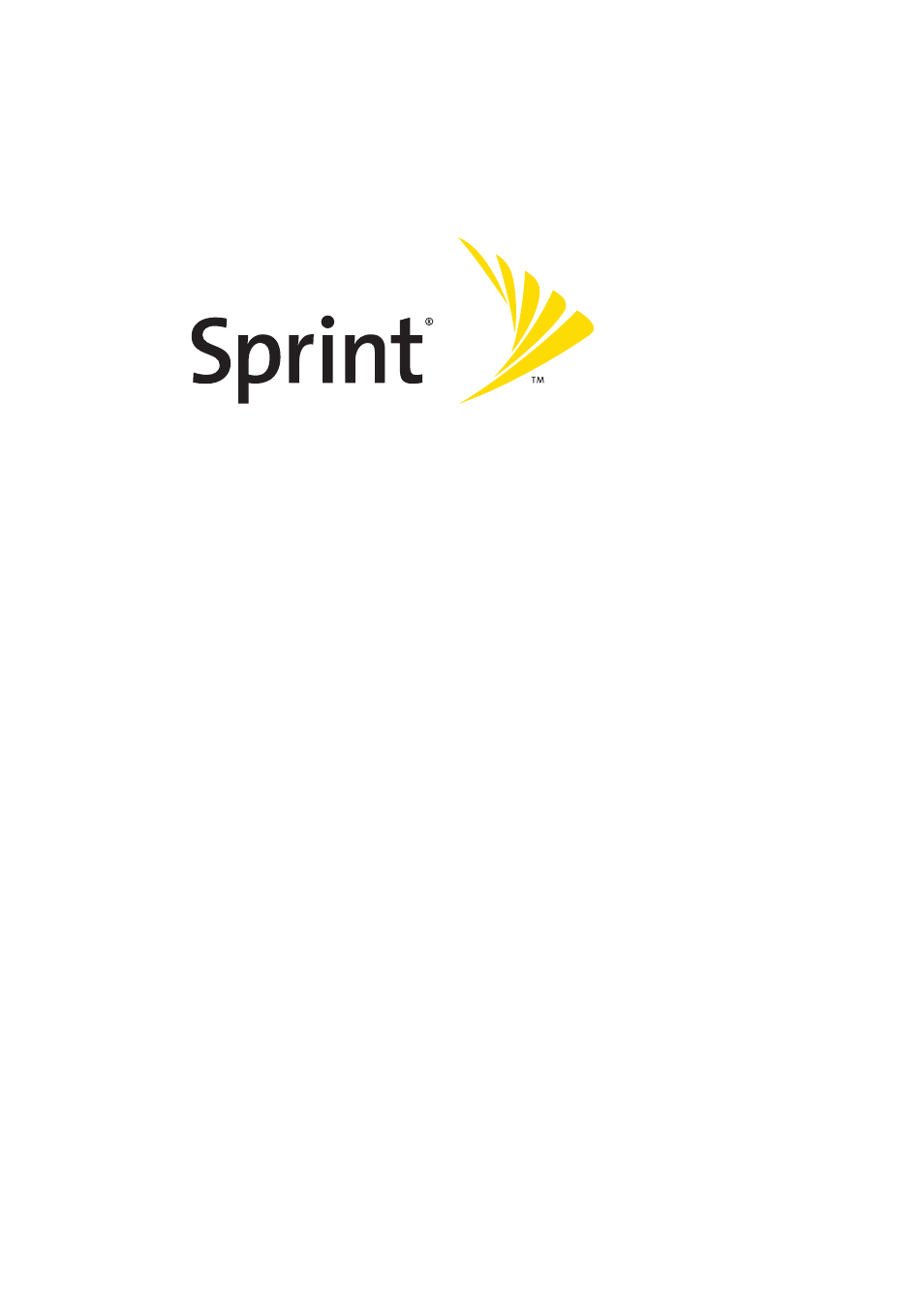Samsung A960 User Manual
Sprint power vision, Phone a960 by samsung
Table of contents
Document Outline
- Samsung A960 User Guide
- Section 1: Getting Started 1
- Section 2: Your Phone 11
- 2A. Your Phone: The Basics 13
- 2B. Controlling Your Phone’s Settings 47
- 2C. Setting Your Phone’s Security 69
- 2D. Controlling Your Roaming Experience 77
- 2E. Managing Call History 83
- 2F. Using Contacts 89
- 2G. Using the Phone’s Scheduler and Tools 99
- 2H. Using Your Phone’s Voice Services 111
- 2I. Using the Built-in Camera 127
- 2J. Using Your Phone’s Built-in Media Player 153
- 2K. Using Bluetooth® Wireless Technology 161
- Section 3: Sprint PCS Service Features 169
- Section 4: Safety and Warranty Information 229
- Welcome to Sprint
- Introduction
- Your Phone’s Menu
- Getting Started
- Your Phone
- Your Phone: The Basics
- Front View of Your Phone
- Key Functions
- Viewing the Display Screen
- Features of Your Phone
- Turning Your Phone On and Off
- Using Your Phone’s Battery and Charger
- Navigating Through Phone Menus
- Displaying Your Phone Number
- Making and Answering Calls
- Holding Your Phone
- Making Calls
- Dialing Options
- Answering Calls
- Missed Call Notification
- Calling Emergency Numbers
- In-Call Options
- End-of-Call Options
- Saving a Phone Number
- Finding a Phone Number
- Dialing and Saving Phone Numbers With Pauses
- Plus (+) Code Dialing
- Dialing From the Contacts List
- Using Speed Dialing
- Entering Text
- Selecting a Character Input Mode
- Entering Characters Using T9 Text Input
- Entering Characters by Tapping the Keypad
- Entering Numbers, Symbols, Smileys, and Preset Messages
- Controlling Your Phone’s Settings
- Sound Settings
- Ringer Types
- Selecting a Key Tone
- Key Tone Level
- Key Tone Length
- Adjusting the Phone’s Ringer Volume
- Adjusting the Phone’s Volume Settings
- Alert Notification
- Silence All
- Display Settings
- Changing the Text Greeting
- Changing the Backlight Time Length
- Changing the Display Screen
- Changing the Brightness
- Changing the Phone’s Menu Style
- Changing the Font Color
- Changing the Dialing Font
- Changing the Foreground
- Location Settings
- Messaging Settings
- Airplane Mode
- TTY Use With Sprint PCS Service
- Updating Phone Software
- Phone Setup Options
- Favorites
- Display Language
- Call Setup Options
- Abbreviated Dialing
- Contacts Match
- Restriction
- Call Answer Mode
- Auto Answer Mode
- Setting Your Phone’s Security
- Accessing the Security Menu
- Using Your Phone’s Lock Feature
- Locking Your Phone
- Unlocking Your Phone
- Calling in Lock Mode
- Locking Pic/Video
- Changing the Lock Code
- Lock Services
- Locking Voice Services
- Locking Sprint Power Vision
- Using Special Numbers
- Erasing Contacts
- Erasing My Content
- Erasing Pic/Video
- Resetting Your Phone
- Security Features for Sprint PCS VisionSM
- Enabling and Disabling Sprint PCS Vision Services
- Controlling Your Roaming Experience
- Managing Call History
- Using Contacts
- Using the Phone’s Scheduler and Tools
- Using Your Phone’s Scheduler
- Adding an Event to the Scheduler
- Event Alerts
- Event Alert Menu
- Viewing Events
- Going to Today’s Scheduler Menu
- Erasing a Day’s Events
- Using Your Phone’s Alarm Clock
- Using Your Phone’s Memo Pad
- Using Your Phone’s Tools
- Mass Storage
- Using Motion Fun
- Using the Calculator
- Task List
- Countdown
- World Time
- Using Your Phone’s Voice Services
- Using Voice-Activated Dialing
- Voice Launch
- Using Call
- Calling Contacts Entries
- Calling Nicknames
- Calling Phone Numbers (Digit Dialing)
- Using Choice Lists
- Enabling/Disabling Choice Lists
- Using Send Text
- Using Send Email
- Using Lookup
- Using Go To
- Using Check
- VoiceMode
- Adapting VoiceMode
- Managing Voice Memos
- Recording Voice Memos
- Voice Memo Options
- Erasing Voice Memos
- Using the Built-in Camera
- Taking Pictures
- Creating Your Sprint PCS Picture Mail Password
- Camera Mode Options
- Selecting Camera Settings
- Viewing Your Camera’s Status Area Display
- Storing Pictures
- In Phone Folder
- In Phone Folder Options
- Recording Videos
- Video Mode Options
- Selecting Video Settings
- Storing Videos
- Sending Sprint PCS Picture MailSM
- Sending Pictures or Videos From the In Phone Folder
- Sending Pictures or Videos From Messaging
- Managing Sprint PCS Picture Mail
- Using the Sprint PCS Picture Mail Web Site
- Managing Online Pictures and Videos From Your Phone
- Uploading Pictures
- Downloading Your Online Pictures
- Accessing Online Picture Options From Your Phone
- Printing Pictures Using PictBridge
- Printing From Your Phone
- Settings and Info
- Using Your Phone’s Built-in Media Player
- Using Bluetooth® Wireless Technology
- Your Phone: The Basics
- Sprint PCS Service Features
- Sprint PCS Service Features: The Basics
- Using Voicemail
- Setting Up Your Voicemail
- Voicemail Notification
- New Voicemail Message Alerts
- Retrieving Your Voicemail Messages
- Voicemail Options
- Clearing the Message Icon
- Voicemail Menu Key
- Using SMS Text Messaging
- Composing SMS Text Messages
- Accessing SMS Text Messages
- Using Preset Messages
- Using Voice SMS Messaging
- Activating Voice SMS Messaging
- Playing a Voice SMS Message
- Composing Voice SMS Messages
- Accessing Voice SMS Messages
- Using Caller ID
- Responding to Call Waiting
- Making a Three-Way Call
- Using Call Forwarding
- Sprint PCS VisionSM
- Sprint PCS Vision Applications
- Getting Started With Sprint PCS Vision
- Your User Name
- Launching a Sprint PCS Vision Connection
- Net Guard
- Sprint PCS Vision Connection Status and Indicators
- Navigating the Web
- Accessing Messaging
- Message Types
- Accessing Sprint PCS Mail
- Accessing Additional Email Providers
- Accessing Instant Messaging
- Accessing Wireless Chatrooms
- Downloading Premium Services Content
- Exploring the Web
- Using the Browser Menu
- Sprint PCS Vision FAQs
- Sprint Power VisionSM
- Getting to Know Sprint Power Vision
- Enabling Sprint Power Vision
- Exploring the Sprint Music StoreSM
- Accessing the Sprint Music Store
- Purchasing and Downloading Music
- Playing Music From the Sprint Music Store
- Personalizing Your Service With On Demand
- Initializing Your On Demand Service
- Accessing On Demand Information
- Using Your Phone as a Modem
- Setting Up a Data Connection With Your PC
- Sprint PCS Voice CommandSM
- Sprint PCS Service Features: The Basics
- Safety and Warranty Information
- Index