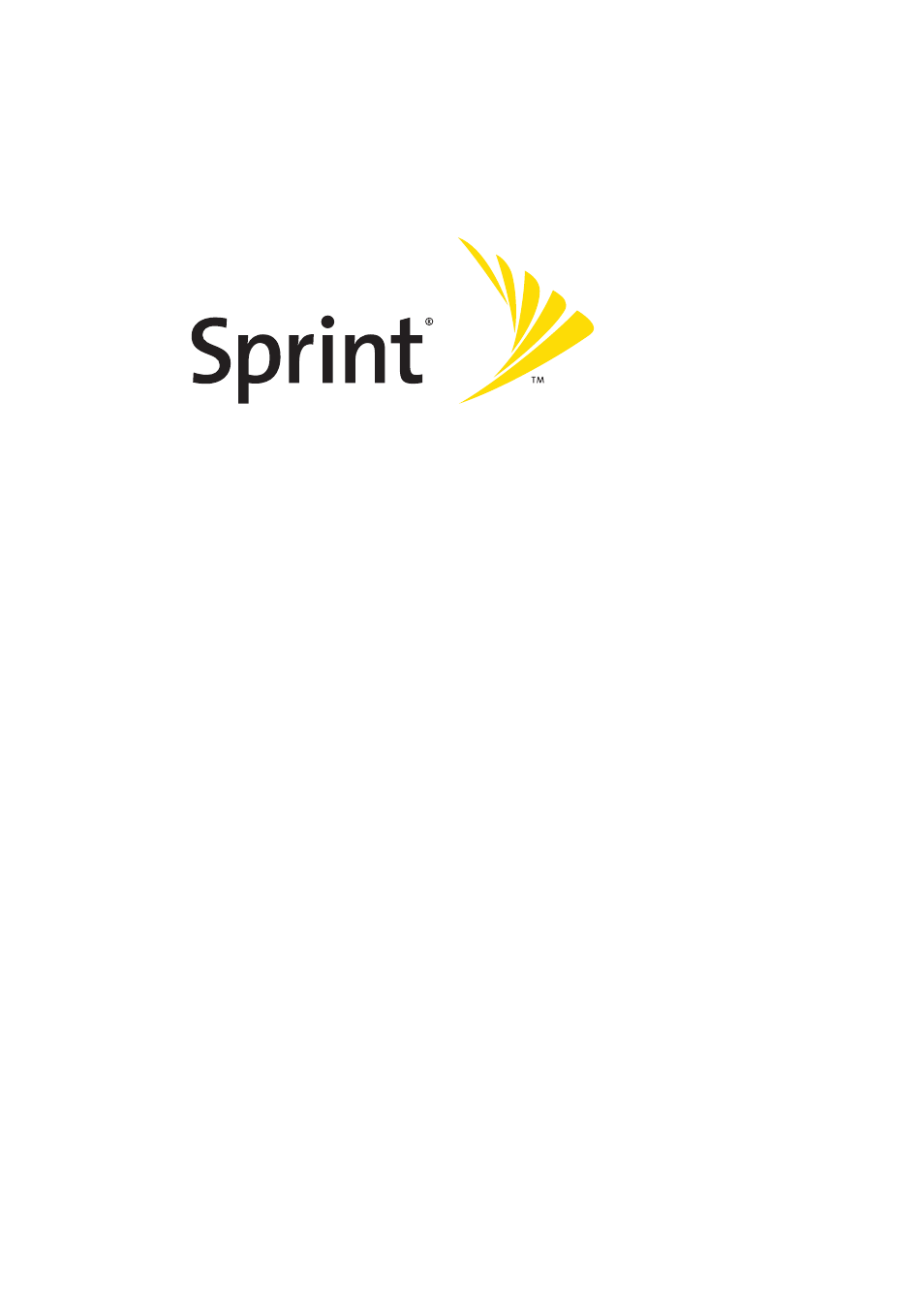Samsung A580 User Manual
Sprint pcs vision® phone a580 by samsung
Table of contents
Document Outline
- Table of Contents
- Welcome to Sprint
- Introduction
- Your Phone’s Menu
- Getting Started
- Your Phone
- Your Phone: The Basics
- Front View of Your Phone
- Key Functions
- Viewing the Display Screen
- Features of Your Phone
- Turning Your Phone On and Off
- Using Your Phone’s Battery and Charger
- Navigating Through Phone Menus
- Displaying Your Phone Number
- Making and Answering Calls
- Holding Your Phone
- Making Calls
- Dialing Options
- Answering Calls
- Missed Call Notification
- Calling Emergency Numbers
- In-Call Options
- End-of-Call Options
- Saving a Phone Number
- Finding a Phone Number
- Dialing and Saving Phone Numbers With Pauses
- Plus (+) Code Dialing
- Dialing From the Contacts List
- Using Speed Dialing
- Entering Text
- Selecting a Character Input Mode
- Entering Characters Using T9 Text Input
- Entering Characters by Tapping the Keypad
- Entering Numbers, Symbols, Smileys, and Preset Messages
- Controlling Your Phone’s Settings
- Sound Settings
- Ringer Types
- Selecting a Key Tone
- Key Tone Level
- Key Tone Length
- Adjusting the Phone’s Ringer Volume
- Adjusting the Phone’s Volume Settings
- Alert Notification
- Silence All
- Display Settings
- Changing the Text Greeting
- Changing the Backlight Time Length
- Changing the Display Screen
- Changing the Brightness
- Changing the Phone’s Menu Style
- Changing the Font Color
- Changing the Dialing Font
- Location Settings
- Messaging Settings
- Airplane Mode
- TTY Use With Sprint PCS Service
- Updating Phone Software
- Phone Setup Options
- Display Language
- Call Setup Options
- Abbreviated Dialing
- Contacts Match
- Restriction
- Call Answer Mode
- Auto Answer Mode
- Setting Your Phone’s Security
- Accessing the Security Menu
- Using Your Phone’s Lock Feature
- Locking Your Phone
- Unlocking Your Phone
- Calling in Lock Mode
- Changing the Lock Code
- Lock Services
- Locking Voice Services
- Locking Sprint PCS Vision
- Using Special Numbers
- Erasing Contacts
- Erasing My Content
- Resetting Your Phone
- Security Features for Sprint PCS Vision®
- Enabling and Disabling Sprint PCS Vision Services
- Controlling Your Roaming Experience
- Managing Call History
- Using Contacts
- Using the Phone’s Scheduler and Tools
- Using Your Phone’s Voice Services
- Your Phone: The Basics
- Sprint PCS Service Features
- Sprint PCS Service Features: The Basics
- Using Voicemail
- Setting Up Your Voicemail
- Voicemail Notification
- New Voicemail Message Alerts
- Retrieving Your Voicemail Messages
- Voicemail Options
- Clearing the Message Icon
- Voicemail Menu Key
- Using SMS Text Messaging
- Composing SMS Text Messages
- Accessing SMS Text Messages
- Using Preset Messages
- Using SMS Voice Messaging
- Activating SMS Voice Messaging
- Playing an SMS Voice Message
- Composing SMS Voice Messages
- Accessing SMS Voice Messages
- Using Caller ID
- Responding to Call Waiting
- Making a Three-Way Call
- Using Call Forwarding
- Sprint PCS Vision®
- Sprint PCS Vision Applications
- Getting Started With Sprint PCS Vision
- Your User Name
- Launching a Sprint PCS Vision Connection
- Net Guard
- Sprint PCS Vision Connection Status and Indicators
- Navigating the Web
- Accessing Messaging
- Message Types
- Accessing Sprint PCS® Mail
- Accessing Additional Email Providers
- Accessing Sprint® Instant Messaging
- Accessing Wireless Chatrooms
- Downloading Premium Services Content
- Exploring the Web
- Using the Browser Menu
- Sprint PCS Vision FAQs
- Sprint PCS® Voice Command
- Sprint PCS Service Features: The Basics
- Safety and Warranty Information
- Index