Remote control, Chapter 3, Lcd display – Sunfire Radio User Manual
Page 25: Contrast, Light, Device buttons, Page, Main, Joystick pad, M1, m2 and m3 macros
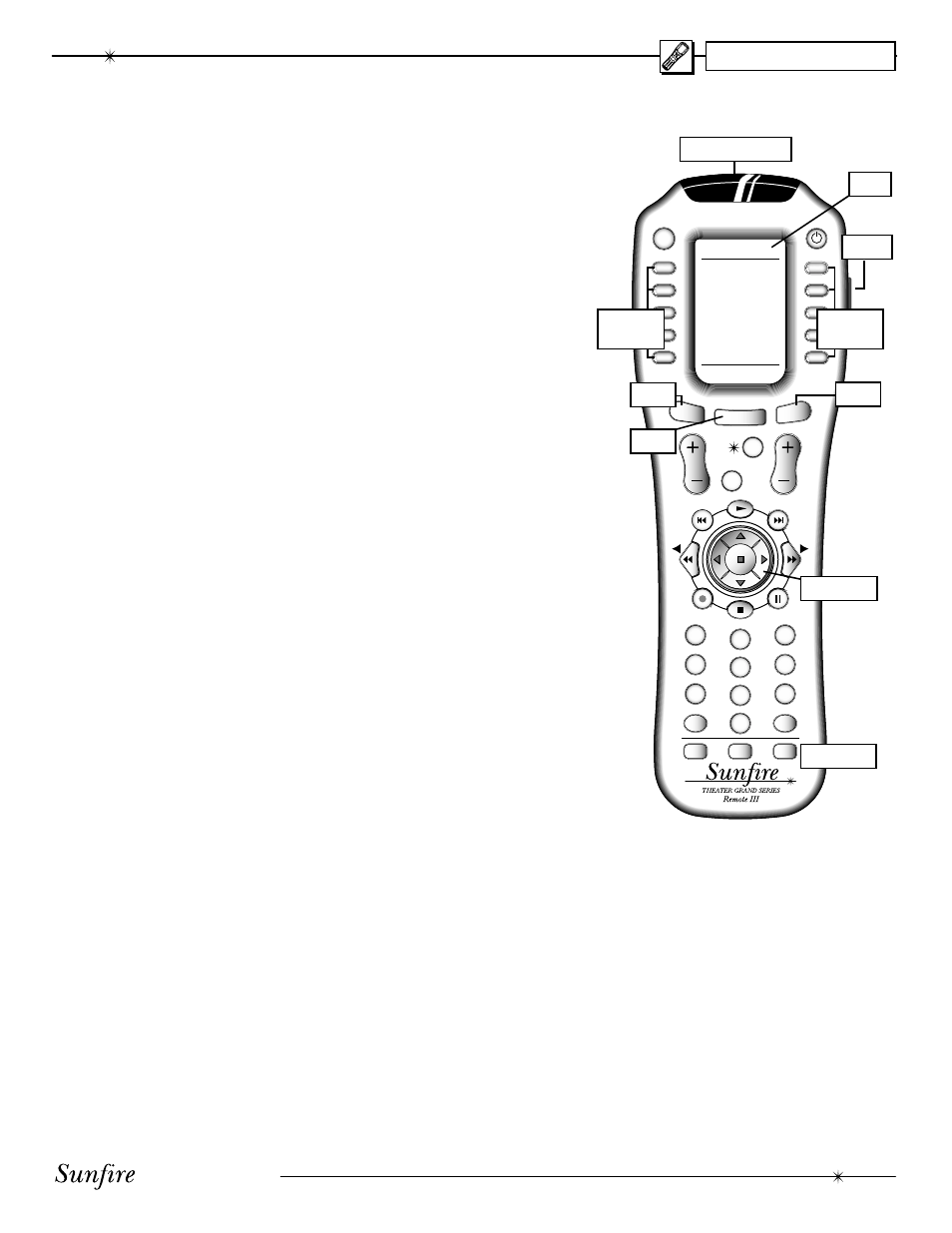
User's Manual
25
RECVR CABLE
GUIDE
MENU
MODE
MODE
EXIT
INFO
SYSTEM
+10
POWER
3
1
6
4
9
7
ENT
DIS
M3
M1
2
5
8
0
M2
PAGE
FAV
MAIN
OFF
VOL
CH
MUTE
PREV
CH
CD
AUDIO
MAIN
TAPE
AUX
ZONE2
DVD
VCR
SAT
TV
CHAPTER 3
Remote Control
Think of the remote control as ten
remotes in one. There are ten
DEVICE buttons, Þ ve on either side
of the display, and each allows the
remote to operate one piece of equip-
ment.
From the factory, the device buttons
are labeled: CD, TAPE, AUX, ZONE2,
RECVR (Ultimate Receiver), DVD,
VCR, SAT, TV and CA BLE.
Only the RECVR and ZONE2 but-
tons are pre-programmed, and these
allow the remote to operate your
Ultimate Receiver. The remote can
be set to operate your other remote
controlled equip ment. This is done in
three ways from the hidden SETUP
menu:
1. Entering a code from the tables at
the end of this manual
2. Stepping through the codes
3. Learning from your other remote
See Remote Setup on page 27 for
more details.
LCD Display
The top line shows the present
device, mode or status, and it shows
when a remote command is being
transmitted. The bottom line shows
the page number, status and basic
in struc tions during programming.
The main part of the display shows
the labels of the ten DE VICE buttons.
You can change any label and cus-
tomize the remote to Þ t your sys tem.
Note: this is not a touch-sensitive
screen, just a way of labeling the
device buttons on each side, and
showing in struc tions and status.
Contrast
The contrast of the display can be
changed by holding down the MAIN
button and pressing the joystick pad
UP or DOWN.
Light
The button on the right side of the
remote brieß y turns on the lights for
the buttons and display. Pressing it
again will turn it off. The number of
sec onds can be varied, or it can be
disabled.
Device Buttons.
Once you press a device button,
all the device buttons change label
and function, to become buttons to
operate your device. There are two
pages per device, and you can move
be tween them using the PAGE button.
PAGE
Use this to jump to various display
pages. For example, if you press the
RECVR device button, the display
chang es to some show buttons which
control your Receiver. If you press
PAGE, the display will move to page
2, showing more func tions for the
Receiver.
MAIN
This button will return the remote
display back to the Main menu.
Depending on which mode you are
in, it may take two or more presses.
This will help you get back to the
Main menu if you ever get lost in the
menus.
FAV
This button allows you to step
through Þ ve display pages of your
favorite TV and radio stations. These
can be set and re-labeled to suit.
Joystick Pad
This pad and surrounding buttons
are used to operate standard DVD
menus, and VCR and Tape transport
controls. In Ultimate Receiver mode,
if you press MENU, the On Screen
Display will appear and the joystick
can be used to select and adjust the
various items.
LIGHT
MAIN
JOYSTICK
MACROS
M1, M2 and M3 Macros
These MACRO buttons can be
programmed to send out a se quence
of commands with a single press.
Batteries
The remote takes four AAA bat-
teries inside the rear compartment.
These should last about six months
in normal use, before a low-battery
warning appears. Take care to install
the batteries correctly, and to dispose
of old batteries safely.
LCD
DEVICE
Buttons
DEVICE
Buttons
PAGE
IR WINDOW
FAV
