Sony T200c User Manual
Page 12
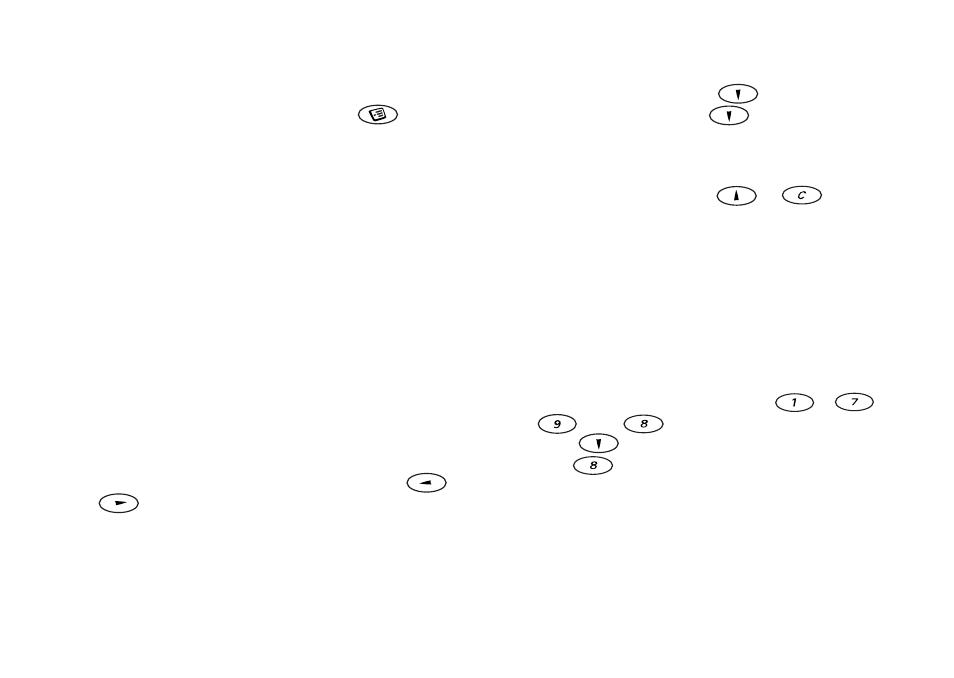
7KLV LV WKH ,QWHUQHW YHUVLRQ RI WKH XVHU V JXLGH 3ULQW RQO\ IRU SULYDWH XVH
12
Chinese input
Switching between Chinese input methods
In the Chinese editing mode, you can switch to
another input language by pressing
and then
selecting input language. Scroll to the input language
you want and press
YES
.
General instructions for entering
Chinese
characters
Regardless of which input method you choose, your
phone has a function to speed up the entry of Chinese
characters. Whenever you enter a stroke or a Pinyin
letter, a candidate row of the most frequently used
characters containing that stroke, or relating to that
letter, appears at the bottom of the display. These
characters are displayed in order of frequency. The
most frequently used character always appears in the
middle of the candidate row and is highlighted auto-
matically by the cursor. The next most frequently
used characters appear at either side, in the pattern
42135. If the character that is highlighted is the one
that you want, press
YES
to enter it, or use
or
to go to the character that you want.
If the character that you want is not displayed in
the candidate row, press
and a new candidate
row is displayed. Press
again until the charac-
ter you want is displayed, or enter the next stroke or
letter and a new set of characters will be displayed in
the candidate row. To go back to a row that was pre-
viously displayed, press
or
. In this way,
you can quickly and easily enter Chinese characters
and reduce the number of key presses that you need
to make.
Input methods in detail
Stroke input
A Chinese character is built up of strokes. There are
more than 30 basic strokes, which are grouped into
8 stroke categories. Each category is represented on
the keyboard by one of the keys
–
and
. Key
has a special function. You can
press
to display more characters. The Wildcard
key,
, is used when you are not sure of which
stroke to use. See “Example of stroke input:” on
page 15.
