1 transferring data – Sony NWZ-S615F User Manual
Page 9
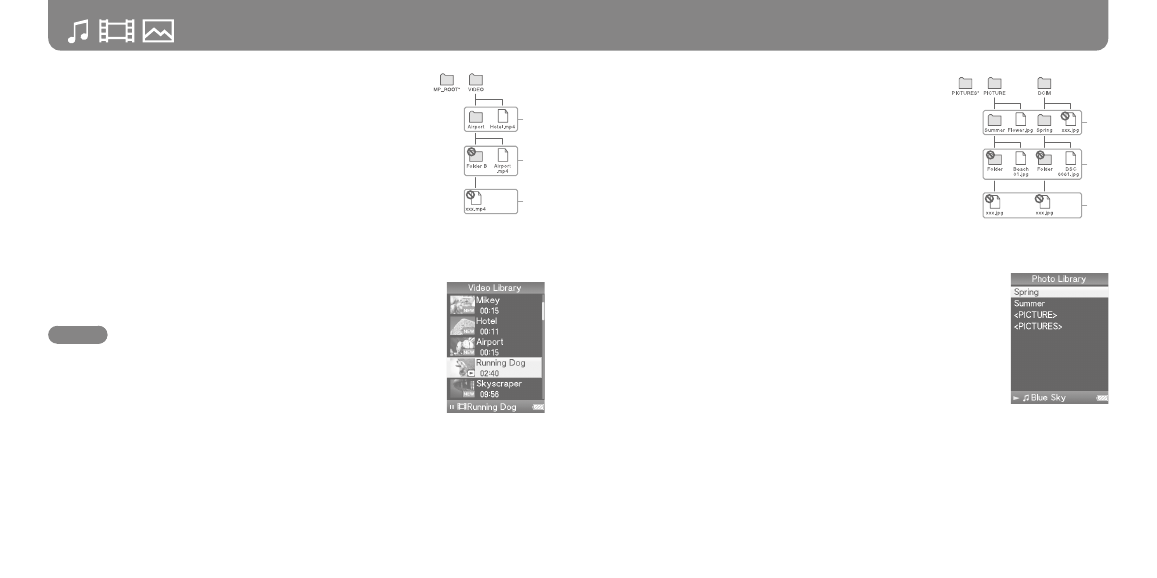
NWZ-S515 / S516 / S615F / S616F / S618F GB.3-218-247-11(1)
1
NWZ-S515 / S516 / S615F / S616F / S618F GB.3-218-247-11(1)
1
Transferring Data
(continued)
For videos (NWZ-S615F/S616F/S618F only)
(On Windows Explorer)
Drag and drop files or folders into the “VIDEO” folder.
On the 1st level, the “VIDEO” folder will recognize either a file or a
folder. Files and folders beyond the 2nd level will not be recognized.
However, files on the 2nd level will be recognized.
(On the player)
Video files are displayed in the order they are transferred by dragging and
dropping. (The latest data is at the top.)
Hint
You can set JPEG files as a thumbnails of video files, by placing JPEG files
in the corresponding video folders. When you display the video list, you
can see the thumbnails (small pictures to display on the menu) for the
video files on the player.
To display a thumbnail for a video file, create a JPEG file (horizontal 160
× vertical 120 dots, extension: .jpg) and name it the same as the desired
video file, then store it in the video file folder.
For photos
(On Windows Explorer)
Drag and drop files or folders into the “PICTURE” or “DCIM”
folder.
On the 1st level, the “PICTURE” folder will recognize either a file
or a folder. The “DCIM” folder will only recognize a folder. Only
files on the 2nd level will be recognized by both “DCIM” and
“PICTURE” folders. However, beyond the 2nd level, nothing will
be recognized.
(On the player)
Folders under the “PICTURE” and “DCIM” folders are displayed
in alphabetical order. Files in the 1st level of the “PICTURE” folder are
stored in the
1st
2nd
3rd
* Data hierarchy of “PICTURES” is
the same as the “PICTURE” folder.
Continued
1st
2nd
3rd
* The “MP_ROOT” folder is used only when
the player connects using certain dedicated
software, or device. When you transfer data by
dragging and dropping, use the “VIDEO” folder.
