Using memory stick™ media – Sony PCV-L620 User Manual
Page 26
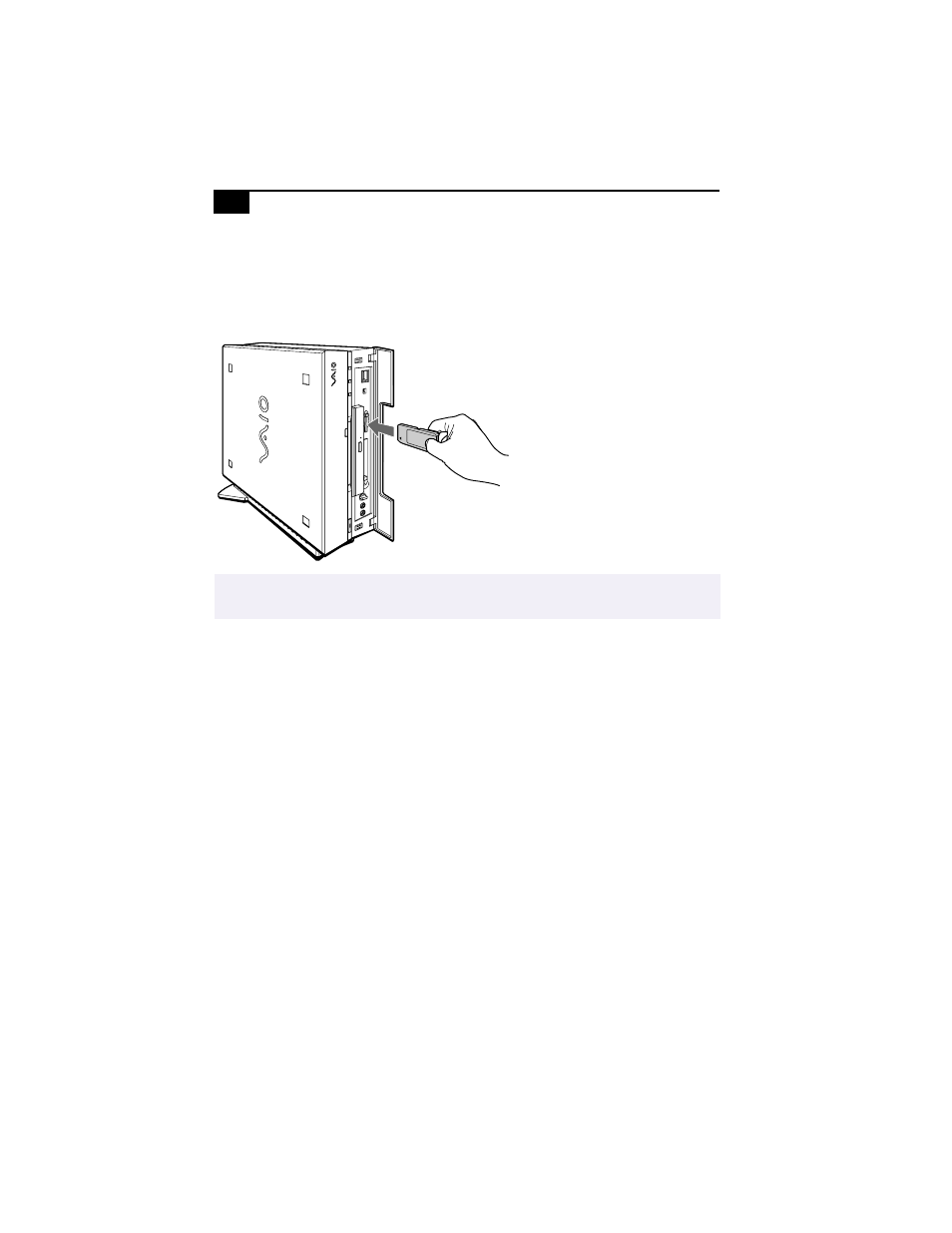
VAIO Slimtop LCD Computer User Guide
22
Using Memory Stick™ Media
Your Sony computer is designed to support the new Memory Stick IC
recording media. The Memory Stick card is a small, versatile device that
allows you to share data between various types of Sony equipment.
If you want to create a slide show that launches automatically when you
insert a Memory Stick, follow these steps to transfer images from your
hard drive to a Memory Stick.
1
Insert the card into the card slot.
2
Click the My Computer icon on the desktop.
3
Click the Removable Disk S: icon.
4
Create a new folder and name it “DCIM.”
5
Open the DCIM folder and create a new folder named “100MSDCF.”
6
Click the Start button, select VAIO, then click PictureGear to launch
the PictureGear application.
7
Select the digital images you want to save in your slide show.
8
From the PictureGear File menu, point to File Process, and then select
Still Format Conversion.
9
Select Memory Stick as the Output Format.
10
Use the Browse button to select the DCIM/100MSDCF folder on the
Removable Disk (S:) drive.
11
Click OK to save the file.
✍
When you use the card, your computer automatically launches Windows Explorer. This allows
you to view the contents of the card.
