Samsung A300 User Manual
Samsung a300, First things first, Copying names from your sim
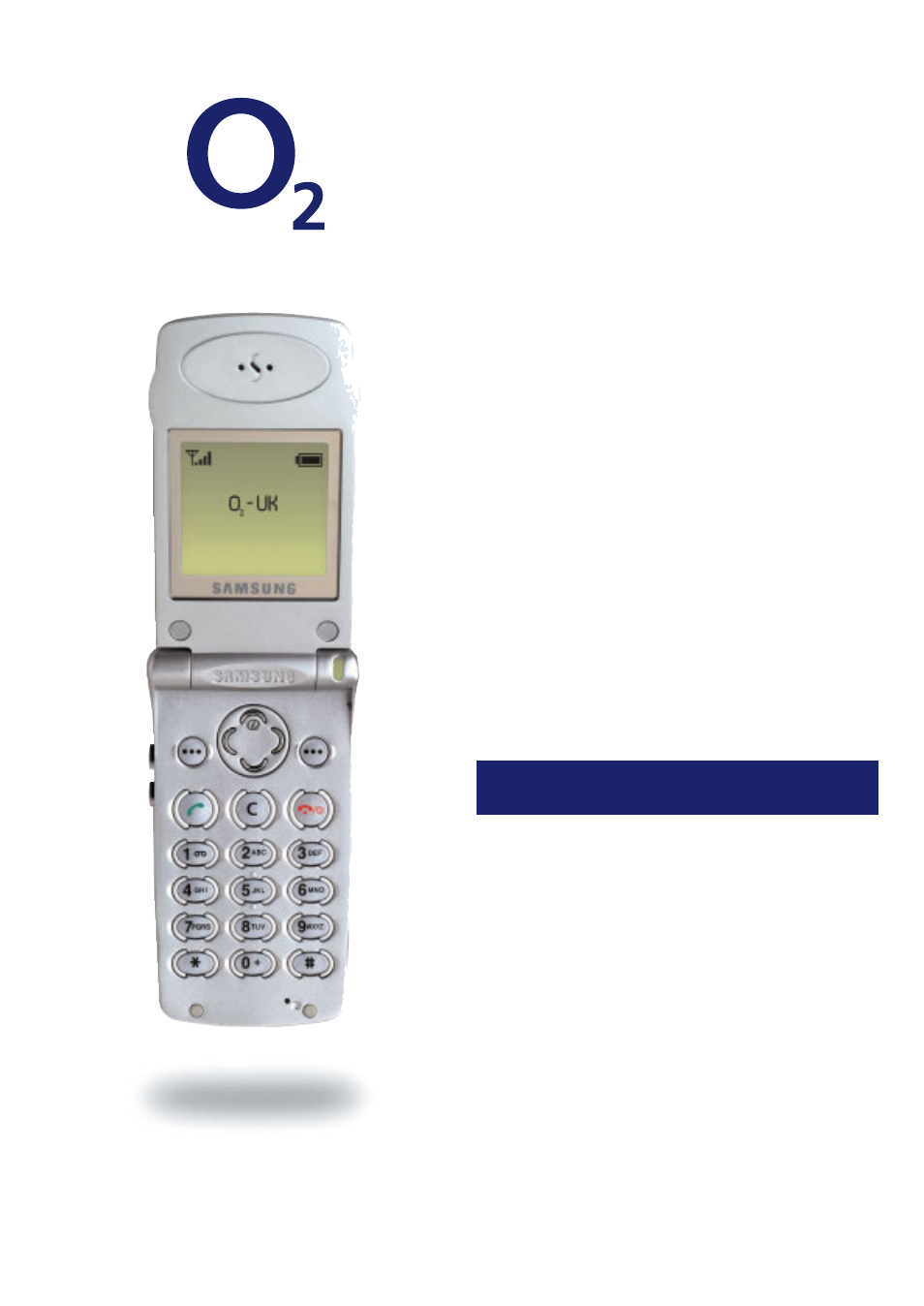
Samsung A300
Default memory - SIM
Phone memory capacity - 99 names
If you’re unsure which keys are used to scroll through
and select features, check out your phone’s original user
guide.
First things first
Before changing any numbers on your SIM card you must
check the memory capacity on your SIM and mobile
phone.
•
From the stand-by screen press the softkey under
Name
•
Press the softkey under
Options
•
Using arrow keys scroll to
Memory status
•
Press the softkey under
Select
•
Your phone will display the SIM card status
e.g.
Card memory
088 used
062 free
•
Press
next
and you will see the phone memory status
e.g.
Phone memory
000 used
099 free
•
If there are NO numbers on the SIM card, the old SIM
can be replaced with the new O
2
SIM.
•
If there are numbers in your SIM you’ll need to copy
them to the phone memory
If the number of entries on your SIM card exceeds the
capacity of your phone memory, please call us.
Copying names from your SIM
You can only do this one entry at a time
1. From the stand-by screen press the key under
Name
2. Scroll to entry to copy, press the key under
View
3. Press the key under
Options
4. Scroll to option
4 Copy
5. Press the key under
Select
6. Phone will display a message e.g.
Copy to Location 1 To
Phone
, press the key under
OK
7. Your phone will then display the copied entry
You’ll need to repeat this process for all entries you wish
to copy
8. Once copying is complete, remove old SIM card and
insert new O
2
SIM card
Copying names back to your SIM
9. Repeat steps 1 - 5
10. Your phone will display a message e.g,
Copy to
Location 01 To Card
, press the key under
OK
www.o2.co.uk/simupgrade
02 SS A300 07/02WP
