28 digital audio recording with md recorder – Sherwood R-863 User Manual
Page 28
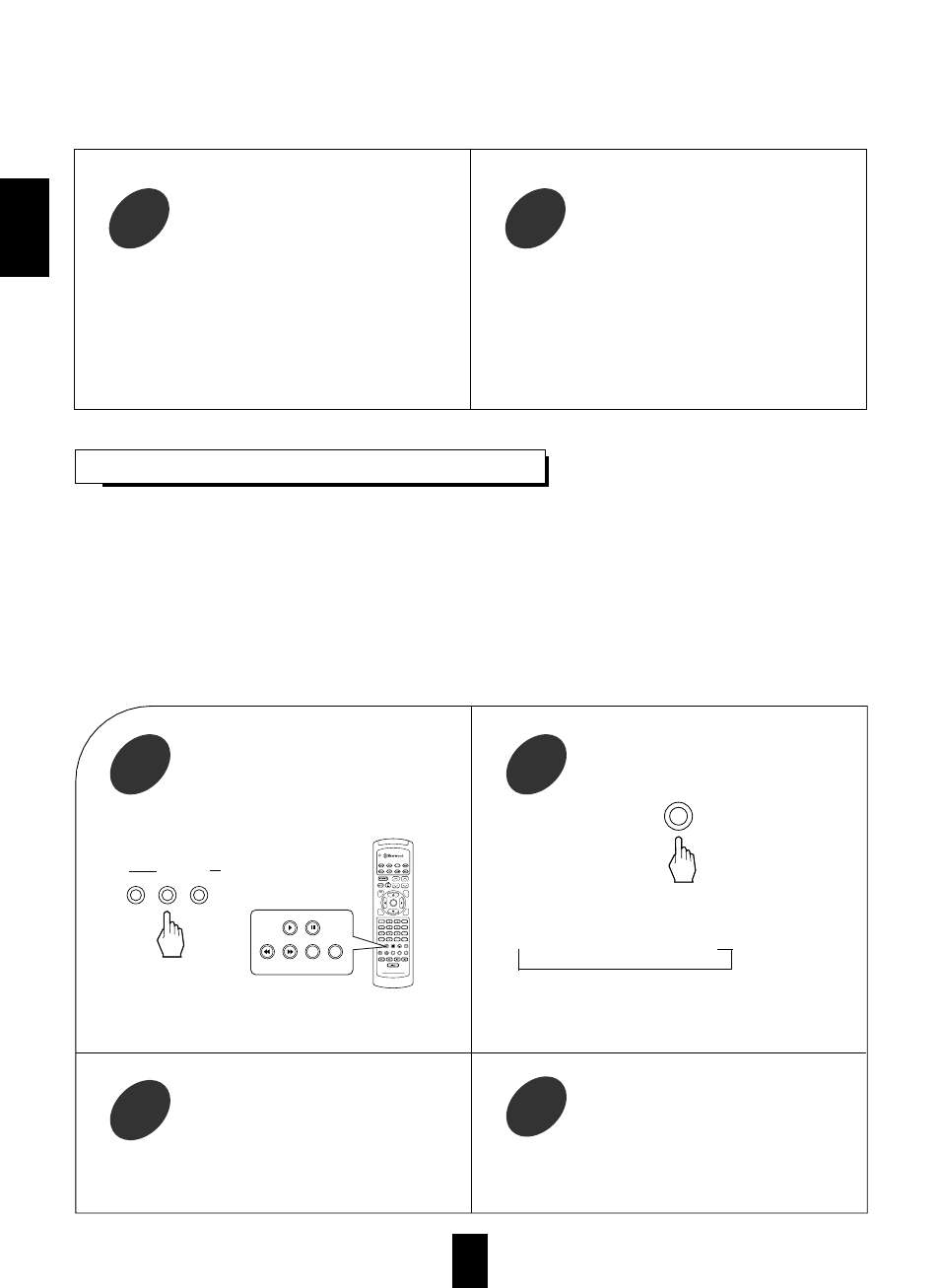
ENGLISH
28
DIGITAL AUDIO RECORDING WITH MD RECORDER
For digital recording, select the desired
digital input as the recording signal input.
2
Select a desired input of CD, TAPE
MONITOR and VIDEO 1~VIDEO 4 as a
recording source.
1
Start recording on the component
connected to OPTICAL DIGITAL OUT.
3
Only when the OPTICAL DIGITAL OUT of this receiver is connected to the OPTICAL DIGITAL IN of the MD
recorder or CD recorder, you can enjoy high-quality sound of digital recording without converting the original
signals. Refer to “ CONNECTING AUDIO COMPONENTS” and “CONNECTING DIGITAL INs and OUT” on
page 5 and 7 and the operating instructions of the MD recorder or CD recorder.
Notes:
Digital recording is available for the digital audio program sources such as CDs, MDs, some DVDs, etc.
In most DVDs as well as some CDs, etc., digital recording may not be available depending on the signal
format.
There are some restrictions on recording digital signals. When making digital recordings, refer to the operating
instructions of your digital recording equipment to know what restrictions are imposed.
or
INPUT SELECTOR
AUDIO
VIDEO
TAPE MON.
DVD
VOL.
CH LEVEL
CH SEL
DSP
MODE
AUTO
ST
CENTER
MODE
TEST
TONE
DISC
P.SCAN
TUNER
CD
T1/MON
AUX
PHONO
VID1
VID2
VID3
VID4
VID5
SYS DISP
SLEEP
DIRECT IN
ROOM2
INTRO
RETURN
B
RPT
A
7.1 SURR
TITLE
ENTER
HOME THEATER MASTER
RNC-220
CD
T1/MON
VID1
VID2
VID3
VID4
Start play on the desired input.
4
Each time this button is pressed, the corresponding
input is selected as follows:
DIGITAL
ANALOG
Note: When the selected digital input is not
connected, “DIGITAL” is flickering. There
will be no recording as well as no sound.
DIGITAL/ANALOG
Start recording on the component hooked
up to VIDEO 1.
3
Start play on the components hooked up to
VIDEO 2 and the CD respectively.
4
The audio signal from the CD and the video signal
from the VIDEO 2 component will be dubbed and
you can enjoy them on the TV set and from the
speakers.
Note: Be sure to observe the order of the above
steps
and
.
