Resize, Information – Samsung Digimax i5 User Manual
Page 83
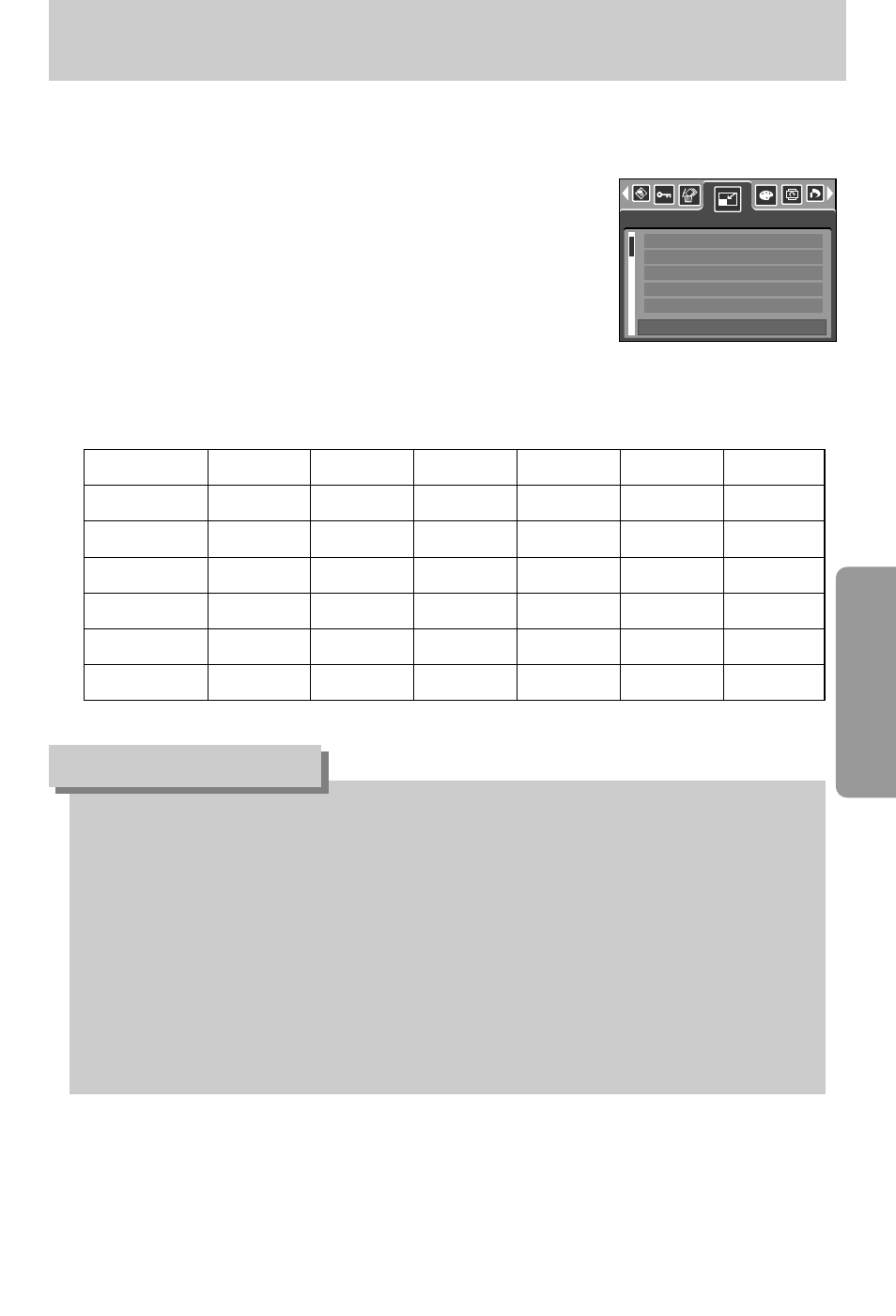
《
83
》
Resize
1. Press the play mode button and press the menu button.
2. Press the LEFT/ RIGHT button and select the [Resize]
menu tab.
3. Select a desired sub menu by pressing the UP/ DOWN
button and press the OK button.
■
Change the resolution (size) of pictures taken. Select [User image] to save an image to be
the start-up image. The resized image will have a new file name.
●
A large sized image can be resized to a smaller sized image, but not vice versa.
●
Only JPEG images can be resized. Movie clip(AVI) and Voice recording(WAV) files can’t
be resized.
●
You can change the resolution of only those files compressed in the JPEG 4:2:2 format.
●
The resized image will have a new file name. The [User Image] image is stored not on the
memory card but on the internal memory.
●
Only two [User Image] images can be saved. If you save a new [User Image] image, the
existing startup image will be deleted in order.
●
If the memory capacity is insufficient to store the resized image, a [Card Full!] message
will display on the LCD monitor and the resized image will not be stored.
INFORMATION
Resize
2272X1704 2048X1536 1600X1200
1024X768
640X480
User image
5M
O
O
O
O
O
O
4M
X
O
O
O
O
O
3M
X
X
O
O
O
O
2M
X
X
X
O
O
O
1M
X
X
X
X
O
O
VGA
X
X
X
X
X
O
●
Image Resize Types
Resize
Exit:MENU
Move:
2272 X 1704
2048 X 1538
1600 X 1200
1024 X 768
640 X 480
