Setting the chanels, Storing channels automatically – Samsung BN68-01780A-00 User Manual
Page 13
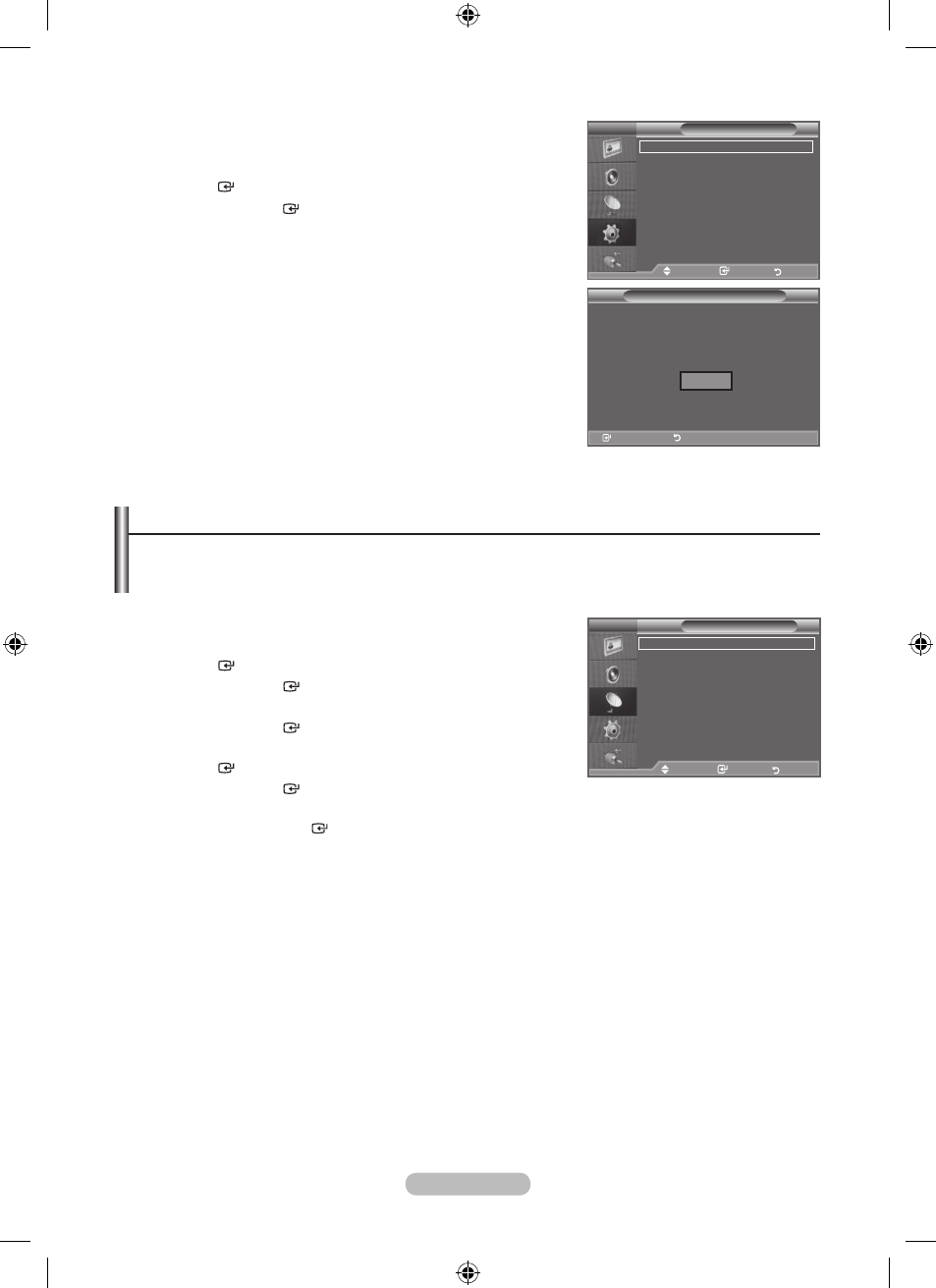
English - 11
If you want to reset this feature...
1. Press the MENU button to display the menu.
Press the ▲ or ▼ button to select "Setup", then press the
ENtER button.
. Press the ENtER button again, to select "Plug & Play".
For further details on setting up options, refer to the page 10.
The “Plug & Play” feature is only available in the TV mode.
➣
Storing Channels Automatically
You can scan for the frequency ranges available to you (and availability depends on your area).
Automatically allocated programme numbers may not correspond to actual or desired programme
numbers. however, you can sort numbers manually and clear any channels you do not wish to
watch.
1. Press the MENU button to display the menu.
Press the ▲ or ▼ button to select "Channel", then press the
ENtER button.
. Press the ENtER button to select "Area".
. Select the appropriate area by pressing the ▲ or ▼ button.
Press the
ENtER button to confirm your choice.
. Press the ▲ or ▼ button to select "Auto Store", then press the
ENtER button.
. Press the ENtER button.
The TV will begin memorizing all of the available channels.
Press the
ENtER button at any time to interrupt the memorization process and return to the
"Channel" menu.
. After all the available channels are stored, the "Sort" menu appears. (refer to page 14)
➣
➣
Enter
Return
Plug & Play
Start Plug & Play.
Enter
Return
Ok
Channel
Area
: Asia/W.Europe
Auto Store
Manual Store
Channel Manager
Sort
Name
Fine tune
tV
Move
Enter
Return
tV
Setup
Plug & Play
Language
: English
time
Cable Network Setup
Light Effect
: In Watching tV
Auto Wall-Mount
Melody
: Off
s
More
Move
Enter
Return
BN68-01780A.indb 11
2008-08-28 �� 6:38:10
