Getting started tips & tricks why samsung – Samsung Finesse SCH r810 User Manual
Page 2
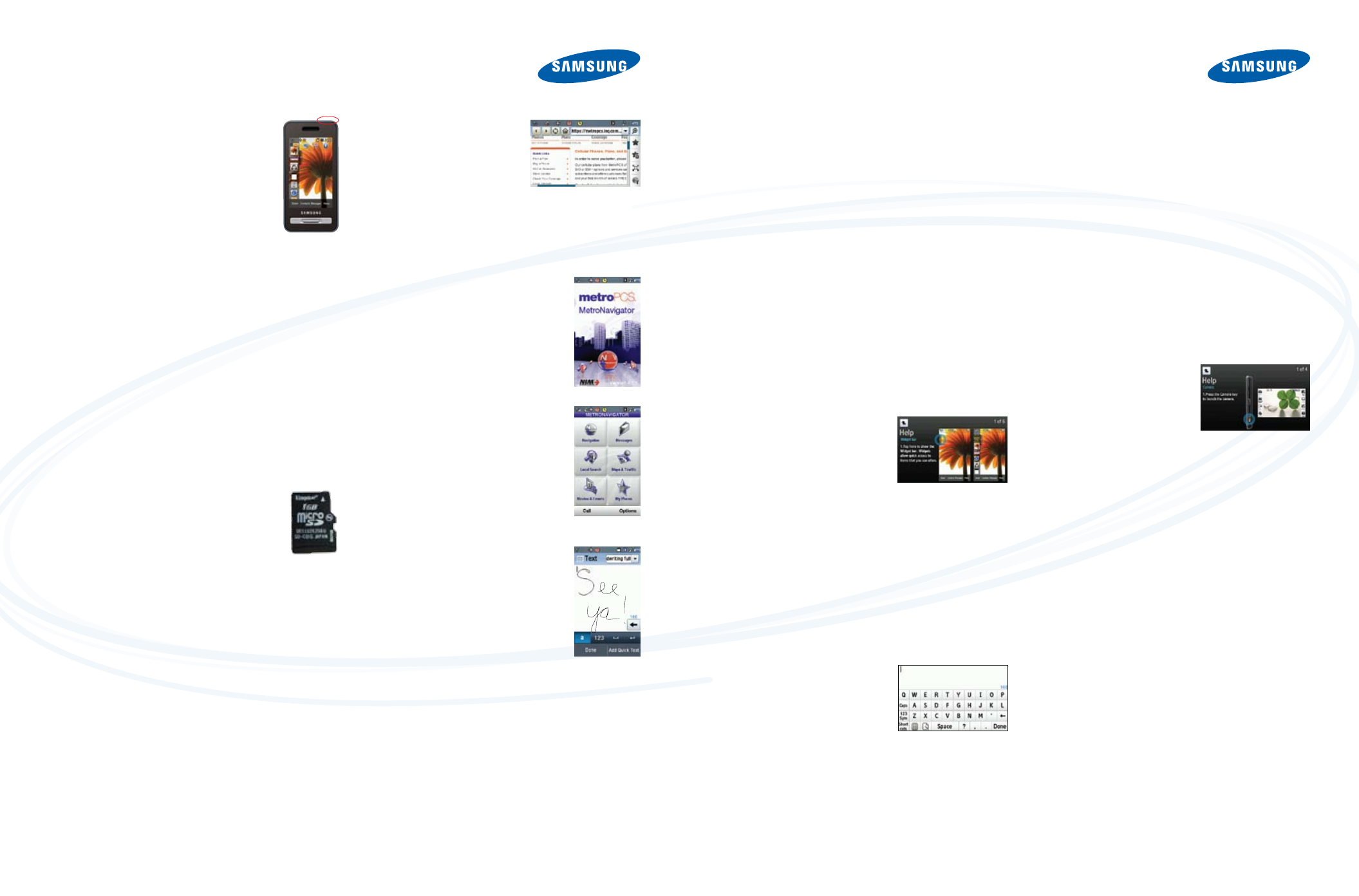
Turning The Phone on
To turn the phone on:
•
Press and hold the
Lock Key.
•
When a signal is found, the day and date
appear onscreen.
Note: Activate the device before attempting a call.
CaLibraTing The TouChsCreen
Calibration adjusts the touchscreen so it correctly locates
your touch.
•
From the
Main Menu, touch settings.
•
Touch
Phone settings.
•
Touch
Calibration. Calibration screen appears.
•
Touch
oK to start the process.
•
With the stylus, press the center of each of the five
onscreen crosses in sequence.
Note: A stylus is included with the Finesse.
using The heLP WiDgeT
From your Widget Bar, drag and tap the
help Widget. Choose
one of the features. For example, touch
Camera. A screen with
helpful hints will appear. Touch the screen to move onto the next
hint. Touch the
up arrow in the left hand corner of the screen
or the
Clear/back Key to go back a page.
PLaYing MusiC
•
Make sure a microSD™ card is installed.
•
From the Menu screen or from the Shortcuts
Bar, touch
Music Player.
•
The Music Player screen appears.
•
Touch the
Music Library button in the
upper left hand corner of the screen.
•
Select
all Tracks.
•
Touch a music file and it will begin playing.
LaunChing The Web broWser
•
Touch the
Menu soft Key.
•
Touch
MetroWeb.
•
The MetroWEB screen appears in
landscape mode on the display
with a list of categories
representing one or more websites.
•
Touch a category and then touch the specific website
desired or touch the web address box and use the
keyboard to type in the desired website.
•
To exit the browser, press the
end Key.
MeTronaVigaTor
Access to turn-by-turn directions, local
searches, movies & events and more. To find a
movie playing near you:
•
Touch
Menu and then select
metronavigator.
•
The application will go through the initial
authentication and settings.
•
A MetroNavigator screen with Menu
Options will appear. Touch
Movies &
events. Select Movies.
•
Double tap on the highlighted field that
says “
What” and enter the movie name.
Then touch
Find.
•
The application will search for your movie.
Once it appears, touch the movie name and
a synopsis will appear. Select
Find to locate
theatres nearby playing the selected Movie.
Note: Plan and service fees may apply.
hanDWriTing TeXT
For faster text entry, you can handwrite directly on
the Finesse™. Choose
handwriting Full from
the drop down menu in the top right hand corner
of the Text screen. Proceed to write directly on the
display with your fingertip or the stylus.
GETTING STARTED
TIPS & TRICKS
WHY SAMSUNG?
TiP #1: WiDgeTs
•
Tap the
Widget bar, located on the left side of the Main
display to open the Widget (quick access) Bar.
•
Tap the
Widget bar tab again to close it.
undocking Widgets
You can easily customize the Widget
Bar by either keeping these mini-apps
docked within the bar itself or
undocking them and dragging them
anywhere onto your Main display.
•
Touch and hold the widget of your choice.
•
While still holding the widget, in a single motion drag it over
to the new location and release your finger from the screen.
The application is now located in another menu or, as in
this example, on the Main display.
TiP # 2: shorTCuTs bar
Tapping the top line of the display pulls down a four-icon
Shortcut Bar that contains shortcuts for messaging, web
browser, music player, and Bluetooth
®
. Simply touch the
appropriate icon to open its application.
TiP #3: using The VirTuaL QWerTY
The virtual QWERTY Keyboard will
always appear in browser mode. To
use the QWERTY for messaging,
simply touch the text entry display and
the keyboard will appear.
TiP #4: TaKing PiCTures
Press and hold the
Camera Key on
the right hand side of the phone.
•
The Viewfinder appears on
the screen.
•
Point the camera at the subject
and press the
Camera Key.
•
Press
save to store the image.
Note: You can change the camera settings by touching the icons on either side of
the viewer. You can also tap on the display to hide the icons and tap again to show
them. Tap Mode to toggle between camera and camcorder.
TiP #5: gPs
To turn the GPS location setting on:
• Touch the
Menu soft Key.
• Touch
settings > Location.
• Use the
navigation Key to highlight Location on and
touch
oK.
TiP #6: aDJusTing The VoLuMe
In Idle mode, press the
Volume Key on the left side of the
Finesse™ to adjust the volume. A Volume and Volume FB tab
will appear. Touch
Volume to adjust Volume Settings or Volume
Fb to adjust your Feedback Settings. You can use the Volume
Key or touch the onscreen dial to make adjustments.
abouT saMsung TeLeCoMMuniCaTions aMeriCa
Samsung Telecommunications America, LLC, a Dallas-based
subsidiary of Samsung Electronics Co., Ltd., researches, develops
and markets wireless handsets and telecommunications products
throughout North America and is currently #1 in mobile phone sales
in the U.S.
For more information, please visit www.samsungwireless.com.
abouT saMsung eLeCTroniCs CoMPanY
Samsung Electronics Co., Ltd. is a global leader in semiconductor,
telecommunication, digital media and digital convergence
technologies with 2007 consolidated sales of US$105 billion.
Employing approximately 150,000 people in 134 offices in 62
countries, the company consists of two main business units: Digital
Media & Communications and Device Solution. Recognized as
one of the fastest growing global brands, Samsung Electronics is a
leading producer of digital TVs, memory chips, mobile phones and
TFT-LCDs. For more information, please visit www.samsung.com.
SCH-r810_Finesse_IG.indd 3-4
3/10/09 2:31:13 PM
