On-screen display (osd) settings, Open “setup menu, Select “dual-deck features – Sensory Science DDV9150 User Manual
Page 38: Set “screen display, Press 4
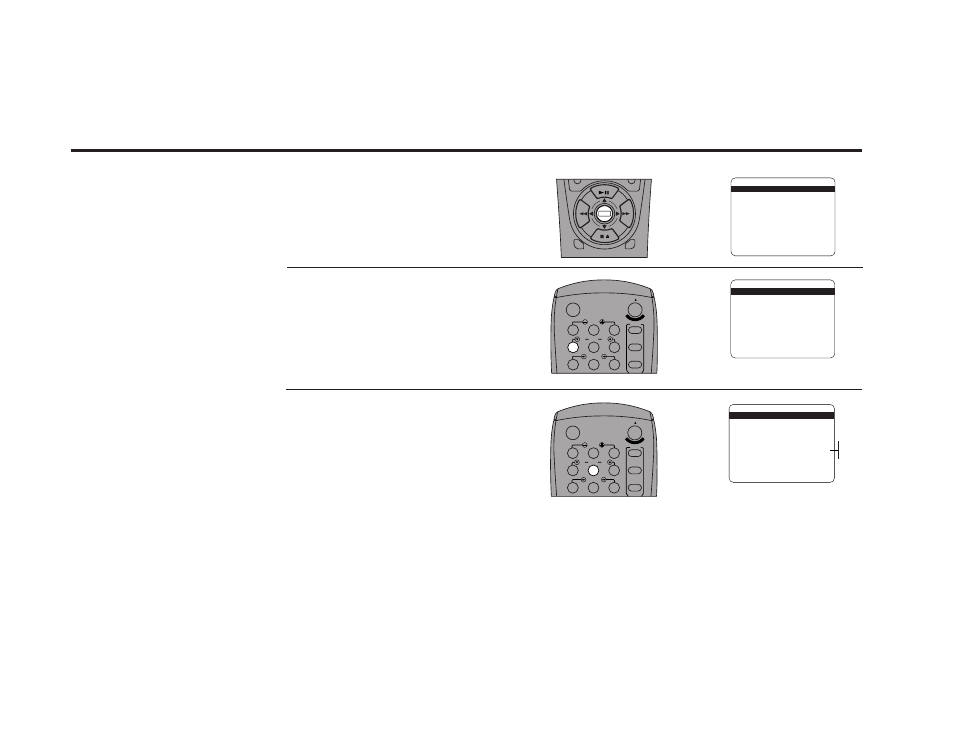
28
DDV
9150
USER
’S
GUIDE
Open “Setup Menu”
Press and hold the Menu button on the
remote control for 3 seconds.
Select “Dual-Deck Features”
Press 4.
Set “Screen Display”
Press 5 repeatedly to turn Screen Display
to:
• On — Default setting. Displays the
complete OSD whenever a Tuner or
Deck function is activated (i.e., Play,
Stop, Channel +/–, etc.).
• Off — Turns the OSD off permanently
unless you press the Display button.
• Auto — Displays just Tuner information
when a Tuner function is activated (i.e.,
Channel +/–), and just Deck information
when a Deck fuction is activated (i.e.,
Play, Stop).
You can customize the OSD to
show only Tuner information,
only Deck information, or have
it turned off at all times unless
you press the Display key.
1
2
3
DECK1
DECK2
MENU
0000
9A
/
¥E
NT
ER
1
2
3
4
5
7
8
9
AUTO
SHUTTLE
TRK
TRK
POWER
C
OP
Y TAPE
SLOW
6
¥TV
¥CABLE
¥DSS
VCR
On-Screen Display (OSD) Settings
1
2
3
4
5
7
8
9
AUTO
SHUTTLE
TRK
TRK
POWER
C
OP
Y TAPE
SLOW
6
¥TV
¥CABLE
¥DSS
VCR
SETUP MENU
1
Set Clock Menu
2 : Copy/Record Settings
3 : Tuner And Channel List
4 : Dual-Deck Features
5 : Reset Factory Settings
____________________________________
/ = Move
= Sel
MENU=Quit
➔
➔
➔
➔
DUAL-DECK FEATURES
1
Remote Eject
On
2 : Playback Mode
Normal
3 : Auto Play / Rewind
Both
4 : Panel Display
Auto
5 : Screen Display
Auto
____________________________________
/ = Move
= Sel
MENU=Quit
➔
➔
➔
➔
DUAL-DECK FEATURES
1 : Remote Eject
On
2 : Playback Mode
Normal
3 : Auto Play / Rewind
Rew
4 : Panel Display
Auto
5
Screen Display
On
____________________________________
/ = Move
= Sel
MENU=Quit
➔
➔
➔
➔
On
Off
Auto
