Playstation, Driver, Dvd player – Sony SCPH-70011 User Manual
Page 42
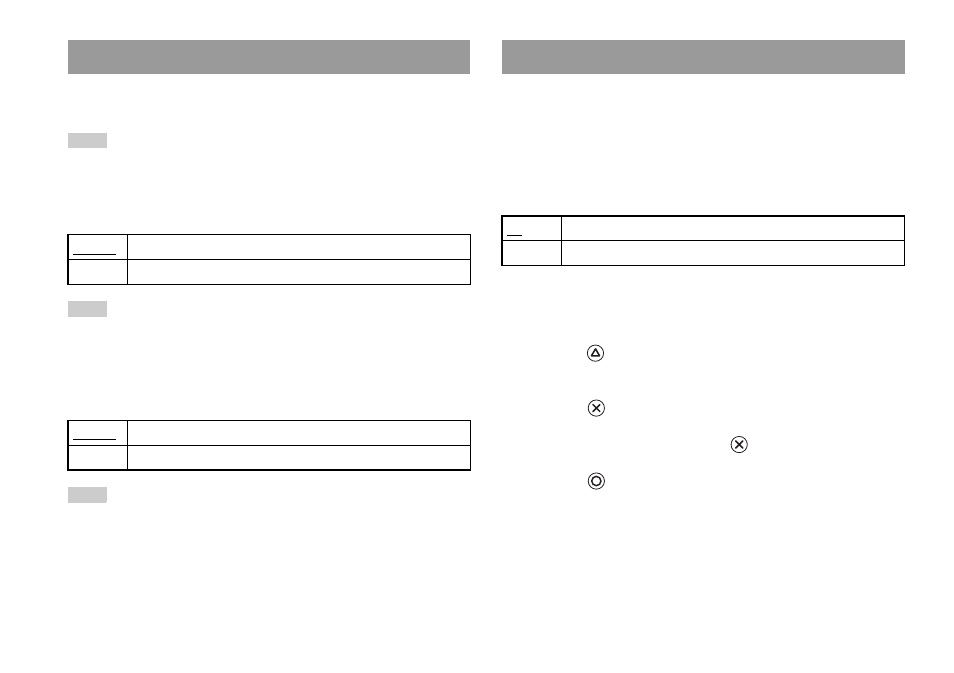
42
Using the Version Information screen
You can set the PlayStation
®
Driver program to optimize performance of
PlayStation
®
format software.
Note
The settings will automatically return to the default settings in the following case:
– When the console is turned off
Disc Speed
Note
Set to "Standard" in the following cases:
– When fast loading does not produce improved results
– When using software that is not compatible with fast loading
Texture Mapping
Note
Set to "Standard" in the following cases:
– When smooth texture mapping does not produce improved results
– If the picture does not display properly when set to "Smooth"
If you set "Progressive" to "On" when the console is connected to a TV
without the necessary equipment, the picture quality may be reduced or the
picture may not be displayed. You can clear the "Progressive" setting by
following the procedure below.
Remove the DVD before clearing the setting.
Clear Progressive Setting
1
Display the Version Information screen.
2
Using the directional buttons, select "DVD Player" and then
press the
button.
The "Clear Progressive Setting" option is displayed.
3
Press the
button.
4
Select "Yes", and then press the
button.
5
Press the
button twice.
The display returns to the main menu.
6
Press the A (open) button on the console front, and place a
DVD in the console.
PlayStation
®
Driver
Standard
Loads discs at normal speed
Fast
Loads discs at high speed
Standard
Displays as normal
Smooth
Displays with reduced roughness in on-screen images
DVD Player
No
Leaves the "Progressive" setting on
Yes
Clears the "Progressive" setting
