A.2 about the configuration utility, A.3 configuration utility task tray icons – Symbol Technologies LA-5030 User Manual
Page 78
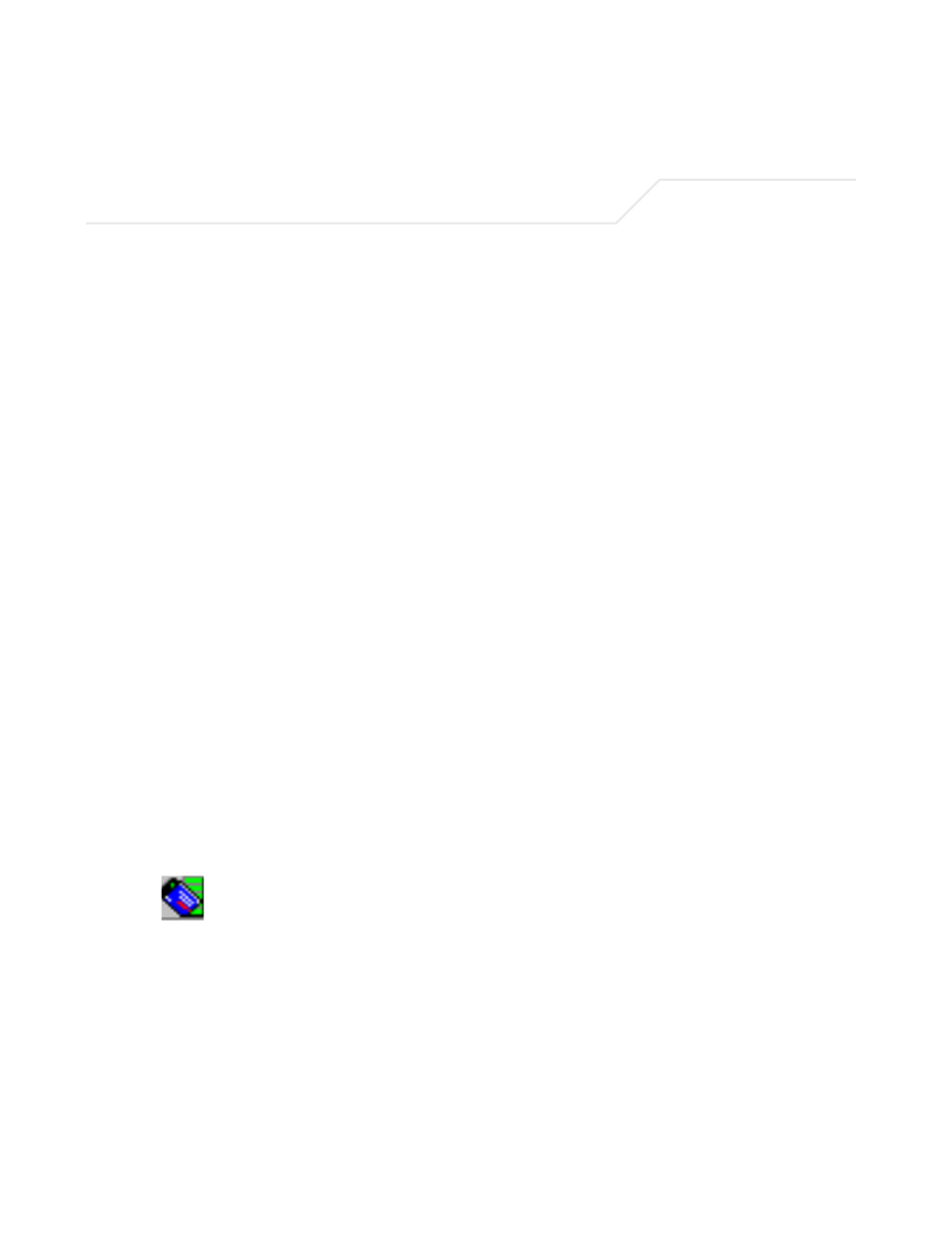
LA-5030 PC Card & LA-5033 PCI Adapter
A-2
A.2 About the Configuration Utility
Use the Configuration Utility to configure the Symbol Wireless Networker and monitor its connection
status. Once installed, the Symbol Wireless Networker 802.11 a/g Configuration Utility starts
automatically and appears as an icon in the task tray. The status icon changes in real-time to reflect
the signal strength and availability of the adapter and the wireless network.
Right-click the icon in the task tray and select Show Utility to open the utility. To open the utility
from the Windows menu, select Start->Programs->Symbol Wireless Networker-> WIRELESS
NETWORKER 802.11ag Utility. When the Configuration Utility icon resides in the task tray, it can also
be opened by double-clicking the icon. Select Exit to close the Configuration Utility and remove the
icon from the task tray.
The Configuration Utility contains five property pages:
Status Page - Provides information about the current link between the card and its wireless network
connection.
WLAN Profiles Page - Allows the user to customize the settings of the wireless card and wireless
network.
Find WLAN Page - Displays a list of APs and clients available to the wireless card.
Advanced Page - Use the Advanced page to configure network band, power savings, and domain
settings for the wireless connection.
Info Page - Displays software and hardware version information.
A.3 Configuration Utility Task Tray Icons
The Configuration Utility icon provides at-a-glance feedback about the Wireless Networker's status
by changing color.
The Wireless Networker associates with a network device and the link quality is excellent.
