Photo mode, Enjoying photo/music/video playback, Viewing thumbnails – Sharp AQUOS 10P06-MX-NM User Manual
Page 42: Viewing individual photos, Slide show, Usb menu
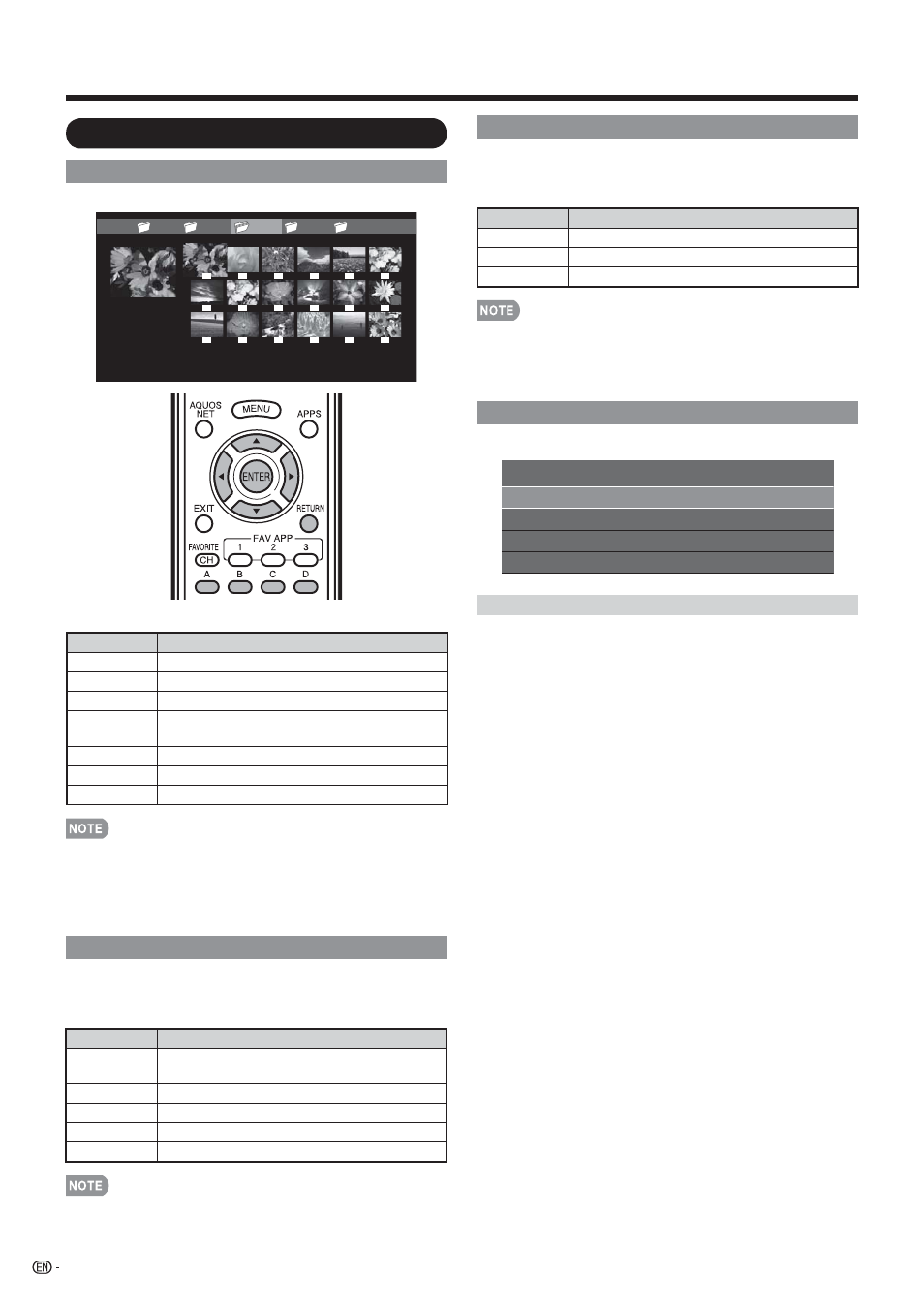
40
Enjoying Photo/Music/Video Playback
Photo Mode
Viewing Thumbnails
...
...
picture 5
picture 4
picture 2
picture 1
picture 3
Example
■ Buttons for thumbnail operations
Buttons
Description
a/b/c/d
Select a desired item.
ENTER
Display the photo.
RETURN
Return to the previous process.
A (red)
Select the images to be displayed. Press
this button to add or remove a checkmark.
B (green)
Display the music list screen.
C (blue)
Start the slide show.
D (yellow)
Display the USB MENU screen.
When there are invalid photo fi les, the X mark will be
displayed for the fi le.
You can see the fi le name, shooting date, fi le size and pixel
size of the selected photo in the lower-left corner of the
screen (shooting date is only available in the EXIF fi le format).
Viewing Individual Photos
The photo selected on the thumbnail selection screen
is displayed.
■ Buttons for individual display operation
Buttons
Description
c/d
Go to the previous/next photo in the same
directory.
RETURN
Return to the thumbnail selection screen.
A (red)
Rotate the photo by 90 degrees to the left.
B (green)
Rotate the photo by 90 degrees to the right.
C (blue)
Reveal/hide the Guide Display.
Rotating photos only applies to the temporarily selected
item and this setting is not saved.
•
•
•
Slide Show
The photos displayed on the thumbnail selection
screen are displayed as a slide show.
■ Buttons for slide show operation
Buttons
Description
RETURN
Return to the thumbnail selection screen.
C (blue)
Reveal/hide the Guide Display.
D (yellow)
Display the USB MENU screen.
The selected BGM is played repeatedly.
The slide show continues until you press RETURN.
For setting the slide show speed, select "Select Slide Show
Interval" on the USB MENU screen.
USB Menu
[10sec]
Select Slide Show Intrerval
Select Slide Show BGM
Set All Slide Show Image
Reset All Slide Show Image
USB MENU
Example
Select Slide Show Interval
Specify the length of time before the next image
appears.
1
Press D to display the USB MENU screen.
2
Press a/b to select "Select Slide Show Interval",
and then press ENTER.
3
Press
a/b
to select
"10sec"
,
"30sec" or "60sec",
and
then press ENTER.
•
•
•
