View a text or multimedia message – Samsung WAVE II GT-S8530 User Manual
Page 46
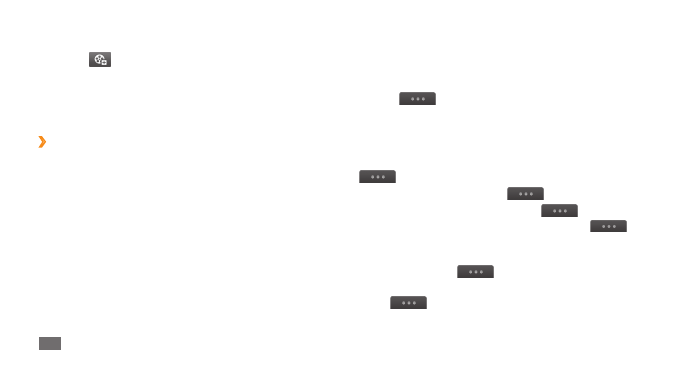
Communication
46
1
In Menu mode, select Messages and select a
conversation.
By default, your messages are grouped by contact as
a message conversation. To change the view mode,
select
→
Folder view.
Select a text or multimedia message.
2
From the message list, use the following options:
To view the messages on the conversation view, select
•
→
Conversation view.
To delete the messages, select
•
→
Delete.
To search a message you want, select
•
→
Search.
To move the message to a created folder, select
•
→
Move to My folders from the message list.
To view message templates or access the folders you
•
have created, select
→
My folders.
To receive a messages from all channels or my channels,
•
select
→
Broadcast messages.
Select the text input field and enter your message text.
4
Select
5
and attach a file.
You can select a file from the file list, take a photo or
record a sound.
Select
6
Send to send the message.
›
View a text or multimedia message
Messages you have received, sent or saved are sorted
automatically into the following message folders.
Inbox
•
: Received messages
Sentbox
•
: Sent messages
Outbox
•
: Messages that are currently sending or waiting
to be sent
Drafts
•
: Messages that you have saved for future use
