Using the front audio/video input jacks, Quicktips – Sanyo DS13320 User Manual
Page 9
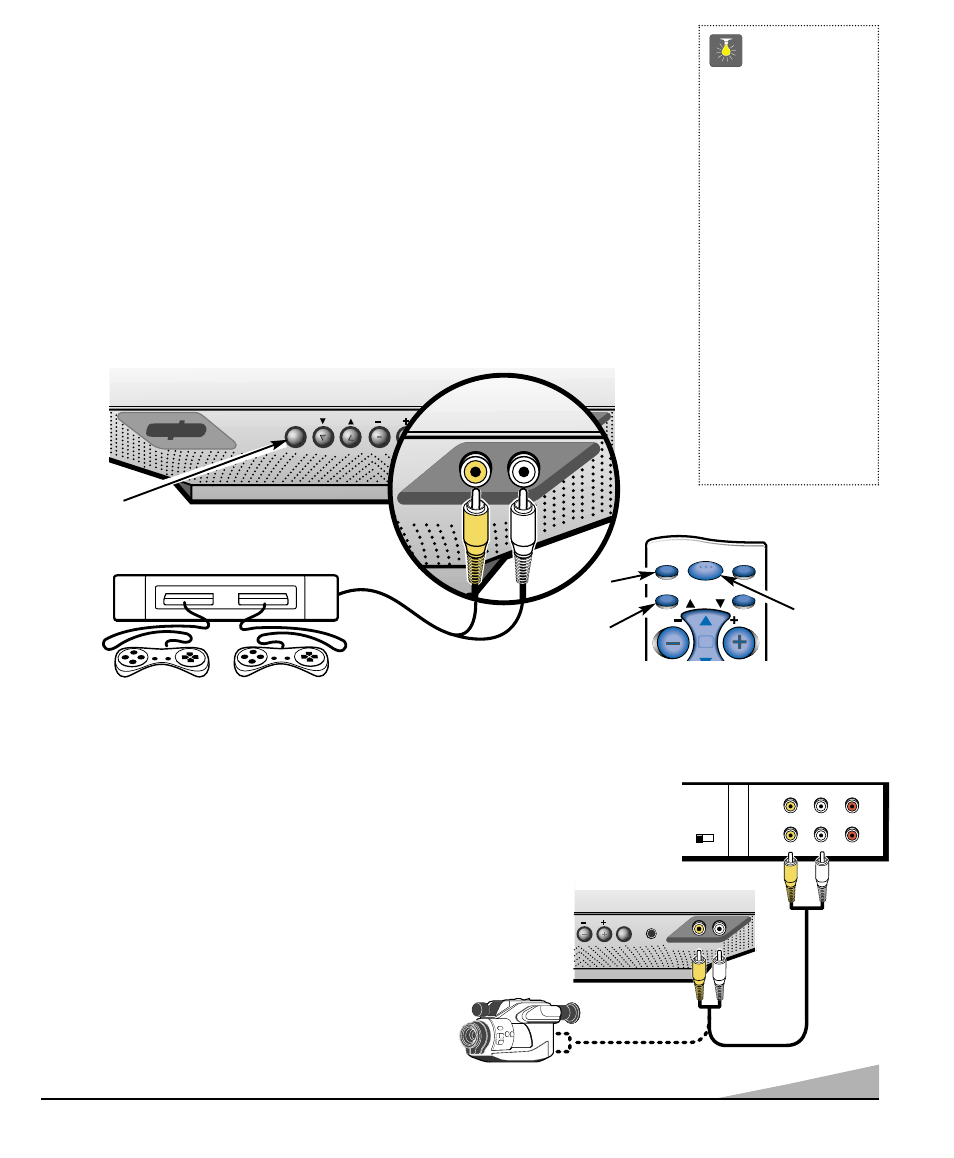
9
USING THE FRONT AUDIO/VIDEO INPUT JACKS
CONNECTING A VIDEO GAME
Switch off TV and video game before connecting cables.
1. Connect game Audio Output to the TV Audio Input. Then connect game Video Out to the
TV Video In
❶
.
2. Press POWER key
❷
to turn on the TV
.
Turn on external equipment.
3. DS13320—Press the GAME key ❸ to select program source: TV signal or signal from the
equipment connected to the A/V jacks. The TV will automatically change the screen and
sound to factory preset game settings.
DS19310—Press the INPUT key ❹ to select program source: TV signal or signal from the
equipment connected to the A/V jacks. Press the MENU key ❺ and select Game from the
on-screen menu.
GAME
POWER
VIDEO IN AUDIO IN
VOL
CH
AS
VIDEO IN AUDIO IN
❶
VIDEO GAME
GAME KEY
(DS13320)
GAME
(INPUT)
MENU
RECALL
RESET
CH
POWER
VOL
VOL
❹
❷
❸
REMOTE CONTROL
TV A/V INPUT
JACKS
CONNECTING A VCR OR OTHER EXTERNAL EQUIPMENT
Switch off TV and external equipment before connecting cables.
1. Connect VCR Audio Out and Video Out
❶
to the TV Audio Input and
Video Input
❷
.
2. Press POWER to turn on the TV
.
Turn on external equipment.
3. Press the GAME or INPUT key to select program source: TV signal or
signal from the equipment you have connected to the A/V jacks.
See page 6 for remote control operation
.
CH3 CH4
IN
OUT
A/V JACKS
RF
CHANNEL
L-
-R
AUDIO
VIDEO
L-
-R
AUDIO
VIDEO
POWER
VIDEO IN AUDIO IN
VOL
❶
BACK VIEW OF VCR
❷
CAMCORDER
TV A/V INPUT JACKS
QuickTips
■
Make sure all cable
connectors are fully
seated on jacks.
■
A solid Blue screen
with the word Game
or Video displayed
means that the
Game / Video mode is
selected, but no
signal is being
detected at the
Video jack.
Need help?
Visit our Web site at
www.sanyoctv.com
or Call 1-800-877-5032
❺
