Input, Av mode, Audio – Sharp AQUOS 10P03-MX-NM User Manual
Page 21
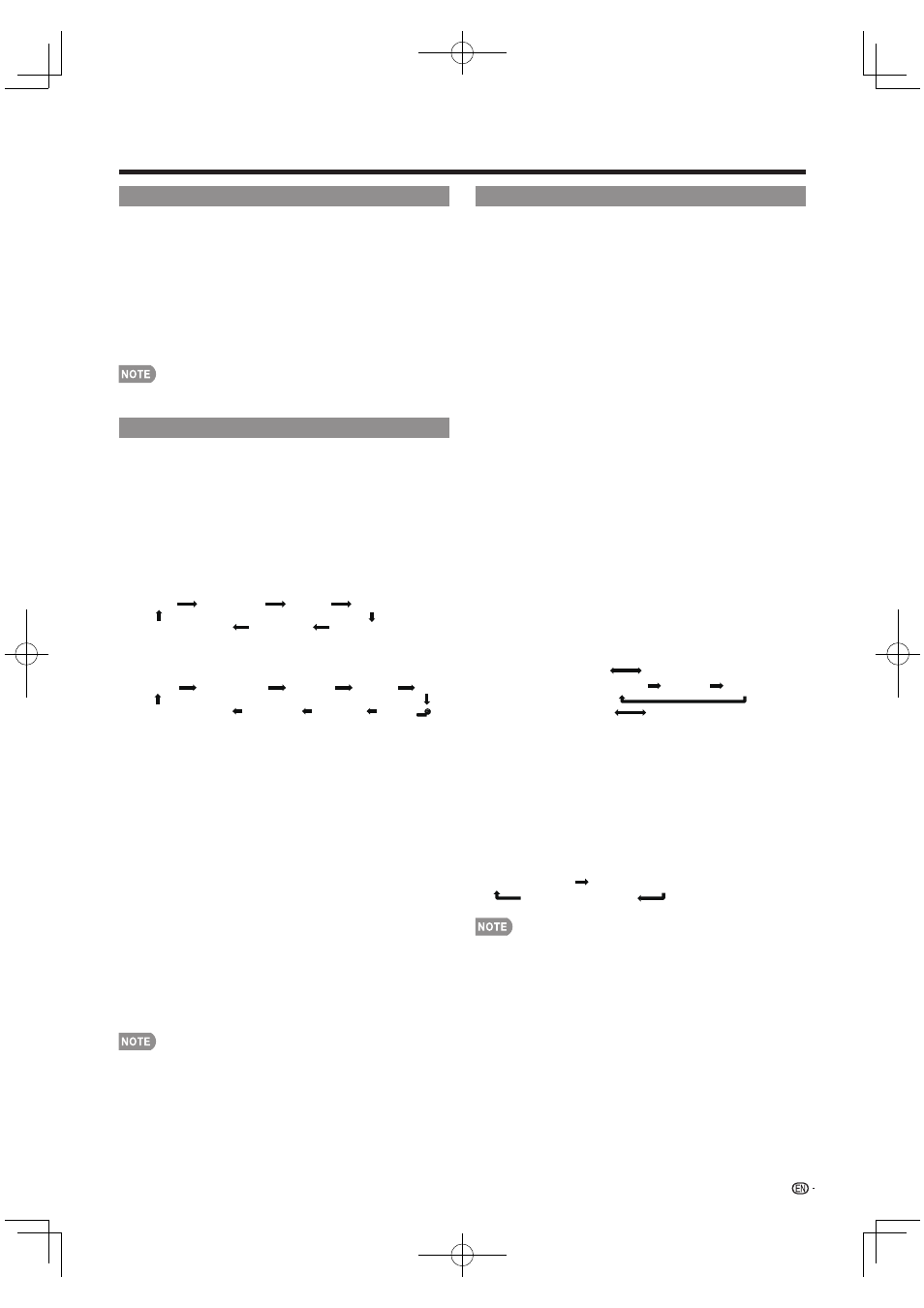
19
INPUT
To view external source images, select the input source by
pressing INPUT on the remote control unit or on the TV.
1
Press
INPUT.
The CH List screen displays.
2
Press
a/b or press INPUT again to select the input
source.
An image from the selected source automatically displays.
Each time INPUT is pressed, the input source toggles.
If the corresponding input is not plugged in, you cannot change
the input. Be sure to connect the equipment beforehand.
•
See pages 12 to 16 and 43 for external equipment
connection.
AV MODE
AV MODE gives you several viewing options to choose
from to best match the surrounding environment of the
TV, which can vary due to factors like room brightness,
type of program watched or the type of image input
from external equipment.
Press AV MODE. Current AV MODE displays.
•
Press AV MODE again before the mode displayed on the
screen disappears. The mode changes as shown below:
Example:
When the input source is TV, INPUT 1 or 2 terminals
DYNAMIC
DYNAMIC (Fixed)
AUTO
STANDARD
MOVIE
GAME
USER [TV]
Example:
When the input source is INPUT 3, 4, 5, 6 or 7
terminals
STANDARD
MOVIE
GAME
PC
x.v.Color*
USER[ ]
AUTO
DYNAMIC (Fixed)
DYNAMIC
* "x.v.Color" can only be selected when an x.v.Color
signal is input using INPUT 4 to 7.
AUTO: Optimizes the image quality automatically based
on the room brightness and image signal.
STANDARD: For a highly defi ned image in a normal
lighting.
MOVIE: For a movie.
GAME: Lowers image brightness for easier viewing.
PC: For PC.
USER: Allows the user to customize settings as desired.
You can set the mode for each input source.
x.v.Color: Supports the x.v.Color international standard
for wide color space. The x.v.Color signal allows you
to experience colors that conventional color signals
cannot reproduce.
DYNAMIC: For a clear-cut image emphasizing high
contrast, useful for sports viewing.
DYNAMIC (Fixed): Changes the image and sound
settings to the factory preset values. No adjustments
are allowed.
•
You can select a different AV MODE item for each input
mode. (For example, select STANDARD for TV input and
DYNAMIC for INPUT 1.)
•
When you play games, "GAME" is recommended for AV
MODE.
• You cannot set "GAME" or "PC" when the TV is connected
to the Internet or when the input source is "USB".
• You can have the same settings by choosing "AV MODE"
on the menu items. (See page 24.)
•
•
•
•
Direct Button Operation
AUDIO
■ MTS/SAP stereo mode
The TV has a feature that allows reception of sound
other than the main audio for the program. This feature
is called Multi-channel Television Sound (MTS). The TV
with MTS can receive mono sound, stereo sound
and Secondary Audio Programs (SAP). The SAP
feature allows a TV station to broadcast other
information, which could be audio in another language
or something completely different like weather
information.
You can enjoy Hi-Fi stereo sound or SAP broadcasts
where available.
•
Stereo broadcasts: View programs like live sporting
events, shows and concerts in dynamic stereo sound.
•
SAP broadcasts: Receive TV broadcasts in either MAIN
or SAP sound.
MAIN sound: The normal program soundtrack (either in
mono or stereo).
SAP sound: Listen to a second language, supplementary
commentary or other information. (SAP is mono sound.)
If stereo sound is diffi cult to hear.
•
Obtain a clearer sound by manually switching to fi xed
mono-sound mode.
You can change MTS as shown below to match the television
broadcast signal.
Press AUDIO to toggle between audio modes.
Examples: when receiving MTS and SAP
STEREO mode:
STEREO MONO
STEREO + SAP mode:
ST(SAP)
SAP(ST) MONO
MAIN + SAP mode:
MAIN SAP
MONO mode: MONO
■ Digital broadcasting audio mode
The types of audio transmitted in a digital broadcast include
SURROUND as well as MONO and STEREO. In addition, it
is possible for multiple audio tracks to accompany a single
video track.
Press AUDIO to toggle between audio modes.
Example: when receiving Digital broadcasting
STEREO (Audio1)
STEREO (Audio2)
SURROUND (Audio3)
•
MTS only operates while in TV mode.
• You can have the same settings by choosing "Change
Audio" on the menu items. (See page 28.)
