Changing the subtitle language, 16 changing the subtitle language, Example: a subtitle language display – Sony MV-101 User Manual
Page 16
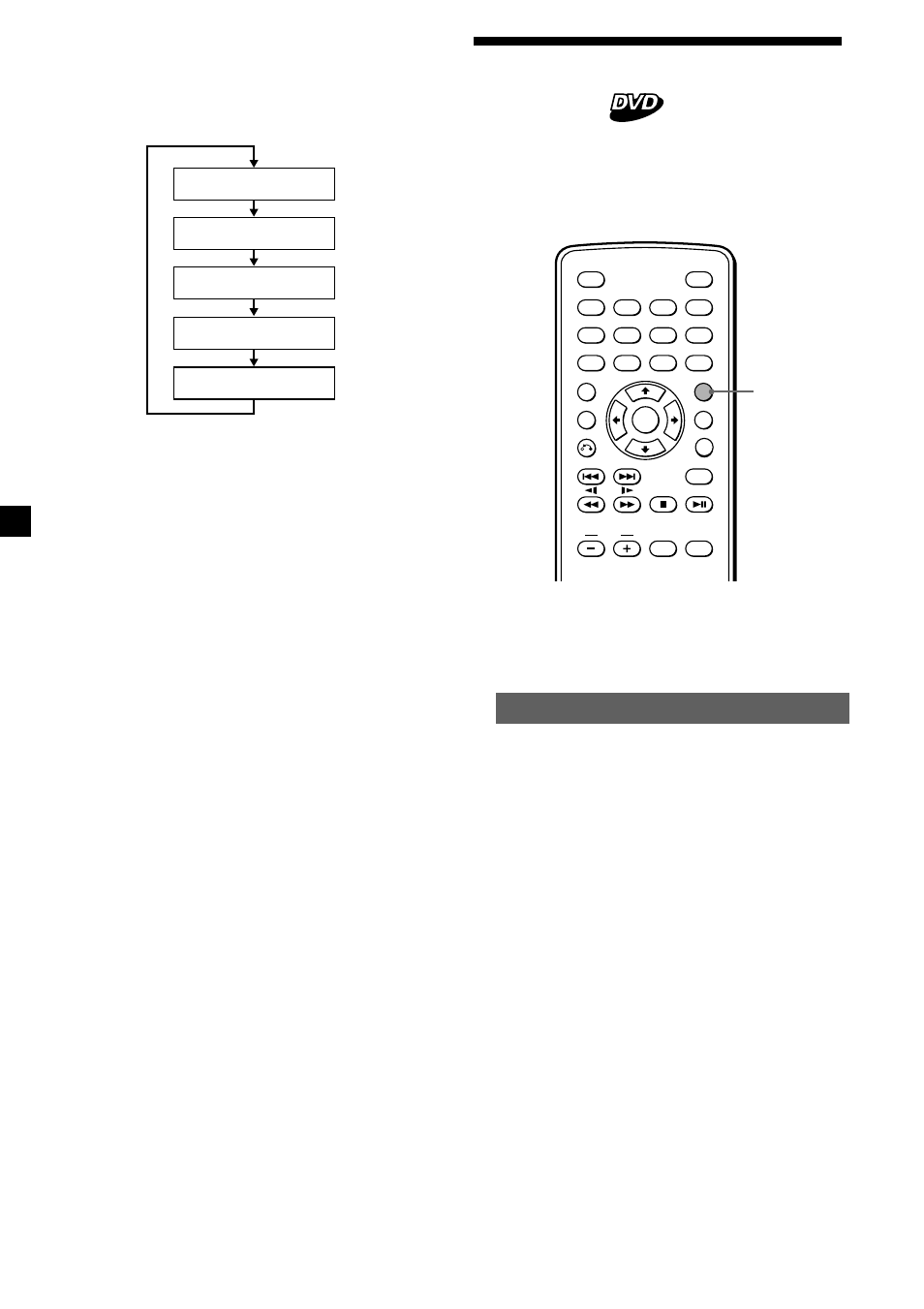
16
Changing the subtitle
language
Some DVDs have recorded subtitles in one or
more languages. You can turn the subtitles on
or off, or change the subtitle language on such
DVDs.
Press (SUBTITLE), during playback.
The subtitle language is displayed at the
upper left.
Example: a subtitle language display
Each time you press (SUBTITLE), the
language switches within the list of subtitle
languages recorded on the disc.
When the display for the language code
appears, input the language code
corresponding to the desired language
(page 34).
Notes
• You can also change the subtitle languages by
changing Setup*.
See “Displaying the subtitles
for DVD — SUBTITLE” (page 25).
*
You can change to a specific subtitle language
using a setup menu, only if the language is
included in both the disc and the setup screen.
• If you want to hide the subtitles, press
(SUBTITLE) repeatedly to select “OFF.”
• This function varies or may not work, depending
on the DVD.
ENTER
SEARCH
POWER
DISPLAY
CLEAR
SETUP
AUDIO
ANGLE
SUBTITLE
MENU
TOP MENU
INPUT
MONITOR
POWER
1
2
3
4
5
6
7
8
9
0
VOL
SUBTITLE
• Video CD (when PBC is set to OFF)/CD
1
Press (DISPLAY) while the running
time is displayed.
2
Each time you press (DISPLAY), the
display changes as follows:
To exit the display for running time, press
(DISPLAY) repeatedly to select “OFF.”
S U B T I T L E 0 2 / 3 2 : E N G L I S H
SINGLE ELAPSED
0 0 : 0 0 : 1 2
SINGLE REMAIN
0 0 : 0 4 : 4 5
TOTAL ELAPSED
0 0 : 0 6 : 3 2
TOTAL REMAIN
0 0 : 4 1 : 1 5
OFF
