Setup, User’s manual 20 – Samsung 181B User Manual
Page 20
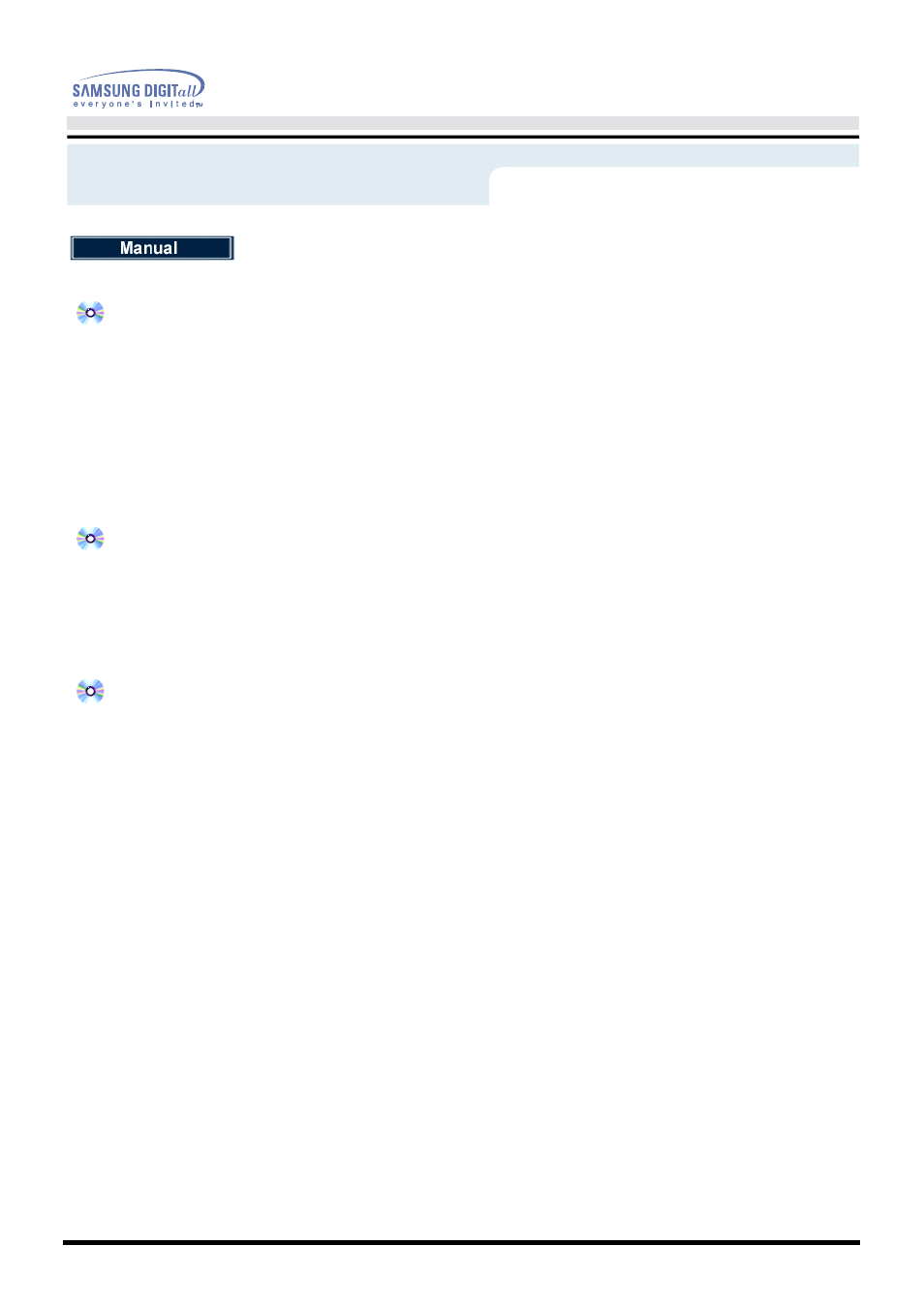
User’s Manual 20
Setup
1. Click Start,Settings,Control Panel, and then double-click Display.
2. In the Display Properties window, click the Settings tab, and then click Advanced.
3. Click the Monitor tab, and then click Change, Specify the location of the driver, Next.
4. When the Update Device Driver Wizard dialog box appears, select "Display a list of all the drivers in a
specific location, so you can select the driver you want," and click Next.
5. Insert the CD into the CD-ROM driver, and then click Have Disk.
6. Type d:\ (change the driver letter to match your CD-ROM driver if it is not driver D) in the Copy
manufacturer's files from: box, then click OK.
7. Click Next, Next, and then Finish to complete the installation.
1. Click Start, Settings, Control Panel, and then double-click Display.
2. In the Display Properties window, click the Settings tab, and then click Advanced.
3. Click the Monitor tab, and then click Change.
4. When the Update Device Driver Wizard dialog box appears, follow the steps in the previous paragraph.
First determine the Windows 95 version installed on your computer by right-clicking the My Computer icon
on the desktop and selecting Properties. The version number is listed under System. Perform the steps for
the appropriate version.
Version 4.00.950A
1. Click Start, Settings, Control Panel, and then double-click Display.
2. In the Display Properties window, click the Settings tab and then click Change Display Type.
3. In the Change Display Type window, click Change and then click Have Disk.
4. Insert the CD into the CD-ROM driver, type d:\ (change the driver letter to match your CD-ROM driver if it
is not driver D) in the Copy manufacturer's files from: box, and click OK.
5. In the Select Device window, click the appropriate monitor model and then click OK.
Version 4.00.950B
1. Click Start, Settings, Control Panel, and then double-click Display.
2. In the Display Properties window, click the Settings tab and then click Advanced Properties.
3. In the Advanced Display Properties window, click the Monitor tab and then click Change.
4. In the Select Device window, click Have Disk.
5. Insert the CD into the CD-ROM driver, type d:\ (change the driver letter to match your CD-ROM driver if it
is not driver D) in the Copy manufacturer's files from: box, and click OK.
6. In the Select Device window, click the appropriate monitor model and then click OK.
Microsoft
®
Windows
®
Millennium Operating System
Microsoft
®
Windows
®
98 Operating System
Microsoft
®
Windows
®
95 Operating System
