Smart Technologies AIRLINER WIRELESS SLATE WS100 User Manual
Page 46
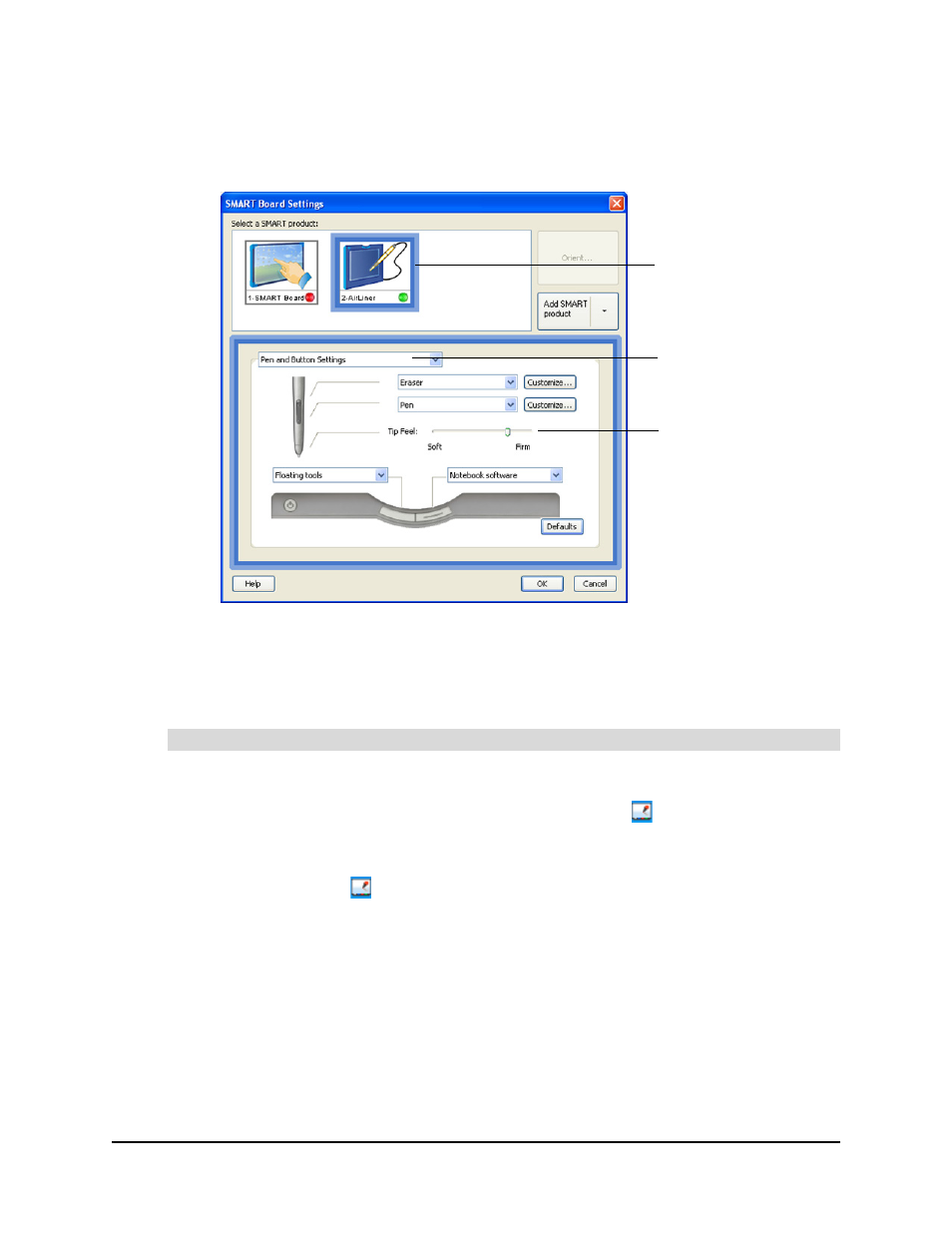
38
Customizing the Slate
99-00666-20 B0
5. Move the Tip Feel slider to the desired level. Select a firm Tip Feel if you want to apply a lot of
pen tip pressure on the workspace, or select a soft Tip Feel if you want to apply minimal pen
tip pressure on the workspace.
6. Click OK.
The SMART Board Settings dialog box closes.
7. Close the SMART Board software control panel.
1. Start the SMART Board software control panel:
–
Windows operating systems: Click the SMART Board icon
in your computer’s
notification area, and then select Control Panel.
–
Mac operating system software: Press and hold the Control key and click the SMART
Board Tools icon
in the Dock, and then select Open Control Panel.
–
Linux operating systems: Select Applications > SMART Board Software > Control
Panel.
2. Click SMART Board Settings.
The SMART Board Settings dialog box appears.
3. Click your AirLiner slate in the Select a SMART product area.
A blue border appears around your AirLiner slate.
To customize the side switch
Tip Feel Slider
Blue Border Around AirLiner
Slate
Pen and Button Settings
