Using the function buttons, Locking the airliner slate – Smart Technologies AIRLINER WIRELESS SLATE WS100 User Manual
Page 42
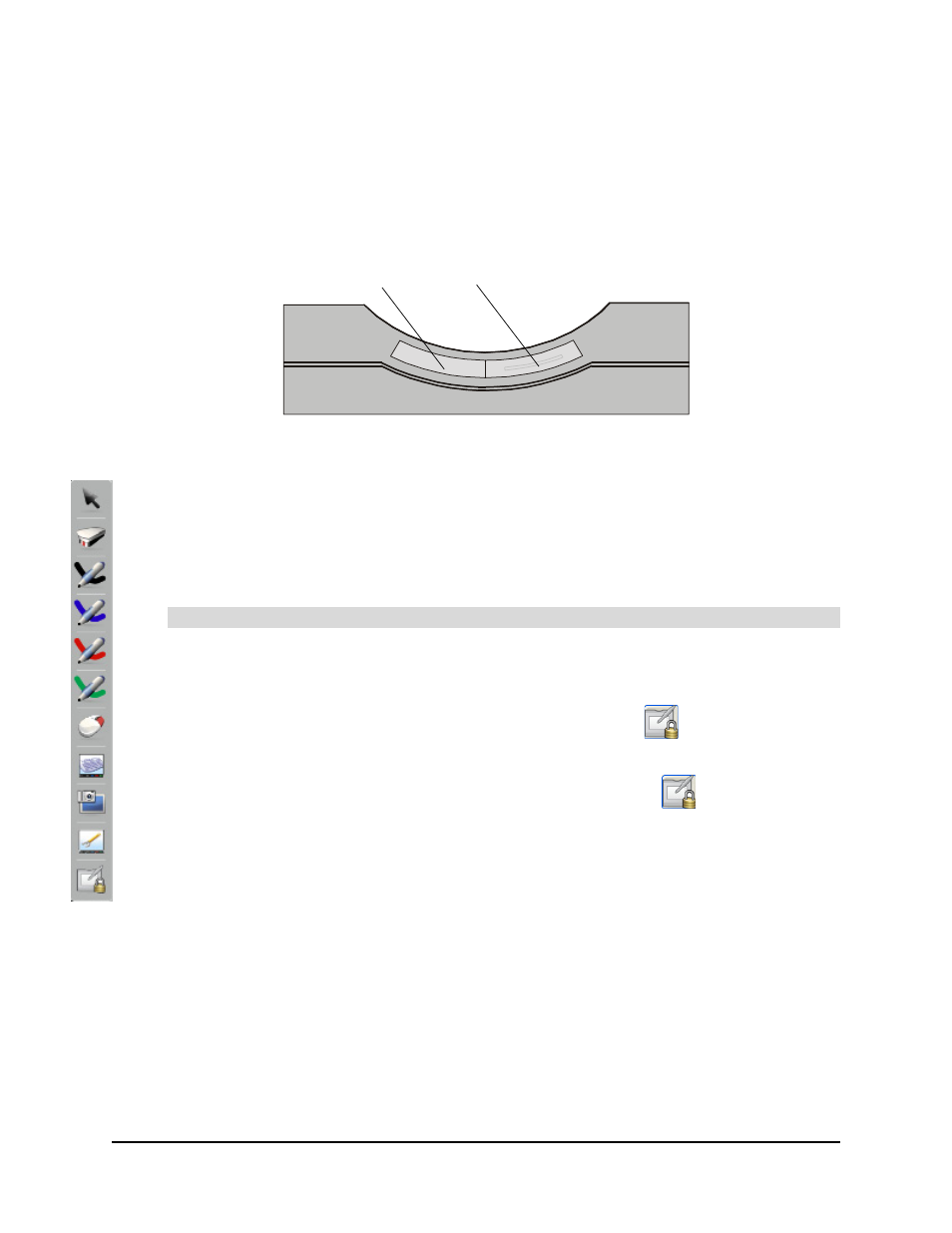
34
Using the Slate and its Tools
99-00666-20 B0
Using the Function Buttons
There are two customizable function buttons located at the top of the AirLiner slate. By default, the
left function button is set to start Floating Tools, and the right function button is set to start
Notebook software. However, you can customize the function buttons to suit your needs (see
page 44).
Locking the AirLiner Slate
You can lock AirLiner wireless slates from interacting with the connected display, be it a computer
screen, SMART Board interactive whiteboard or Sympodium interactive pen display. You may, for
example, choose to do this in a classroom environment where you want to control when students
can interact with the interactive whiteboard.
You can lock and unlock AirLiner slates using a customized tool strip button if there are two or
more connected AirLiner slates.
•
To lock all other AirLiner slates, press the Lock AirLiners button
on the tool strip. (See
page 46 to learn how to add the Lock AirLiners button to the tool strip.)
•
To unlock all other AirLiner slates, press the Lock AirLiners button
again.
NOTE: Only the person who locks all other AirLiner slates using the Lock AirLiners tool strip
button can unlock them the same way.
You can also unlock AirLiner slates that have been locked using the underlay’s tool strip by
following either of the two following unlocking methods.
To lock and unlock AirLiner slates using the tool strip
Left Function Button
Right Function Button
