Sherwood RD-8504 User Manual
Page 6
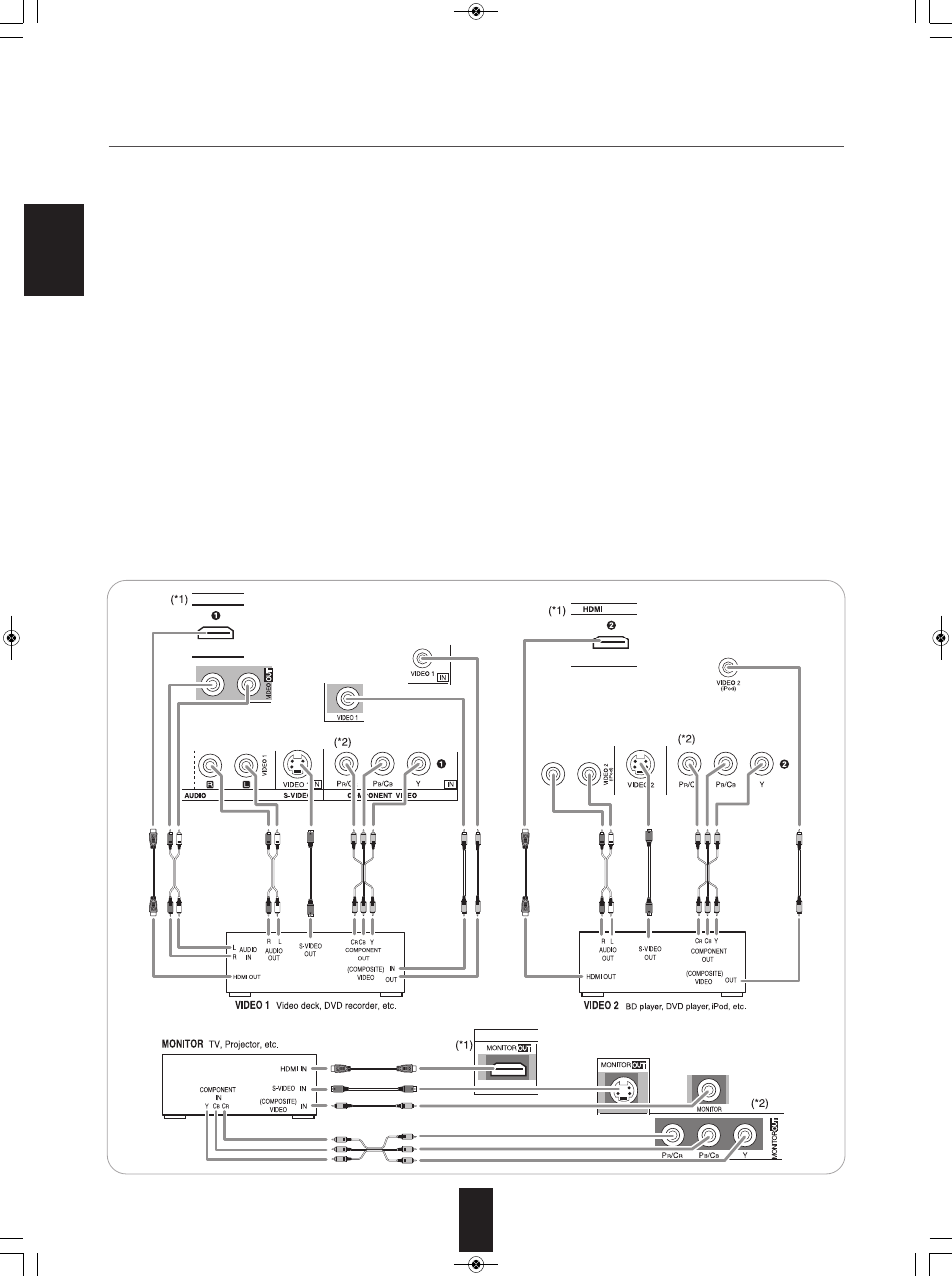
E
N
G
L
IS
H
6
• The jacks of VIDEO 1 may also be connected to a DVD recorder or other digital video recording component. For details, refer
to the operating instructions of the component to be connected.
• The jacks of VIDEO 2/VIDEO 3 can also be connected to an additional video component such as a cable TV tuner or satellite
system.
• Connect the jacks of VIDEO 3 to the video component in the same way.
• There are three types of video jacks (COMPONENT, S-VIDEO, (composite) VIDEO) for analog video connections and the
HDMI connectors for digital video and audio connections.
Connect them to the corresponding video jacks according to their capability.
• For your reference, the excellence in picture quality is as follows : "HDMI” > "COMPONENT" > "S-VIDEO" > "(composite)
VIDEO" .
• When making COMPONENT VIDEO connections, connect "Y" to "Y", "P
B
/C
B
" to "C
B
"(or "B-Y", "P
B
") and "P
R
/C
R
" to "C
R
"(or
"R-Y", "P
R
").
• When recording video program sources through VIDEO 1 OUT jack or viewing video program sources through MONITOR
OUT or ROOM 2 OUT jack, you must use the same type of video jacks that you did connect to video playback components
such as DVD player, cable TV tuner, etc.
■Video conversion
• Depending on the Video Mode settings, this unit converts the video input signal (such as component video signal, S-Video
signal and composite video signal) and outputs from the HDMI MONITOR OUT. (For details, refer to “When selecting the
Video Mode” on page 56.)
■Notes :
• You can connect Apple iPod to this receiver via Sherwood iPod dock. If Sherwood iPod dock is connected to DIGI LINK-i jack
for system control, you should connect its video and audio jacks to the "VIDEO 2" jacks of this receiver. Because, when you
control your iPod with the unit's remote control, the VIDEO 2/iPod is automatically selected as an input source and the
corresponding operation is performed.
• The OSD menu and the momentary OSD can be displayed via the HDMI MONITOR OUT only.
However, when the Video Scaling is set to HDMI Bypass and the video signals are input into the HDMI IN, the momentary
OSD cannot be displayed via the HDMI MONITOR OUT. (For details, refer to “When selecting the Video Scaling” on page 57.)
2.
CONNECTING VIDEO COMPONENTS
RD-8504(A)_ENG_091118:RD-8504(A)2009-11-18오 6:41페이지6
