8 disc setting buttons, Page 35), Select “format,” and press enter – Sony RDR-GXD310 User Manual
Page 27: Select “ok,” and press enter
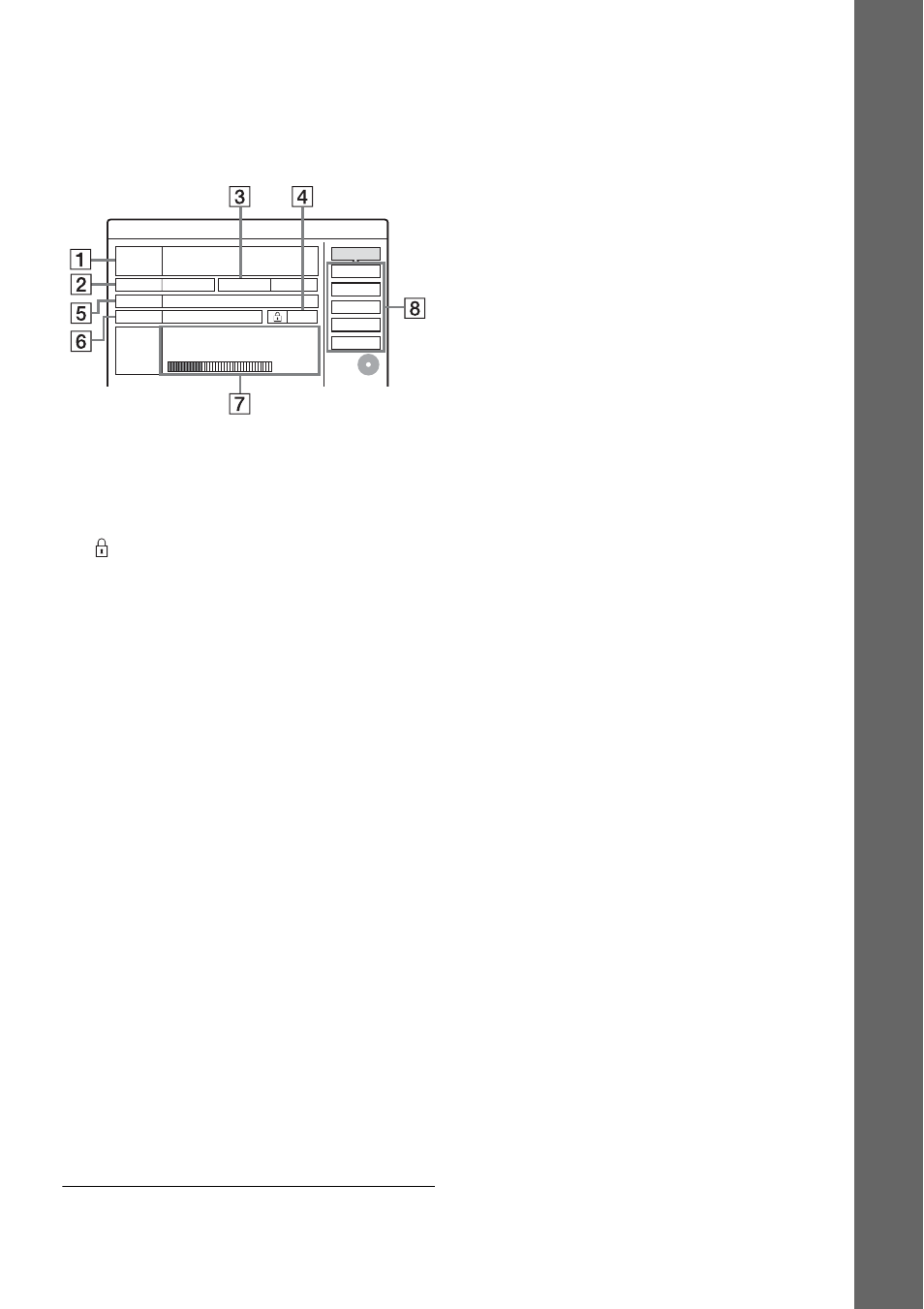
27
Se
ve
n B
a
si
c O
p
e
rat
io
n
s
— G
e
tt
in
g
t
o
Kn
o
w
Yo
u
r DVD Re
c
o
rd
e
r
3
Move the cursor down the TOOLS menu
until “Disc Info” is selected, and press
ENTER.
Example: When a DVD-RW (VR mode) is
inserted.
1 “Disc Name”
2 “Media”: Disc type
3 “Format”: Recording format type (DVD-
RW only)
4
“On”/“Off”: Indicates whether
protection is set (DVD-RW in VR mode
only)
5 “Title no.”: Total number of titles
6 “Date”: Dates of when the oldest and the
most recent titles were recorded
7 “Continuous Rem. Time”/“Remainder”
(approximate)
• The remaining recording time in each of the
recording modes
• Disc space bar
• Remaining disc space/total disc space
8 Disc setting buttons
“Disc Name”
“Finalise”/“Unfinalise” (page 36)
“Erase All” (page 70)
“Format”
Available settings differ depending on the
disc type.
4
Select “Format,” and press ENTER.
5
Select “OK,” and press ENTER.
For DVD-RWs, select “VR” or “Video,” and
press ENTER.
All contents on the disc are erased.
z
Hints
• By reformatting, you can change the recording format
on DVD-RWs, or record again on DVD-RWs that have
been finalised.
• For DVD+RWs and DVD-RWs (Video mode), you can
check free space and title location on the disc using the
Disc Map display (page 70).
b
Note
On this model, 1 GB (read “gigabyte”) is equivalent to 1
billion bytes. The larger the number, the larger the disc
space.
Format
Disc Name
Disc Information
DiscName Movie
Media
DVD-RW
Format
VR
Title no.
2
Date
Off
13.10.2005 ~ 28.10.2005
HQ : 0H30M
HSP : 0H45M
SP : 1H00M
LSP : 1H15M
LP : 1H30M
EP : 2H00M
SLP : 3H00M
SEP : 4H00M
2. 3 / 4. 7
Remainder
Close
Erase All
Finalise
Protect Disc
Original 3 / Playlist
GB
