Using the timer menu, Selecting timer options – Sony KP-46WT510 User Manual
Page 62
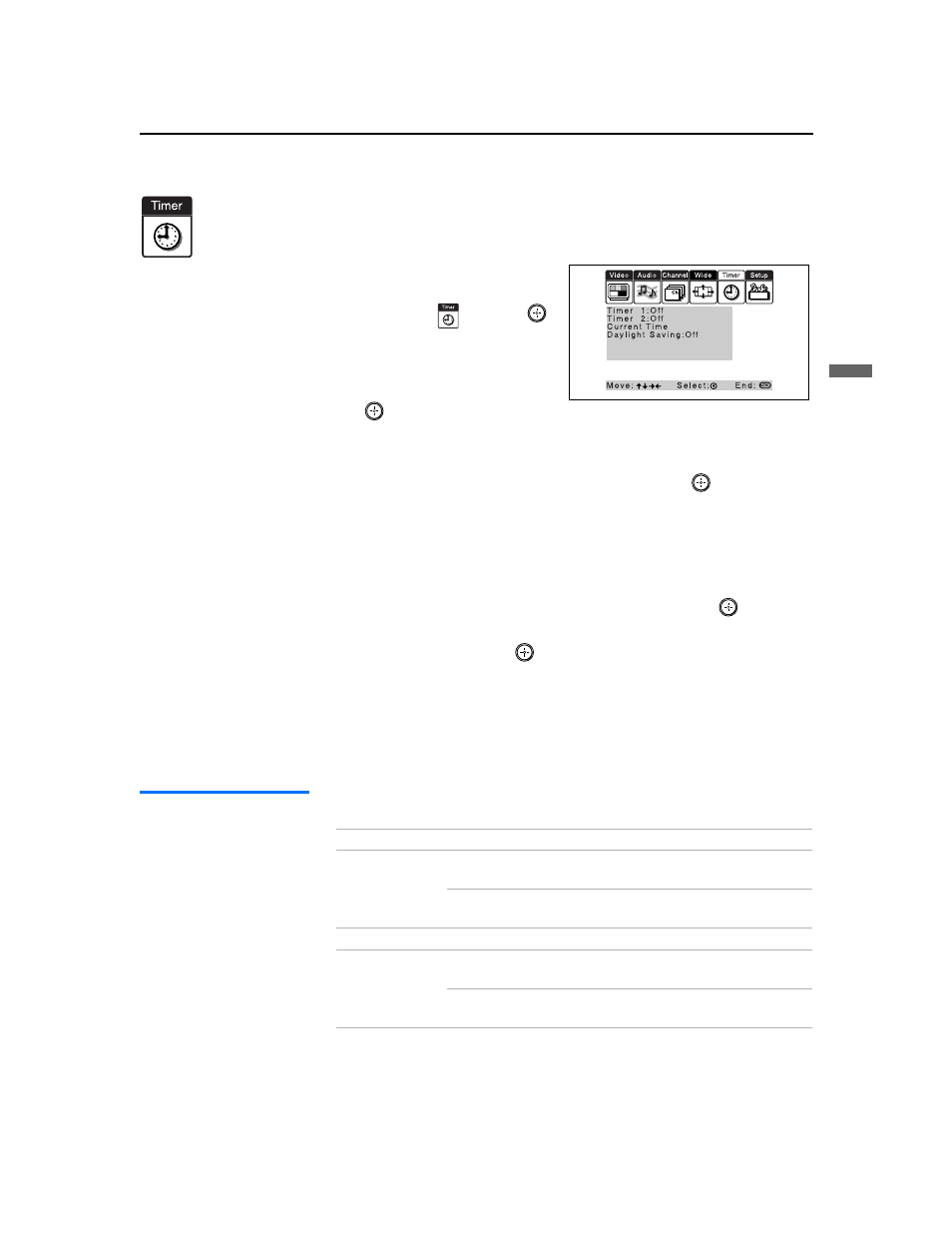
Using the Menus
59
Us
in
g t
h
e
M
e
nus
Model name1[KP-46WT510] Model name2[KP-51WS510] Model name3[KP-57WS510] Model name4[KP-65WS510]
[4-094-605-12]
Using the Timer Menu
To select the Timer menu
1
Press
MENU
.
2
Move the joystick to the
Timer icon
and press
.
To set the Current Time
1
Use the joystick to select
“Current Time”, then press
.
2
If it is currently Daylight Saving Time, be sure to set the mode to “On”
first.
3
Use the joystick to enter the correct time, then press
.
4
Press
MENU
to exit the menu screen.
To set the Timer
Before setting the timer, be sure to set your projection TV’s clock to the
current time and Daylight Saving Mode.
1
Move the joystick to “Timer 1” or “Timer 2”, then press
.
2
Use the joystick to enter your day, time, channel, and timer duration
preferences; then, press
to select each one.
3
Press
MENU
to exit the menu screen.
To reset the Clock or Timers
❑
Press
RESET
on the remote control after selecting that option in the
Timer menu.
Selecting Timer
Options
The Timer menu includes the following options:
Option
Description
Timer 1
Timer 2
Program
Select to set the Timer by day, time, duration,
and channel.
Off
Select to turn off the Timer. (Your previous
settings will be saved.)
Current Time
Set the current time.
Daylight Saving
On
Select in the Spring to adjust the time during
Daylight Saving Time.
Off
Select in the Fall to adjust the time at the end
of Daylight Saving Time.
