Alarms – Superior CYBER-SHOT C905 User Manual
Page 59
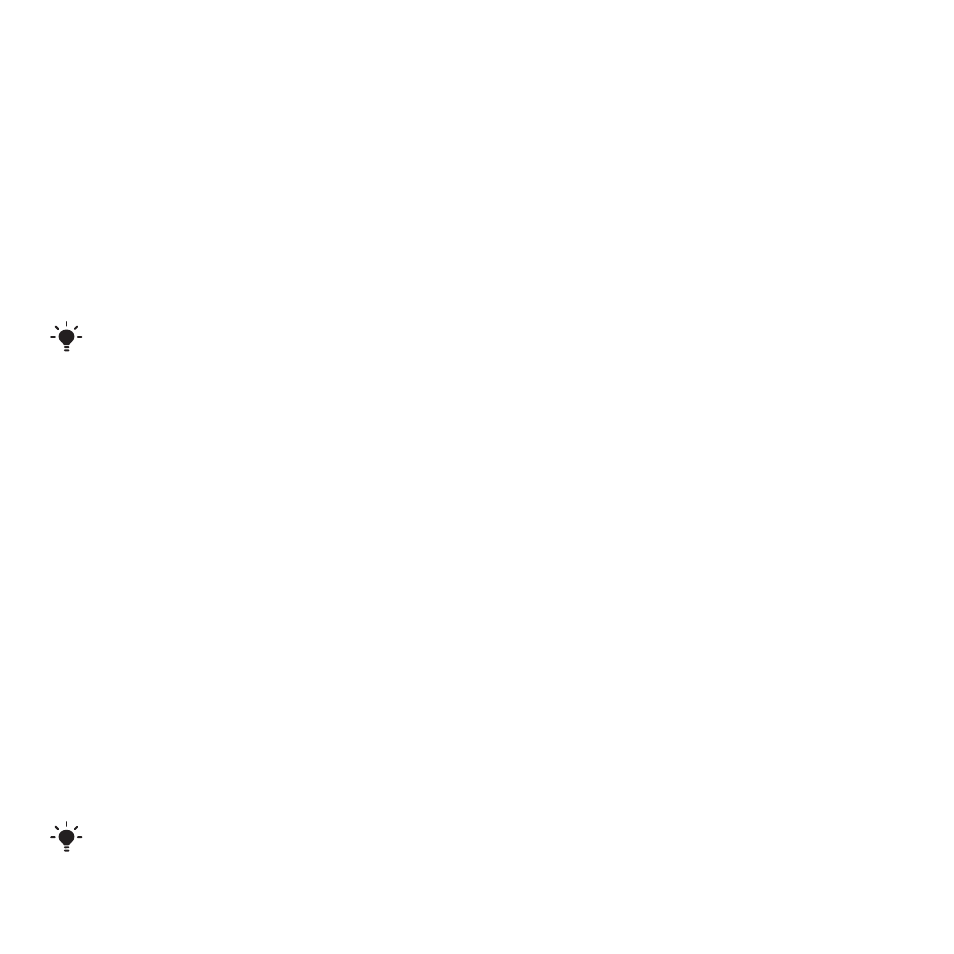
To view the current software in the
phone
1
From standby select
Menu
>
Settings
>
the
General
tab >
Update service
.
2
Select
Software version
.
Update service using the phone
You can update your phone over the air
using your phone. You do not lose
personal or phone information.
Update service using your phone requires
data access such as GPRS, 3G or
HSDPA.
To select update settings
•
From standby select
Menu
>
Settings
>
the
General
tab >
Update service
>
Settings
>
Internet settings
.
To use Update service using the
phone
1
From standby select
Menu
>
Settings
>
the
General
tab >
Update service
.
2
Select
Search for update
and follow the
instructions that appear.
Update service using a PC
You can update your phone using the
provided USB cable and an Internet
connected PC.
Make sure all personal data on your
phone's memory is backed up. All user
data and settings will be overwritten
during the update using a PC. Data stored
on a memory stick will not be affected.
To use Update service using a PC
•
Go to
Alarms
You can set a sound or the radio as an
alarm signal. The alarm sounds even if
the phone is turned off. When the alarm
sounds you can silence it or turn it off.
To set the alarm
1
From standby select
Menu
>
Organiser
>
Alarms
.
2
Scroll to an alarm and select
Edit
.
3
Scroll to
Time:
and select
Edit
.
4
Enter a time and select
OK
>
Save
.
To set the recurrent alarm
1
From standby select
Menu
>
Organiser
>
Alarms
.
2
Scroll to an alarm and select
Edit
.
3
Scroll to
Recurrent:
and select
Edit
.
4
Scroll to a day and select
Mark
.
5
To select another day, scroll to the day
and select
Mark
.
6
Select
Done
>
Save
.
More features
57
This is an Internet version of this publication. © Print only for private use.
