Sending content to another phone, Transferring content to and from a computer – Superior CYBER-SHOT C905 User Manual
Page 27
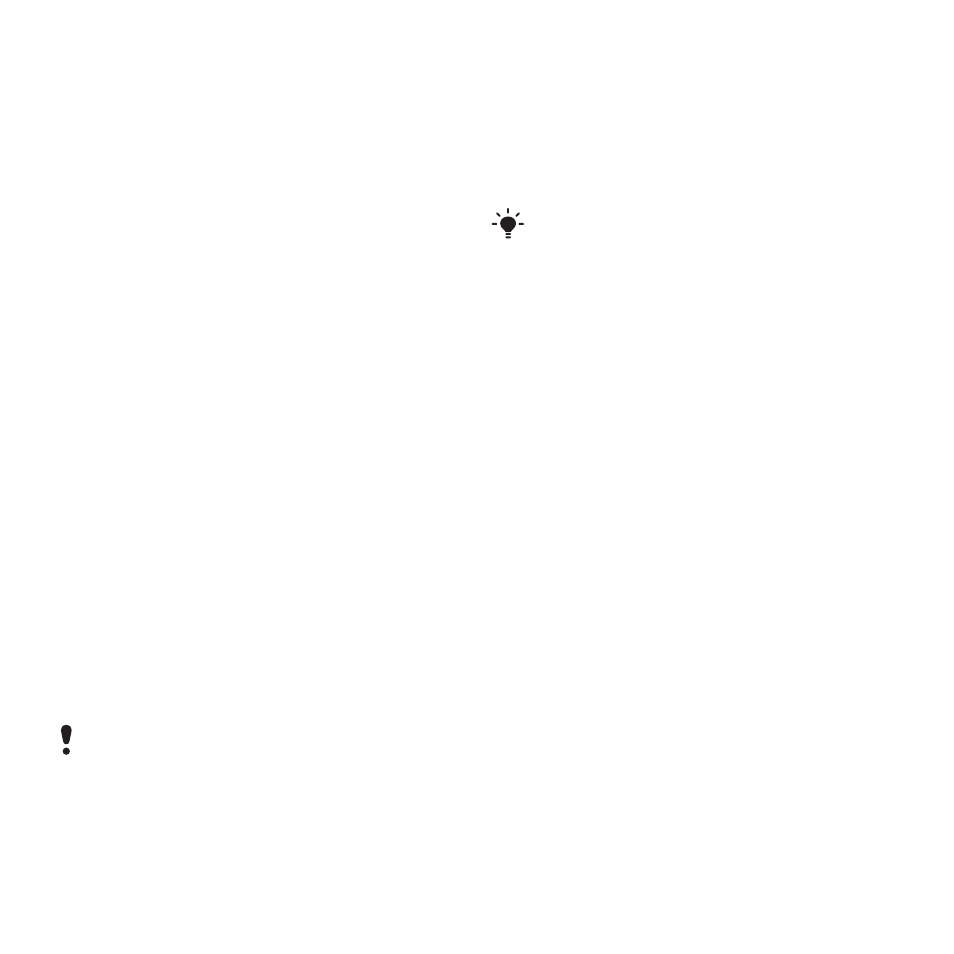
To move items between the phone
memory and the memory card
1
From standby select
Menu
>
Organiser
>
File manager
.
2
Find an item and select
Options
>
Manage file
>
Move
.
3
Select
Memory card
or
Phone
.
4
Scroll to a folder and select
Open
.
5
Select
Paste
.
To view information about content
1
From standby select
Menu
>
Organiser
>
File manager
.
2
Find an item and select
Options
>
Information
.
Sending content to another
phone
You can send content, for example, in
messages or using Bluetooth™
wireless technology.
To send content
1
Scroll to an item and select
Options
>
Send
.
2
Select a transfer method.
Make sure the receiving device supports
the transfer method you select.
Transferring content to and
from a computer
You can use Sony Ericsson Media
Manager to transfer content between
your phone and a computer.
Sony Ericsson Media Manager software is
included on the CD that comes with your
phone and available for download at
When you move or copy content from
a computer to your phone
unrecognised content is saved in the
Other
folder in
File manager
.
Required operating systems
You need one of these operating
systems to use the software included
on the CD:
•
Microsoft® Windows Vista™ (32 bit
and 64 bit versions of: Ultimate,
Enterprise, Business, Home
Premium, Home Basic)
•
Microsoft® Windows XP (Pro or
Home), Service Pack 2 or higher
To install Sony Ericsson Media
Manager
1
Turn on your computer and insert the
CD. The CD starts automatically and
the installation window opens.
2
Select a language and click OK.
Transferring and handling content
25
This is an Internet version of this publication. © Print only for private use.
