Install user file (hitch mode) – Sima Products USB-101 User Manual
Page 27
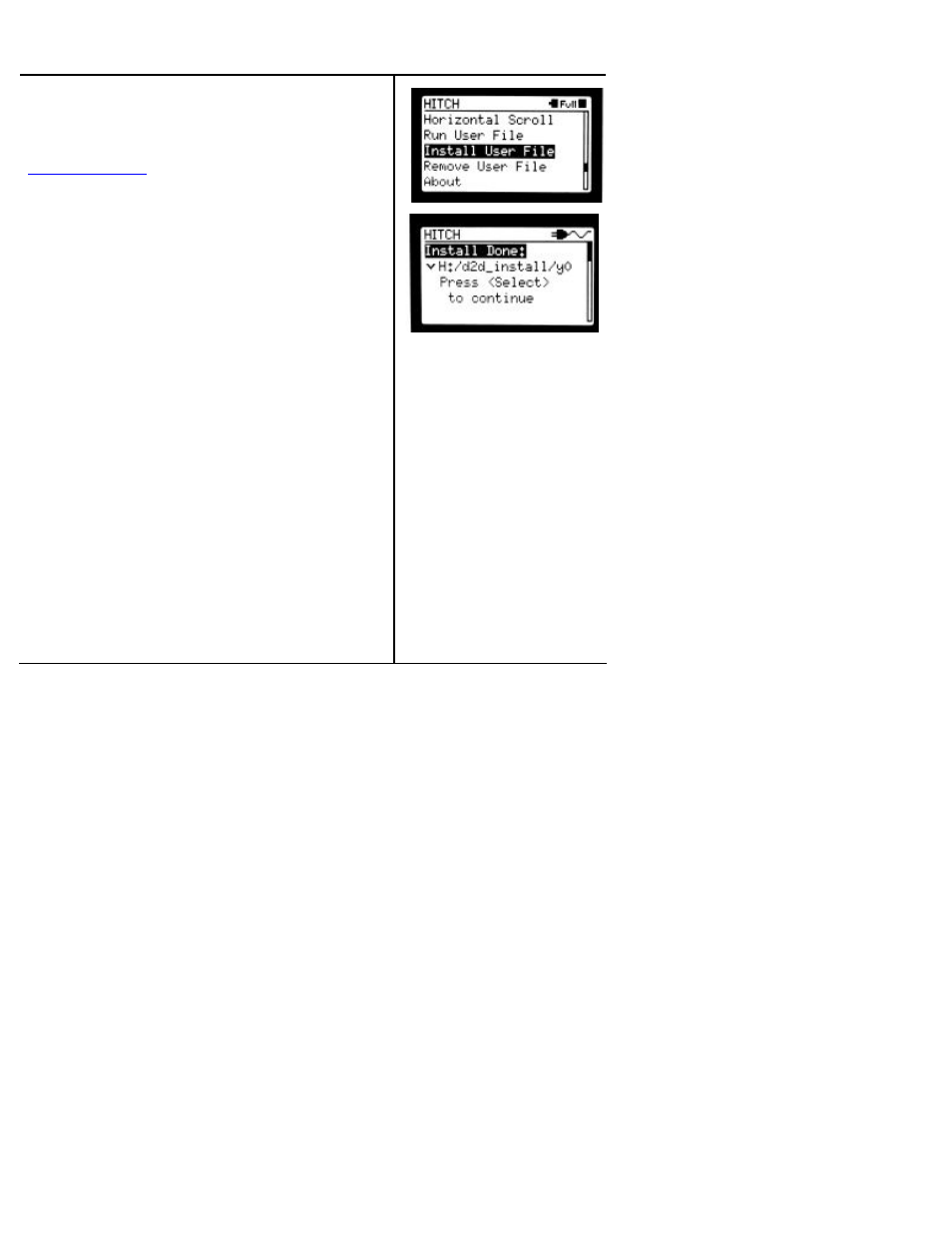
USB-101 User manual Specifications
Page
27
Install User File (Hitch Mode)
You can upgrade firmware for Hitch
TM
units by
downloading the latest version from our website –
u can also download other
programs to run on the Hitch
TM
unit.
To download firmware upgrades for Hitch
TM
products:
1. Go to www.gethitch.com and download the latest
firmware version - called hitch_install – onto a USB
Mass storage device such as a thumbdrive or iPod*.
The hitch_install folder must be located at the root of
the USB Mass Storage device.
2. Connect the device to the Here side of the Hitch
TM
unit. Make sure the AC power is supplied to the
Hitch
TM
.
Note: The file installation can only be completed
with the device connected to the Here side and the
Hitch
TM
unit must be in Hitch mode.
3. Go to the Main menu by pressing and holding down
the SELECT button. Use the scroll wheel to highlight
Settings and press the SELECT button.Scroll down to
select the Install User File.
4. Press the SELECT button
Note: If the AC adapter is not connected, you cannot
enter the Install User File menu. Please connect AC
adapter to continue.
5. The Hitch
TM
unit will automatically download the
necessary files to complete the firmware upgrade.
The actual upgrade is not complete at this time. To
complete the upgrade proceed to the Run User
Program menu on pages 22 -23.
