Schedule mode – Sharp YO-P20 User Manual
Page 9
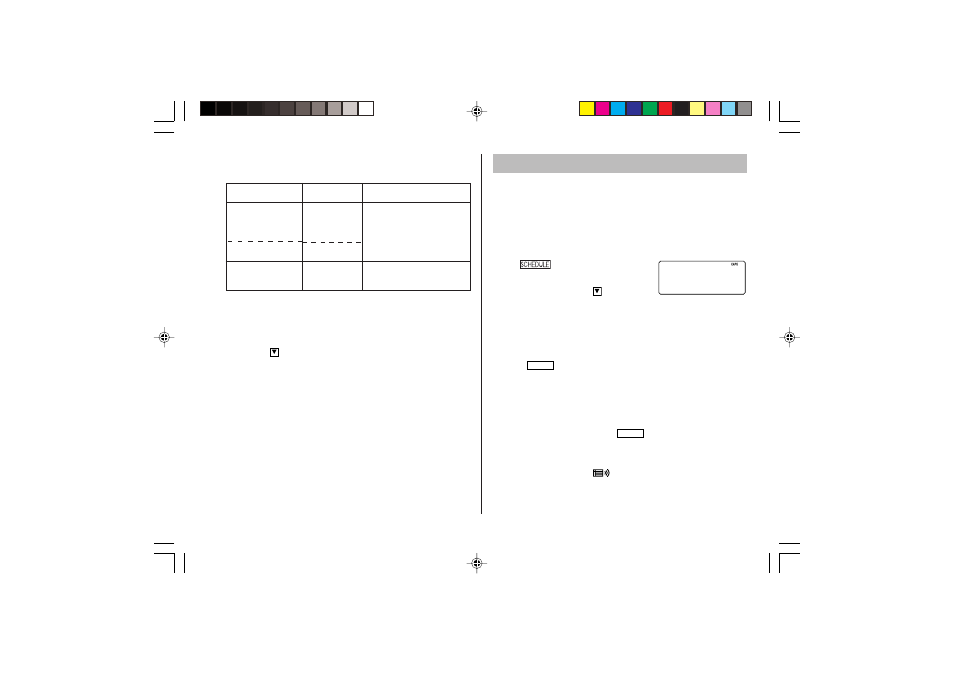
7
• “STORED!” appears briefly, then the Telephone mode screen is
displayed. The telephone entry is now stored.
Notes
• The symbol “NAME”, “ADDRESS”, “E-mail”, or “URL” is turned on
while entering in each field.
• To skip entry of an address, E-mail address, web address (URL), or
number, tap
when “ADDRESS?”, “E-MAIL?”, “URL?”, or
“NUMBER?” is displayed. However, entry must be made at the
"NAME?" field.
Allowable characters
The 1st line:
Name,
E-mail address,
web address (URL)
address
Field
Number of
characters
The 2nd and the
3rd lines:
Phone number
Alphabetic letters, numbers,
symbols, “+ –
Ч ч .”, space
Numbers, space, –,
F (Fax),
P (Pager)
36 characters or
under
72 characters or
under
36 characters or
under
Schedule Mode
Schedule mode is used for storing schedule details (36 characters or
under), date and time (year, month, day, hour, and minute).
In the 1st line the same characters are allowable as in Telephone
mode.
1. Storing schedule entries
1. Tap
to display the Schedule
mode screen.
2. Enter the details and tap
.
3. Enter the date and time.
• The types of date and time are the same as the types set for the
clock.
• To enter a single-digit date or time, enter “0” and the digit (e.g.
“O2”).
4. Press
ENTER
to store in the memory.
Notes
• Schedules for the following dates can be stored: January 1901 to
December 2098.
• If an attempt is made to store an entry without a date or time, or
with an invalid date or time, “ERROR!” appears briefly. Enter the
correct date and time and press
ENTER
.
2. Alarm for Schedule mode
When the schedule alarm (“
”) is turned on, it is set for all the
schedule entries. Beeping sounds for 1 minute when the time for a
schedule entry is reached. Tap any key to stop the alarm. The schedule
alarm cannot be set for an individual entry.
SCHEDULE?
YO-P20(En).pm65
03.7.9, 11:24 AM
7
