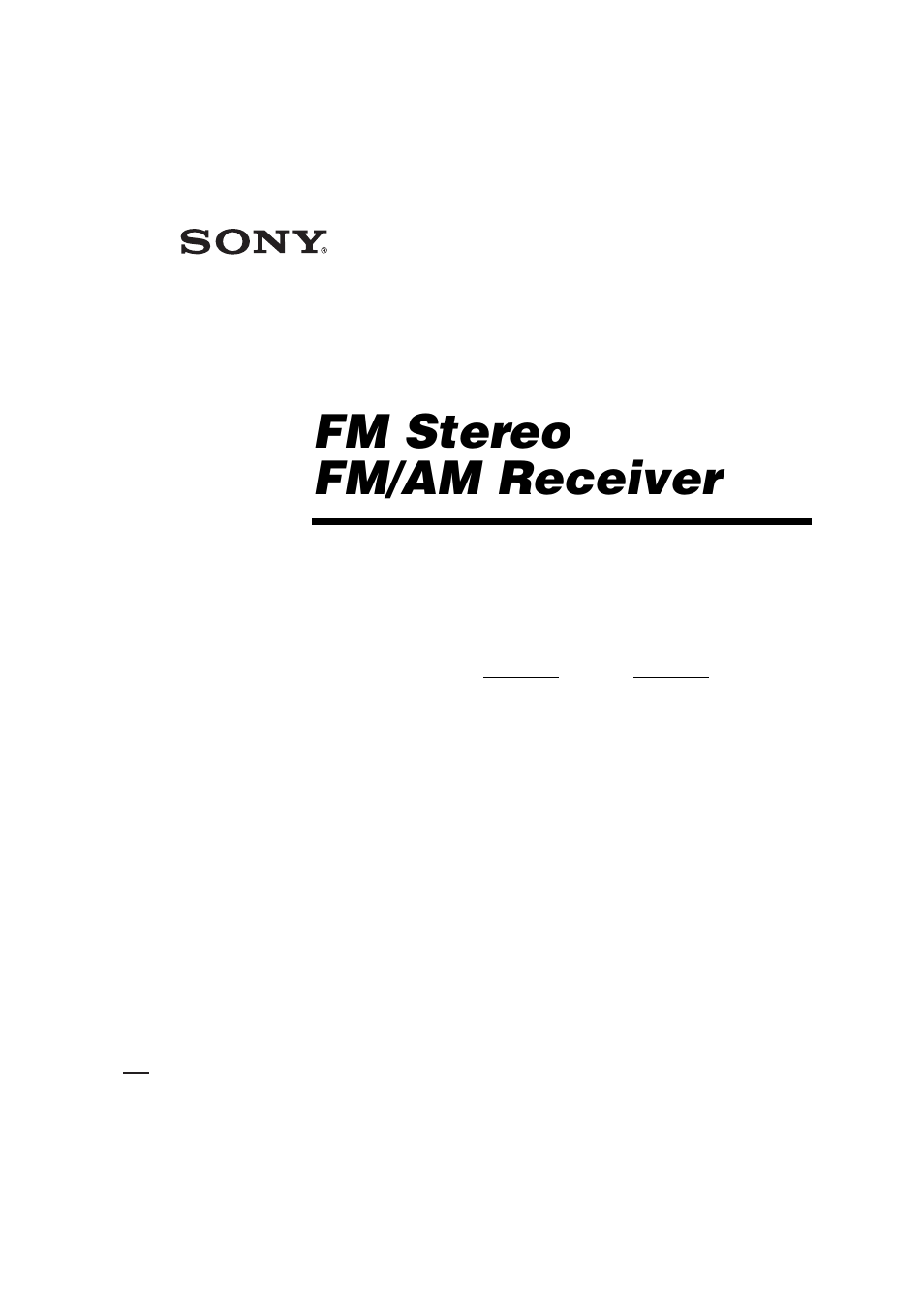Sony STR-DA9000ES User Manual
Fm stereo fm/am receiver, Str-da9000es
Table of contents
Document Outline
- WARNING
- About This Manual
- Connectable components
- Required cords
- If you have Sony components with CONTROL A1II/CONTROL S jacks
- If you have Sony component (SCD-XA9000ES) with i.LINK jacks
- Hooking up a DVD player, LD player, VCR, TV monitor, or satellite tuner
- Hooking up a CD/Super Audio CD player or MD/DAT deck
- Hooking up audio components
- Hooking up video components
- Performing initial setup operations
- Speaker setup parameters
- Tip
- Tip
- Tip
- For advanced speaker setups
- To output the test tone only from a specific speaker
- For more precise adjustment
- Selecting the component
- Note when “i.LINK” is selected
- To mute the sound
- Note on using headphones
- When a center speaker or sub woofer is not connected (Analog downmix function)
- Automatic tuning
- Direct tuning
- Presetting radio stations
- 1 Rotate INPUT SELECTOR to select tuner (“FM” or “AM”).
- 2 Press FM/AM to select “FM” or “AM”.
- 3 Tune in the station that you want to preset using Automatic Tuning (page26) or Direct Tuning (...
- 4 Press MEMORY/ENTER.
- 5 Press PRESET TUNING + or PRESET TUNING – to select a preset number.
- 6 Press MEMORY/ENTER again.
- 7 Repeat steps 2 to 6 to preset another station.
- Tuning to preset stations
- Changing the information in the display
- Displaying the input stream information
- Changing the brightness of the display
- 1 Touch AMP in the RM SELECT screen.
- 2 Touch b to display screen 5/6, then touch DIMMER repeatedly.
- About the indications in the display
- Example:
- C ; DIGITAL (EX): Lights up when Dolby Digital signals are input. “EX” lights up when Dolby Digit...
- D INPUT: Lights up constantly. One of the input indicators also lights up according to the curren...
- E AUTO: Lights up when INPUT MODE is set to “AUTO 2CH” (page37).
- F i.LINK: Lights up when an i.LINK component is connected.
- G DTS (-ES): Lights up when DTS signals are input. “-ES” lights up when DTS-ES signals are input....
- H COAX: Lights up when INPUT MODE is set to “AUTO” and the source signal is a digital signal bein...
- I OPT: Lights up when INPUT MODE is set to “AUTO” and the source signal is a digital signal being...
- J ANALOG: Lights up when INPUT MODE is set to “AUTO” and no digital signal is input to COAXIAL or...
- K MULTI CH IN 1/2: Lights up when “MULTI CH IN 1” or “MULTI CH IN 2” is selected.
- L SLEEP: Lights up when sleep timer is activated.
- M D.RANGE: Lights up when dynamic range compression is activated (page45).
- N EQ: Lights up when the equalizer is activated.
- O Tuner indicators: Lights up when using the receiver to tune in radio stations, etc. See pages 2...
- P H.A.T.S.: Lights up when the connected i.LINK component is compatible with H.A.T.S. function.
- Q 96/24: Lights up when the receiver is decoding DTS 96 kHz/24 bit signals.
- R MATRIX: Lights up when DTS-ES Matrix decoding is activated.
- S DISCRETE: Lights up when DTS-ES Discrete decoding is activated.
- T CINEMA: Lights up when DTS Neo:6 Cinema decoding is activated.
- U NEO:6: Lights up when DTS Neo:6 Cinema/ Music decoding is activated.
- V MUSIC: Lights up when Pro Logic II Music or DTS Neo:6 Music decoding is activated.
- W MOVIE: Lights up when Pro Logic II Movie decoding is activated.
- X ; PRO LOGIC (II): Lights up when the receiver applies Pro Logic processing to 2 channel signals...
- Y L.F.E.: Lights up when the disc being played back contains the LFE (Low Frequency Effect) chann...
- Using only the front speakers
- Listening to 2 channel stereo sources (2CH STEREO)
- Decoding the input audio signal automatically
- Enjoying stereo sound in multi channel (2 channel decoding mode)
- Selecting a sound field for movies
- Selecting a sound field for music
- Enjoying the surround effect at low volume level (NIGHT MODE)
- Listening to the sound without any adjustment
- How to select the surround back decoding mode
- When you select “AUTO”
- When you select “MATRIX”
- When you select “OFF”
- a) 6.1 channel decode flag is the information recorded in software like DVDs.
- b) Dolby Digital DVD that includes a Surround EX flag. The Dolby Corporation web page can help yo...
- c) Software encoded with a flag to denote it has both Surround EX and 5.1 channel signals.
- d) Software encoded with both 5.1 channel signals and an extension stream designed for returning ...
- e) When two surround back speakers are connected, the output channel will be 7.1 channel.
- f) This decoder can be used for all 6.1 formats (Dolby Digital EX, DTS-ES Matrix 6.1, DTS-ES Disc...
- Note
- Assigning the audio input
- Selectable audio inputs for each input
- Audio input modes
- Note on the displayed items
- Adjusting the SURR SET UP menu
- 1 Start playing a source encoded with multi channel surround effects (DVD, etc.).
- 2 Rotate MAIN MENU to select “SURR SET UP”.
- 3 Rotate MENU to select the parameter.
- 4 While monitoring the sound, rotate –/+ to adjust the selected parameter.
- 5 Repeat steps 3 and 4 to adjust the other parameters.
- SURR SET UP menu parameters
- For advanced SURR SET UP menu adjustments
- Adjusting the LEVEL menu
- 1 Start playing a source encoded with multi channel surround effects (DVD, etc.).
- 2 Rotate MAIN MENU to select “LEVEL”.
- 3 Rotate MENU to select the parameter.
- 4 While monitoring the sound, rotate –/+ to adjust the selected parameter.
- 5 Repeat steps 3 and 4 to adjust the other parameters.
- LEVEL menu parameters
- x TEST TONE (Test Tone)
- x FRONT L_I_R (Front speaker balance)
- x CENTER XXX.X dB (Center speaker level)
- x SURROUND L XXX.X dB (Surround speaker (L) level)
- x SURROUND R XXX.X dB (Surround speaker (R) level)
- x SURR BACK XXX.X dB (Surround back speaker level)*
- x SURR BACK L XXX.X dB (Surround back (L) level)**
- x SURR BACK R XXX.X dB (Surround back (R) level)**
- x S.WOOFER XXX.X dB (Sub woofer level)
- x MULTI CH 1 SW XXX dB (Multi channel 1 sub woofer level)
- x MULTI CH 2 SW XXX dB (Multi channel 2 sub woofer level)
- Note
- For advanced LEVEL menu adjustments
- Resetting sound fields to the initial settings
- 1 Press ?/1 to turn off the power.
- 2 While holding down MUSIC, press ?/1.
- Adjusting the equalizer
- 1 Start playing a source encoded with multi channel surround effects (DVD, etc.).
- 2 Rotate MAIN MENU to select “EQUALIZER”.
- 3 Rotate MENU to select “EQ BANK”.
- 4 Rotate –/+ to select the equalizer bank you want to adjust (EQ BANK [1] – [5]).
- 5 Rotate MENU to select the parameter.
- 6 While monitoring the sound, rotate –/+ to adjust the selected parameter.
- 7 Repeat steps 5 and 6 to adjust the other items.
- EQUALIZER menu parameters
- x EQ BANK (Equalizer bank selection)
- x FRONT BASS XXX dB (Front speaker bass level)
- x FRONT TREBLE XXX dB (Front speaker treble level)
- x CENTER BASS XXX dB (Center speaker bass level)
- x CENTER MID XXX dB (Center speaker midrange level)
- x CENTER TRE. XXX dB (Center speaker treble level)
- x SURR/SB BASS XXX dB (Surround/surround back speaker bass level)
- x SURR/SB TRE. XXX dB (Surround/surround back speaker treble level)
- x EQ BANK X CLEAR (Equalizer bank clear)
- Tip
- To apply the stored equalizer
- To turn off the equalizer
- Clearing stored equalizer settings
- 1 Rotate MAIN MENU to select “EQUALIZER”.
- 2 Rotate MENU to select “EQ BANK”.
- 3 Rotate +/– to select the equalizer (EQ BANK [1] – [5]) you want to clear.
- 4 Rotate MENU to select “EQ BANK X CLEAR”.
- 5 Rotate –/+ to select “YES”, then press MEMORY/ENTER.
- 6 Rotate –/+ to select “YES”, then press MEMORY/ENTER.
- Advanced settings
- Using the CUSTOMIZE menu to adjust the receiver
- 1 Rotate MAIN MENU to select “CUSTOMIZE”.
- 2 Rotate MENU to select the parameter.
- 3 Rotate –/+ to adjust the selected parameter.
- 4 Repeat steps 2 and 3 to adjust the other items.
- CUSTOMIZE menu parameters
- x MENU EXPAND (Menu expanding)
- x DTS 96/24 DEC. (DTS 96/24 decoding mode)
- Note
- x SB DECODING (Surround back decoding mode)
- x i POWER (i.LINK power management)
- x H.A.T.S. (H.A.T.S. (High quality digital Audio Transmission System) function)
- Note
- x LIP SYNC (Time alignment)
- x DC PHASE L. (DC Phase Linearlizer)
- x MIX SCALING (Downmix scaling)
- x S.FIELD LINK (Sound field link)
- x DEC. PRIORITY (Digital audio input decoding priority)
- x 2 WAY REMOTE (2 way remote control system)
- x REC OUT (Rec out setting)
- x OSD H.POSITION (OSD horizontal position)
- x OSD V.POSITION (OSD vertical position)
- x UP YUV HUE (Video hue level)
- x UP YUV SHARPNESS (Video sharpness level)
- x UP YUV COLOR (Video chroma level)
- x DIGITAL ASSIGN ? (Digital audio input assignment)
- x USER PRESET MEM.? (User preset memory)
- x NAME IN? (Naming inputs)
- Advanced SPEAKER SET UP menu parameters
- Advanced SURR SET UP menu parameters
- Advanced LEVEL menu parameters
- All LEVEL menu parameters
- CIS menu parameters
- x 2ND ZONE (2nd zone source)
- x 3RD ZONE (3rd zone source)
- Tips
- x INSTALLER MODE (RS232C control)
- x 12V TRIG. MAIN (12 V trigger for the main receiver)
- x 12V TRIG. 2ND (12 V trigger for the 2nd zone)
- x 12V TRIG. 3RD (12 V trigger for the 3rd zone)
- x 12V TRIG. EX1 (12 V trigger for the other zone 1)
- x 12V TRIG. EX2 (12 V trigger for the other zone 2)
- To set the 12V trigger setting for each input
- Setting the USER PRESET
- To use the USER PRESET
- 1 Press USER PRESET repeatedly to select the USER PRESET you want.
- 2 Press MEMORY/ENTER.
- Note
- Selecting the front speaker system
- Selecting the surround speaker system
- Recording on an audio tape or MiniDisc
- Recording on a video tape
- 1 Select the program source to be recorded.
- 2 Prepare the component for playing.
- 3 Insert a blank video tape into the VCR (VIDEO 1, VIDEO 2 or VIDEO 3) for recording.
- 4 Start recording on the recording VCR, then start playing the video tape or laser disc you want ...
- Tips
- Notes
- Listening to the sound in another zone
- 1 Press 2ND ZONE or 3RD ZONE.
- 2 Turn on the main receiver (this receiver).
- 3 Turn on the amplifier in the 2nd or 3rd zone.
- 4 Press one of the input buttons on the remote to select the source signals you want to output.
- 5 Press MASTER VOL +/– on the remote to adjust the volume of the 2nd zone or 3rd zone.
- Listening to the sound in another zone
- Tips
- 2nd zone connections
- 3rd zone connections
- Connections
- Basic Functions
- Receiver
- STR- DA9000ES
- 2 SCD-XA9000ES responds to the component, agreeing to the establishment of a LINC.
- Notes
- On safety
- On power sources
- On heat buildup
- On placement
- On operation
- On cleaning
- Troubleshooting
- There is no sound no matter which component is selected.
- There is no sound from a specific component.
- There is no sound from one of the front speakers.
- There is no sound or only a very low-level sound is heard.
- There is no sound from analog 2 channel sources.
- There is no sound from digital sources (from COAXIAL or OPTICAL input jack).
- There is no sound when i.LINK is selected.
- The left and right sounds are unbalanced or reversed.
- There is severe hum or noise.
- There is no sound from the center speaker.
- There is no sound or only a very low-level sound is heard from the surround/surround back speakers.
- There is no sound from the surround back speakers.
- There is no sound from sub woofer.
- The surround effect cannot be obtained.
- Dolby Digital or DTS multi channel sound is not reproduced.
- Recording cannot be done.
- The FM reception is poor.
- Radio stations cannot be tuned in.
- There is no picture or an unclear picture appears on the TV screen or monitor.
- Remote control
- Error messages
- Reference sections for clearing the memory
- AUDIO POWER SPECIFICATIONS
- How to use this page
- Main unit