Sony 4-131-978-11(1) User Manual
Page 60
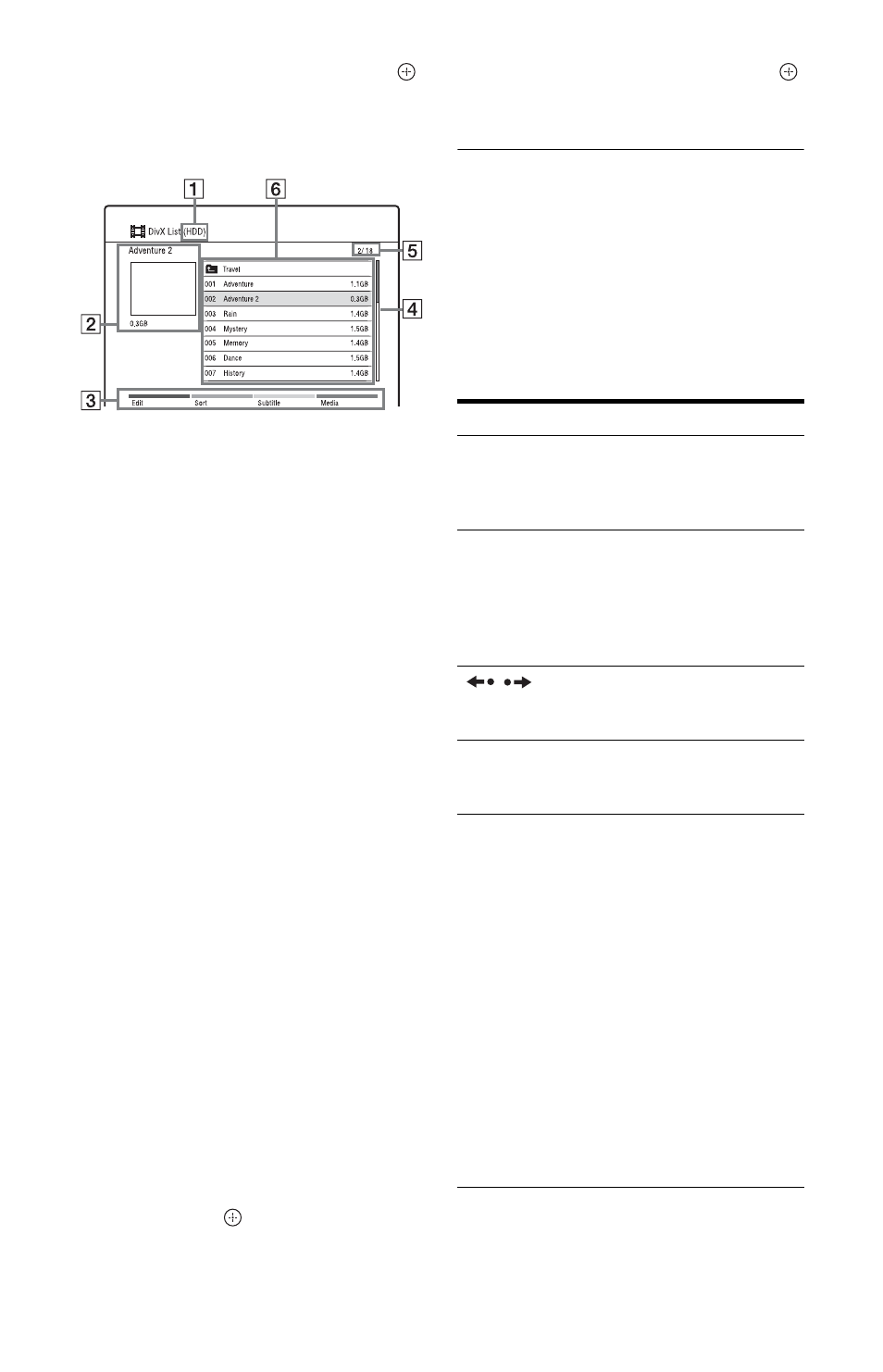
60
4
Select “Video (DivX),” and press
.
The DivX List appears.
Options applicable only to the selected
media are displayed.
Example: HDD
A Media type: HDD, DVD, CD, or
USB
B Current folder/file name and file
size
C Colour buttons:
Press the same colour button on the
remote.
Red button (“Edit”): Allows you to
erase/copy folders/files, etc.
Green button (“Sort”): Sorts
folders/files by name or size.
Yellow button (“Subtitle”): Allows
you to select subtitle font. For
example, select “Cyrillic (CP1251)”
for Eastern European language
when the text is garbled.
Blue button (“Media”): Switches
the list to the Title List, Music List,
or Photo List.
D Scroll bar:
Appears when all of the folders/files
do not fit on the list. To view the
hidden items, press
M/m.
E File number/Total number of files
F Folder name/File name/File size:
Select a folder/file and press
MARKER. A check mark appears
next to the selected folder/file. You
can then edit all the selected folders/
files at once.
To display a file list, select a folder,
and press
.
5
Select a file using M/m, and press
or N.
Playback starts.
To stop playback
Press x (stop).
To scroll the list display by page (Page
mode)
See “To scroll the list display by page (Page
mode)” on page 32.
Various playback options
Buttons
Operations
AUDIO*
Selects one of the audio
tracks recorded on the
disc when pressed
repeatedly.
SUBTITLE*
Selects a subtitle
language when pressed
repeatedly. When a DivX
file contains subtitles, you
cannot select subtitles in
other files.
/
*
(instant replay/
instant advance)
Replays the scene/briefly
fast forwards the scene.
./>*
(previous/next)
Goes to the beginning of
the previous/current/next
file.
m/M
(fast reverse/fast
forward)
Fast reverses/fast
forwards the disc when
pressed during playback.
Search speed changes as
follows:
Fast forward
M 1
t M 2
Fast reverse
m 1
t m 2
When you press and hold
the button, fast forward/
fast reverse continues at
the selected speed until
you release the button.
To resume normal
playback, press N.
