How do i configure tcp/ip protocol, Configuring tcp/ip on your internet devices – Scientific Atlanta WebSTAR DPC2100 User Manual
Page 13
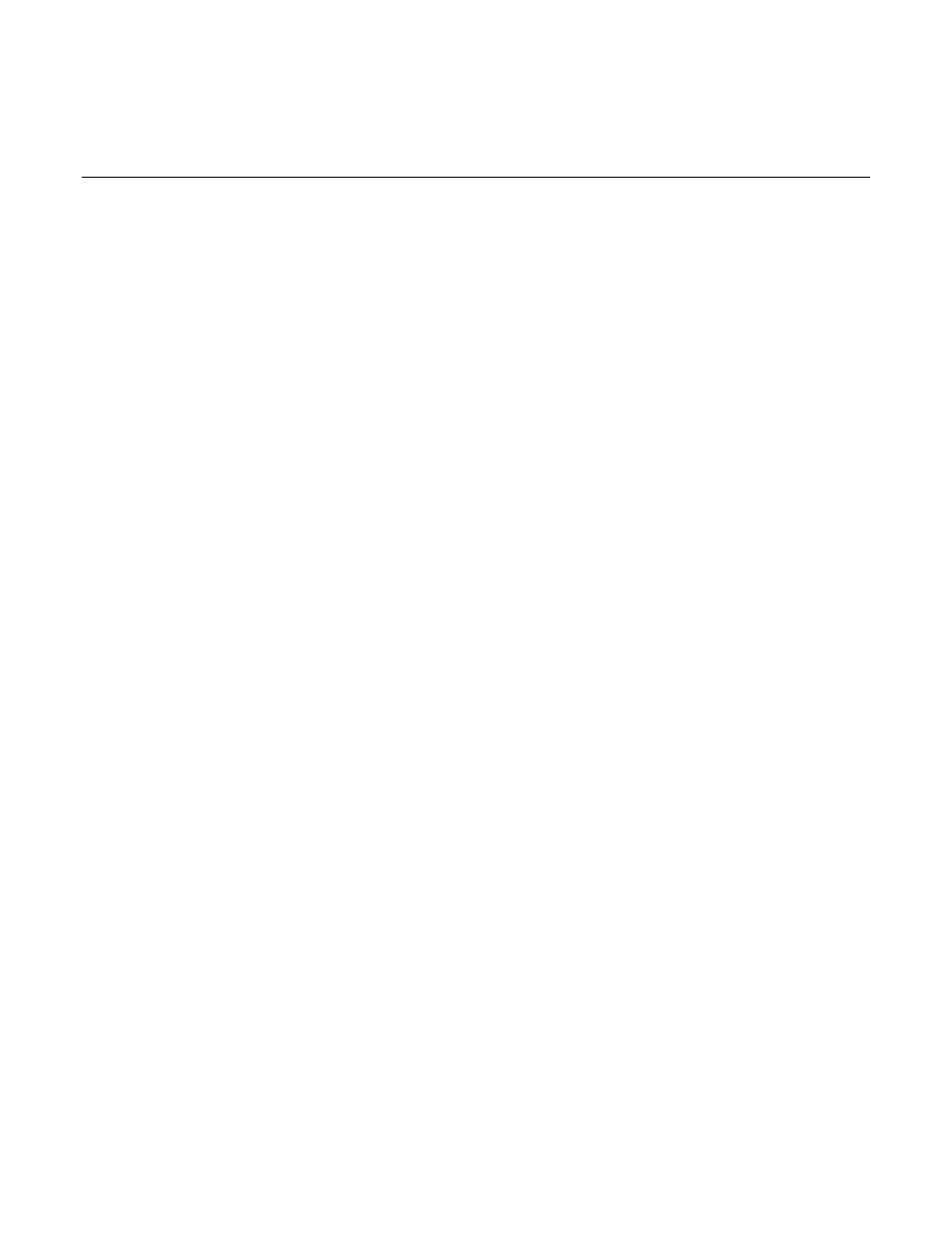
How Do I Configure TCP/IP Protocol
13
How Do I Configure TCP/IP Protocol?
To configure TCP/IP protocol, you need to have an Ethernet Network Interface Card (NIC) with TCP/IP
communications protocol installed on your system. TCP/IP is a communications protocol used to access the
Internet. This section contains instructions for configuring TCP/IP on your Internet devices to operate with the
cable modem in Microsoft Windows or Macintosh environments.
Configuring TCP/IP on Your Internet Devices
TCP/IP protocol in a Microsoft Windows environment is different for each
Microsoft Windows version. Follow the appropriate instructions in this section for
your operating system.
To configure Windows 95, 98, 98SE, or ME systems
1.
Click Start, select Settings, and choose Control Panel.
2.
Double-click the Network icon in the Control Panel window.
3.
Read the list of installed network components under the Configuration
tab to verify that your PC contains the TCP/IP protocol.
4.
Is TCP/IP protocol listed in the installed network components list?
•
If yes, go to step 7.
•
If no, click Add, click Protocol, click Add, and then go to step 5.
5.
Click Microsoft in the Manufacturers list.
6.
Click TCP/IP in the Network Protocols list, and then click OK.
7.
Click the TCP/IP Ethernet Adapter protocol, and then choose
Properties
.
8.
Click the IP Address tab, and then select Obtain an IP address
automatically
.
9.
Click the Gateway tab and verify that these fields are empty. If they are
not empty, highlight and delete all information from the fields.
10.
Click the DNS Configuration tab, and then select Disable DNS.
11.
Click OK.
12.
Click OK when the system finishes copying the files, and then close all
networking windows.
13.
Click YES to restart your computer when the System Settings Change
dialog box opens. The computer restarts. The TCP/IP protocol is now
configured on your PC and your Ethernet devices are ready for use.
14.
Try to access the Internet. If you cannot access the Internet, go to
Having Difficulty
, later in this guide. If you still cannot access the
Internet, contact your cable service provider for further assistance.
