Screen setup – Sony 4-115-669-11(1) User Manual
Page 29
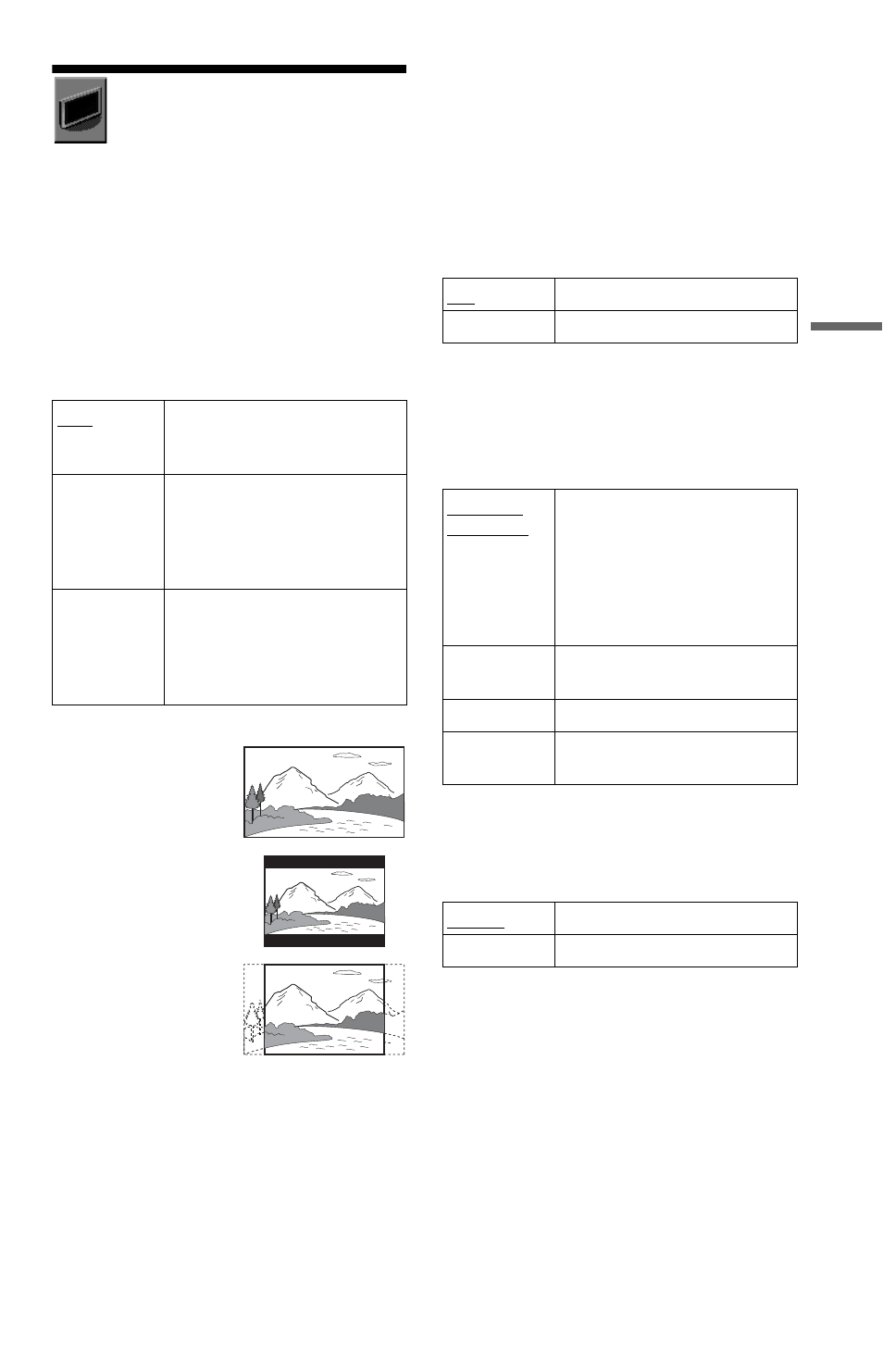
29
S
e
tti
n
gs
a
nd
Adj
u
st
m
e
n
ts
SCREEN SETUP
Choose settings according to the TV to be
connected.
Select “SCREEN SETUP” in the Setup
Display. To use the display, see “Using the
Setup Display” (page 28).
The default settings are underlined.
◆ TV TYPE
Selects the aspect ratio of the connected TV
(4:3 standard or wide).
b
Depending on the DVD, “4:3 LETTER BOX” may
be selected automatically instead of “4:3 PAN
SCAN” or vice versa.
◆ SCREEN SAVER
The screen saver image appears when you
leave the player in pause or stop mode for 15
minutes, or when you play a CD, or DATA
disc (MP3 audio) for more than 15 minutes.
The screen saver will help prevent your
display device from becoming damaged
(ghosting). Press N to turn off the screen
saver.
◆ BACKGROUND
Selects the background colour or picture on
the TV screen when the player is in stop mode
or while playing a CD, or DATA disc (MP3
audio).
◆ LINE
Selects video signals output from the LINE
(RGB)-TV jack on the rear panel of the
player.
b
If your TV does not accept RGB signals, no picture
will appear on the TV screen, even if you select
“RGB.” Refer to the instructions supplied with your
TV.
16:9
Select this when you connect a
wide-screen TV or a TV with a
wide mode function.
4:3
LETTER
BOX
Select this when you connect a
4:3 screen TV. Displays a wide
picture with bands on the upper
and lower portions of the
screen.
4:3
PAN SCAN
Select this when you connect a
4:3 screen TV. Automatically
displays the wide picture on the
entire screen and cuts off the
portions that do not fit.
16:9
4:3 LETTER BOX
4:3 PAN SCAN
ON
Turns on the screen saver.
OFF
Turns off the screen saver.
JACKET
PICTURE
The jacket picture (still picture)
appears, but only when the
jacket picture is already
recorded on the disc (CD-
EXTRA, etc.). If the disc does
not contain a jacket picture, the
“GRAPHICS” picture appears.
GRAPHICS A preset picture stored in the
player appears.
BLUE
The background colour is blue.
BLACK
The background colour is
black.
VIDEO
Outputs video signals.
RGB
Outputs RGB signals.
