Using the front audio/ video input jacks, Using the audio output jacks, Quicktips – Sanyo DS25520 User Manual
Page 5: Connecting a video game, Connecting audio out jacks to a stereo amplifier, Press input key after making connections
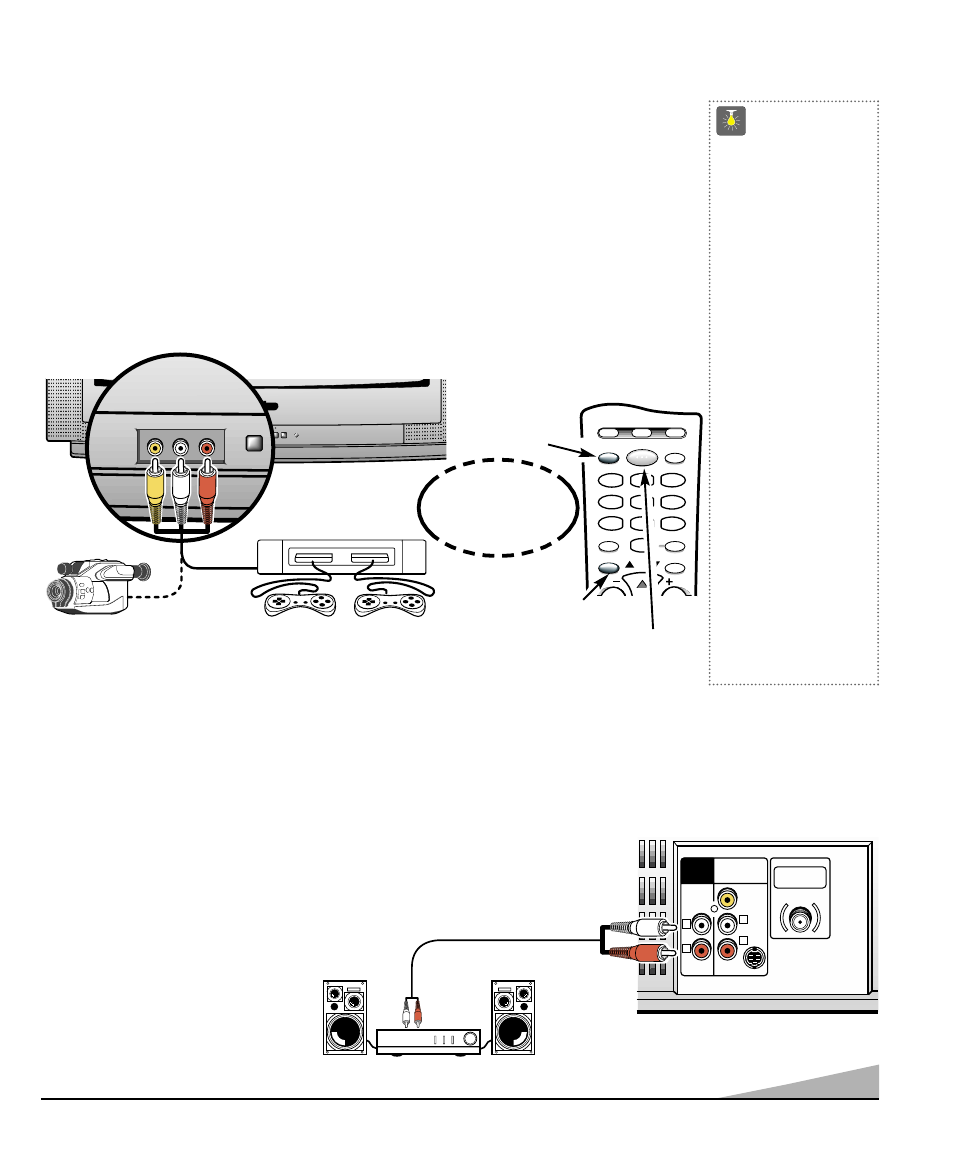
5
USING THE FRONT AUDIO/ VIDEO INPUT
JACKS
QuickTips
■
Make sure all cable
connectors are fully
seated on jacks.
■
A solid Blue screen
with the word VIDEO1
or VIDEO2 displayed
means that the
Game/Video mode is
selected, but no signal
is being detected at the
Video jacks. Check
connections, turn on
external equipment.
■
Position your TV at
least 2 feet from
stereo speakers.
The magnets in the
speakers may affect
the picture quality.
Need help?
Visit our Web site at
www.sanyoctv.com
or Call 1-800-877-5032
CONNECTING A VIDEO GAME
Switch off TV and video game before connecting cables.
❶
Connect game Audio Output (R/L) to the TV Audio Input (R/L). Then connect game
Video Out to the TV Video Input.
❷
Press POWER key to turn on the TV
.
Turn on video game.
❸
Press the INPUT key to select program source: TV signal or signal from the video game
connected to the A/V jacks. Press the MENU key
❹
and select Game from the on-
screen menu. The TV will automatically change the screen and sound to factory preset
game settings.
AS
CH
VOL
POWER
MENU
L AUDIO R
VIDEO IN
MENU
L AUDIO R
VIDEO IN
Video Game
Camcorder
TV A/ V Input Jacks
❶
AUDIO VIDEO
INPUT
R
L
UHF/VHF/CATV
75
Ω
R
L
VIDEO
(MONO)
S-VIDEO
AUDIO
OUTPUT
❶
Back of TV
Stereo Amplifier
Remote Control
USING THE AUDIO OUTPUT JACKS
CONNECTING AUDIO OUT JACKS TO A STEREO AMPLIFIER
Switch off TV and external equipment before connecting cables.
(Cables are not supplied.)
❶
Connect the TV Audio Out (R/L) to
the Stereo Amplifier In (R/L).
❷
Press POWER to turn on the TV.
Turn on external equipment also.
Note:
Do not connect external
speakers directly to the TV.
RECALL
MENU
CAPTION
SLEEP
RESET
INPUT
CH
VOL
VOL
POWER
VCR
TV
AUX
1
2
3
4
5
6
7
8
9
0
Press
INPUT key after
making connections.
❸
❷
❹
