SUPER MICRO Computer H8QMI-2 User Manual
Page 39
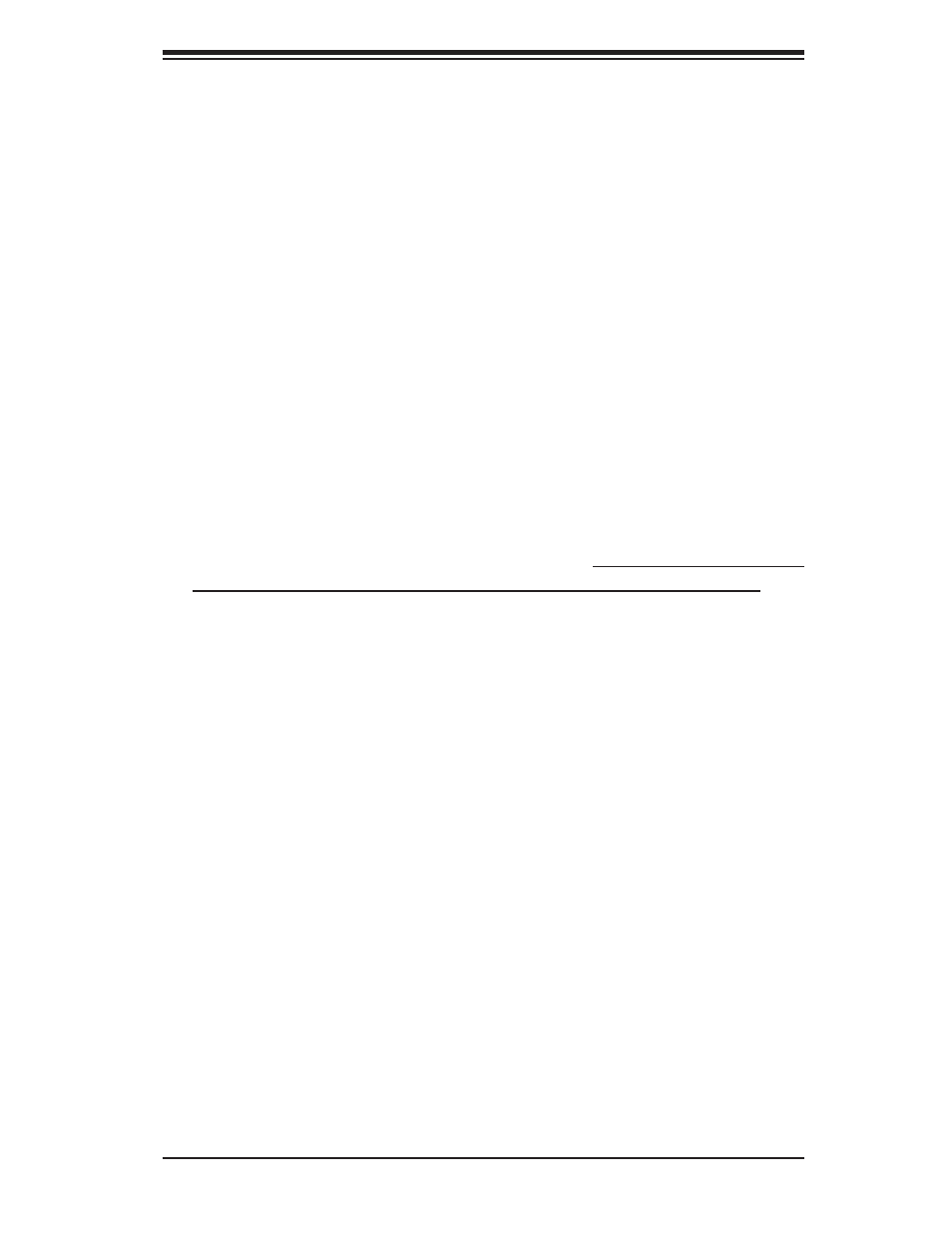
Chapter 2: Installation
2-21
2. Use the arrow keys to move to the "Advanced" menu, then scroll down to "nVidia
RAID Function" and press the
function. After enabling RAID, use the next setting to enable all drives you wish to
include in the RAID array.
3. Hit the
4. After exiting the BIOS Setup Utility, the system will reboot. When prompted
during the startup, press the
Utility program.
Using the nVidia RAID Utility
The nVidia RAID Utility program is where you can defi ne the drives you want to
include in the RAID array and the mode and type of RAID. Two main windows are
shown in the utility (see Figure 2-5). The "Free Disks" window on the left will list all
available drives. Use the arrow keys to select and move drives to the window on
the right, which lists all drives that are to become part of the RAID array.
Once you have fi nished selecting the drives and type of RAID you wish to use for
your RAID array, press the
you want to continue with your choices, select "Yes". Note that selecting "Yes" will
clear all previous data from the drives you selected to be a part of the array. You
are then given the choice of making the RAID array bootable by pressing the the
key. After you have fi nshed, press the
Figure 2-6 shows a list of arrays that have been set up with the utility.
Installing the OS and Drivers
With the Windows OS installation CD in the CD-ROM drive, restart the system.
When you see the prompt, hit the
blue screen will appear with a message that begins "Windows could not determine
the type of one or more storage devices . . ." When you see the screen, hit the
key to "Specify Additional Device", then insert the driver diskette you just created
into the fl oppy drive. Highlight "Manufuacturer Supplied Hardware Support Disk"
and hit the
the
the key, then highlight the second item, "nForce Storage Controller" and press
the
