Picture menu, Video mode – Sanyo VMC-L2019 User Manual
Page 9
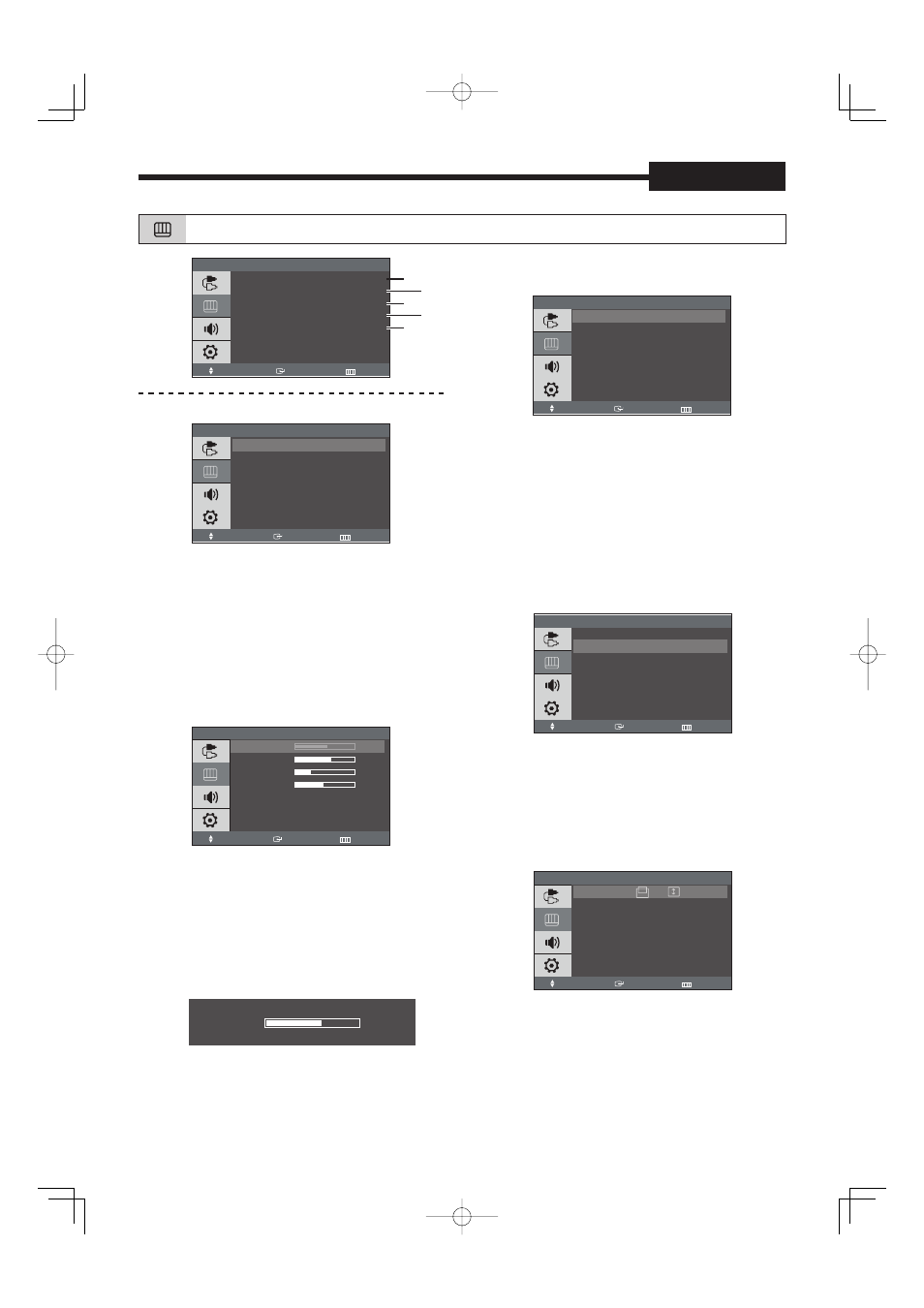
8
English
Picture Menu
Picture
Move
Enter
Exit
Mode
: Movie
Custom
Color Tone
: Warm2
Size :
4:3
Under Scan
: Under
Mode : Dynamic, Standard, Movie, Custom
Mode
Move
Enter
Return
Dynamic
Standard
Movie
Custom
1. Press the MENU and
/
button to select the
Picture menu.
2. Press the ENTER or button to select the Mode
menu.
3. Press the ENTER or button.
4. Press the /
and ENTER button to select the
mode.
5. Press the MENU or button repeatedly to exit.
Custom : Contrast, Brightness, Sharpness,
Color
Custom
Contrast
50
Brightness
55
Sharpness
25
Color
40
Move
Enter
Return
* Tint feature is available in NTSC mode.
1. Press the MENU and
/
button to select the
Picture menu.
2. Press the ENTER or button.
3. Press /
and ENTER button to select the
Custom.
4. Press the /
and ENTER button to select the
desired setting.
ex.
Brightness
80
5. Press the / and ENTER button to adjust the
setting value and save.
6. Press the MENU or button repeatedly to exit.
Color Tone : Cool2, Cool1, Normal, Warm1,
Warm2
Color Tone
Cool2
Cool1
Normal
Warm1
Warm2
Move
Enter
Return
1. Press the MENU and
/
button to select the
Picture menu.
2. Press the ENTER or button.
3. Press the /
and ENTER button to select the
Color Tone menu.
4. Press the /
and ENTER button to select the
desired setting.
5. Press the MENU or button repeatedly to exit.
Size : Zoom, 4:3
This menu is available when you selected “Over” in
Under Scan. See “
Under Scan” on page 9.
Size
Move
Enter
Return
Zoom
4:3
1. Press the MENU and
/
button to select the
Picture menu.
2. Press the ENTER or button.
3. Press the /
and ENTER button to select the
Size menu.
4. Press the /
button to select the size.
If you select the Zoom, then two icons below
appear on the screen.
Size
Move
Enter
Return
Zoom
4:3
Press / button to select the desired setting and
then press
/
button to adjust the image.
5. Press the MENU button repeatedly to exit.
•
Video mode
