Updating the system bios – Star Micronics PCI/ISA System Board D6-IN User Manual
Page 59
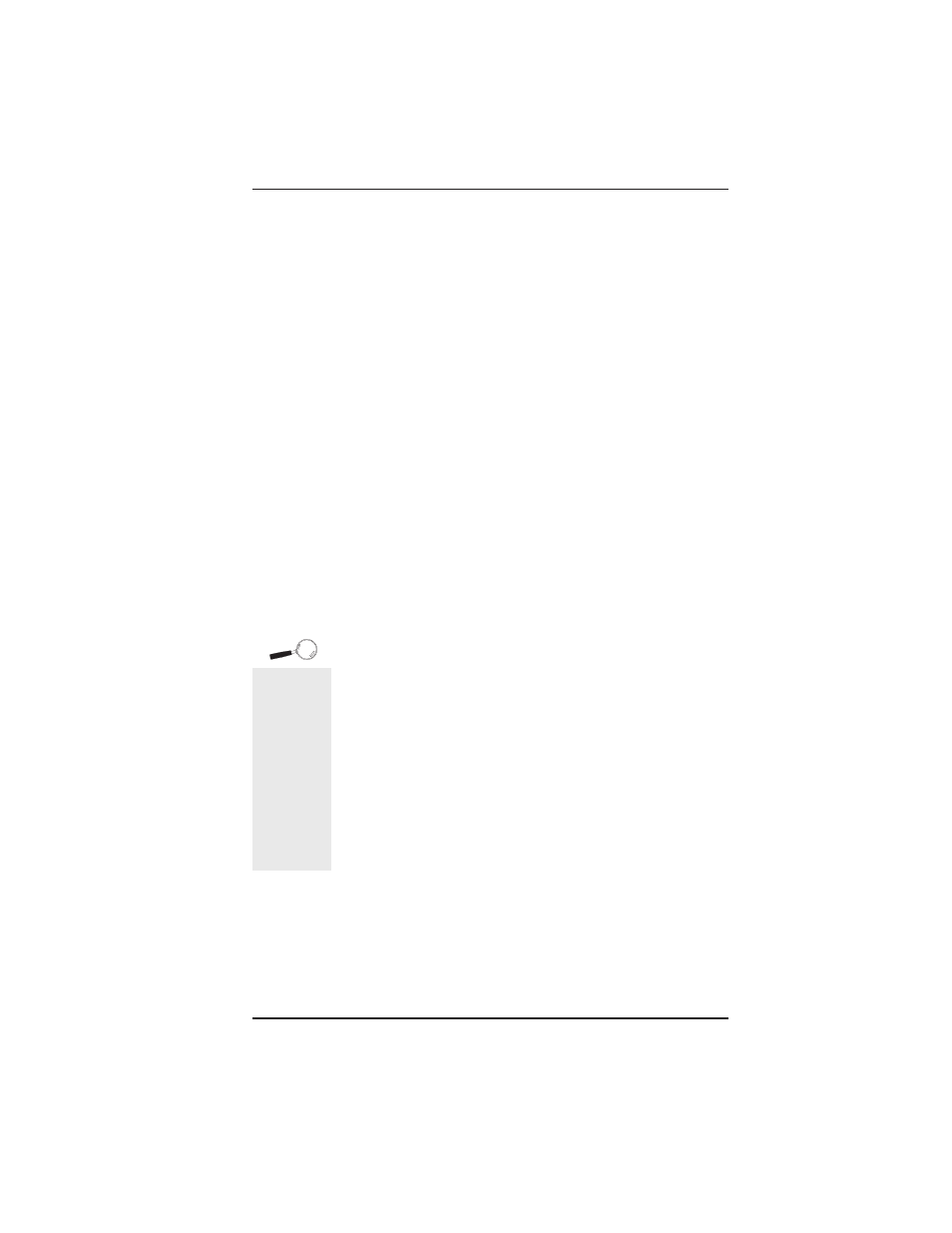
D6-IN System Board Manual
Appendix E: Updating the System BIOS
57
Updating the System BIOS
The Micronics system boards are designed so that the
BIOS can be reprogrammed using a BIOS file. You can
easily FLASH a BIOS by following the steps below:
1) After downloading the appropriate BIOS file from
our BBS or Website, extract it to a bootable MS-
DOS 6.X diskette.
2) Reboot your system with the MS-DOS 6.X diskette
in the A: drive. To make sure a clean DOS environ-
ment is loaded, press the F5 key while “Starting MS-
DOS” is displayed. After the system has rebooted,
the cursor will appear at the A:> prompt.
3) Now you can run the FLASH utility. The filename
will be either “FSH” (or FSH20, FSH20G, etc.) or
“PHLASH.” Type this filename at the A:> prompt
(but don’t include its extension), followed by a space
and the BIOS ROM image’s filename. This file will
be included in the download and has a file length of
about 131K. For example, to update the D6-IN to
BIOS version 01, you would type:
PHLASH D6-IN_01.ROM [ENTER]
4) Once the FLASH process has begun, select [Y]es, if
prompted, to allow auto-sensing of the part (the
FLASH chip itself).
5) After the update process has completed and the
system reboots, verify that the new BIOS version
appears on-screen. If you have problems during this
process, or if you have questions about the proce-
dure, please call Technical Support.
NOTE: If the BIOS is somehow erased or doesn’t seem
to accept the upgrade, you can have your original BIOS
chip reprogrammed manually by Technical Support.
There is a $29.95 fee for this service, which includes
shipping charges to send your FLASH EPROM chip
If you
encounter
any
problems
during this
process, or
if you have
questions
about the
procedure,
please call
Technical
Support.
E
Appendix
