Seagate Server User Manual
Page 94
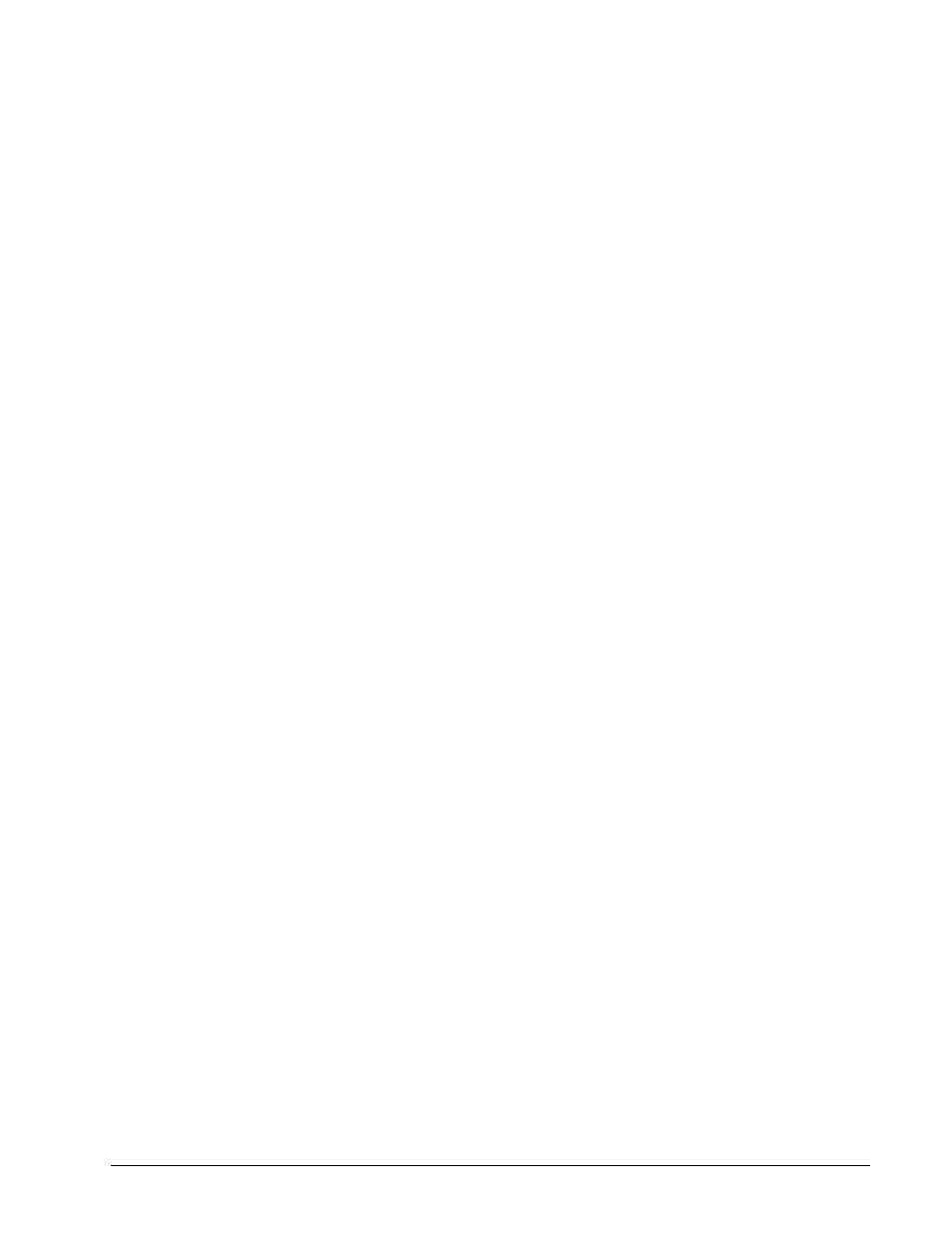
Mirra Manual for Windows
Release 2.2
86
Purging Files and Folders from your Personal Server
Purging Deleted Files from a Folder
.
Use the Purge feature to free up space on your
Personal Server by permanently erasing deleted files. You can purge all deleted files
from a folder at one time or you can purge them individually.
To purge all deleted files from a folder at one time,
Step 1:
On the Backup & Restore screen, select the folder to be purged.
Step 2:
On the File/Folder Tasks menu, click Purge deleted files from folder.
All previously deleted files are permanently removed from the folder and can
no longer be restored.
To purge a specific deleted file,
Step 1:
On the Backup & Restore screen, double-click the folder containing the
deleted file.
You see a list of the files contained in the folder.
Step 2:
Select the deleted file to be purged.
Step 3:
On the File/Folder Tasks menu, click Purge deleted file.
The deleted file is permanently removed from the folder and can no longer
be restored.
Purging Old Versions of Files from a Folder. Use the Purge feature to permanently
erase previous versions of current files. You can purge all previous versions of a file
from a folder at one time or you can purge them individually.
To purge all previous versions of all the files in a folder at one time,
Step 1:
On the Backup & Restore screen, select the folder to be purged.
Step 2:
On the File/Folder Tasks menu, click Purge old file versions from folder.
All previous versions of all the files in this folder are permanently removed
from the folder; only the most recent version of each file remains.
To purge all previous versions of a specific file from a folder,
Step 1:
On the Backup & Restore screen, double-click the folder containing the file.
You see a list of the files contained in the folder.
Step 2:
Select the file for which you want to purge old versions.
Step 3:
On the File/Folder Tasks menu, click Purge old versions of file.
All previous versions of this file are permanently removed from the folder;
only the most recent version remains.
