Sharp XL-MP131 User Manual
Page 24
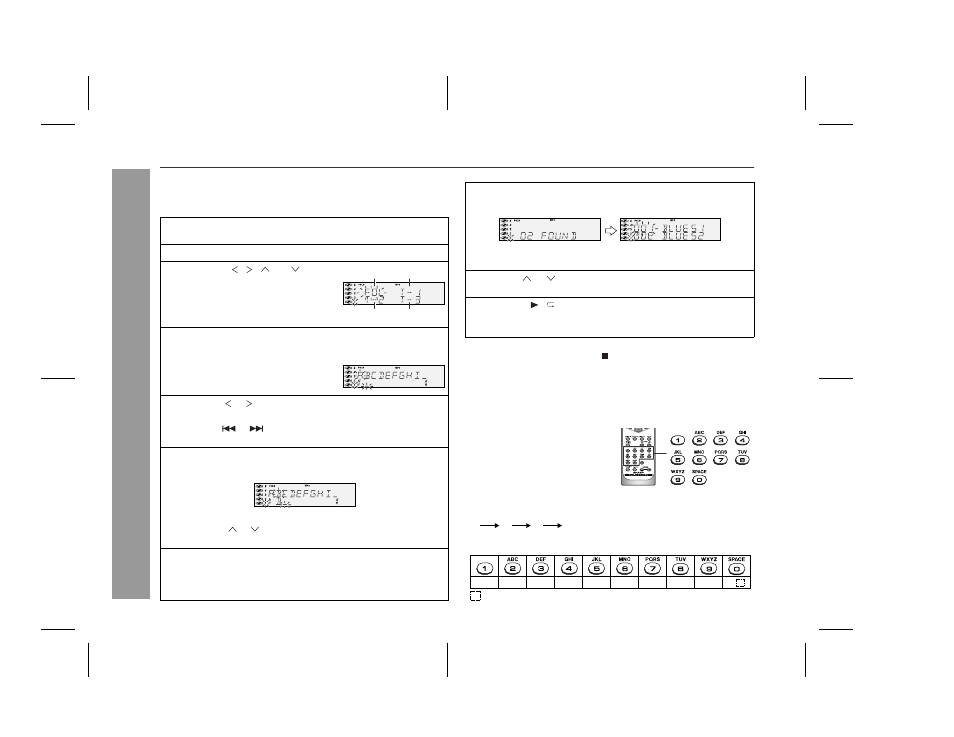
03/12/17
XL-MP131 21-30.fm
24
XL-MP131
CD or MP3/WMA disc Playback
MP3/WMA navigation (only for MP3/WMA files) (continued)
Character search (for folder or title 1/2/3)
By entering a name, you can search files by folder or title 1/2/3
within one MP3/WMA disc.
To exit the MP3/WMA navigation mode:
In the stop mode, press the CD button.
Notes:
The unit searches regardless of the case, and names found will
appear in uppercase.
Some symbols do not appear properly.
Character entry with direct buttons:
For example, press "2" four times to enter "C".
1
Perform steps 1 - 3 in "File search (by folder or title 1/2/3)"
on page 23.
2
Press the NAVIGATION button.
3
Press the , , or cursor
button on the remote control to
select "FOL", "T-1", "T-2" or "T-3".
To search files by folder name,
select "FOL" (will flash).
4
Press the CHARACTER button for 2 seconds.
The display will be ready for editing characters.
1st row: String table
2nd row: Input editor (8 digits)
5
Press the or cursor button to select the desired alpha-
bet.
Press the
or
button to go to the next page of character
display.
6
Press the CHARACTER button and the active character will
be entered in the 2nd row of the display.
To delete an entered character, move the cursor to the charac-
ter with the or button and press the CLEAR/DIMMER but-
ton on the remote control.
7
Repeat steps 5 and 6 to enter characters.
In the folder (or title) name search, you do not have to enter the
full name. The unit searches for names beginning with the en-
tered characters.
Folder
Title 1
Title 2
Title 3
8
When finished, press the ENTER button. The unit searches
for the same name within folders (or titles).
If the search word is not in the folder (or title) name, "NOT
FOUND" appears and the menu returns.
9
Use the or cursor button to scroll and select a folder
(or title).
10
Press the / button to start playback.
All files in the selected folder (or title) are played, and the previ-
ous display returns.
The direct buttons on the remote
control can also be used for charac-
ter entry.
In step 5 on the left, use buttons 0 -
9 to enter alphabets.
Alphabet types change as you
press a button.
2
A
B
C
1
2 ABC
3 DEF
4 GHI
5 JKL
6 MNO 7 PQRS 8 TUV 9 WXYZ
0
: indicates a space.
Characters:
