Cd or mp3/wma disc playback – Sharp XL-MP131 User Manual
Page 21
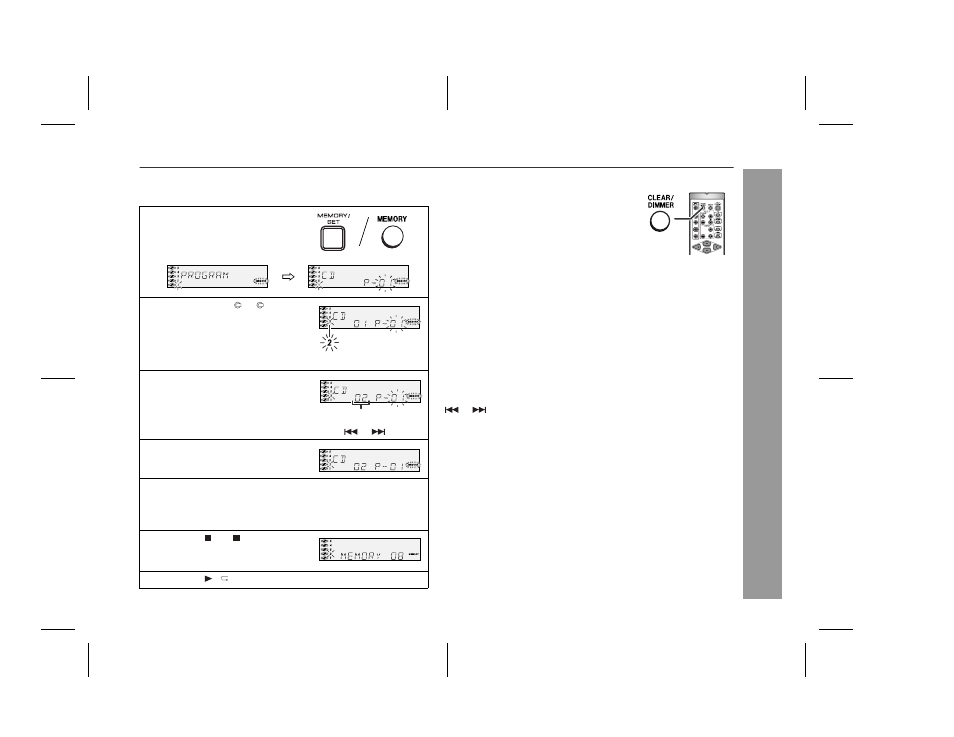
03/12/17
XL-MP131 21-30.fm
21
XL-MP131
CD or MP3/WMA disc Playback
Programmed play
You can choose up to 32 selections for playback in the order you like.
To cancel the programmed play mode:
While in the stop mode and the "MEMORY" indicator is lit, press the
CLEAR/DIMMER button on the remote control. The "MEMORY" in-
dicator will disappear and all the programmed contents will be
cleared.
Adding tracks to the program:
If a program has been previously stored, the "MEMORY" indicator
will be displayed. Then follow steps 1 - 6 to add tracks. The new
tracks will be stored after the last track of the original program.
To check which tracks are programmed:
While the unit is stopped in the programmed play mode, press the
or
button.
Notes:
When a disc with programmed tracks is ejected, the program is
automatically canceled.
Even if you press the ON/STAND-BY button to enter the stand-by
mode or change the function from CD to another, the programmed
selections will not be cleared.
During the program operation, random play is not possible.
During programmed play, the CD DIRECT PLAY button will not
work.
1
While in the stop mode, press the
MEMORY/SET (MEMORY) button
to enter the programming save
mode.
2
Press one of the 1 - 5 buttons
to select the desired disc.
Selected disc number
3
Press the direct search buttons
on the remote control to select
the desired track.
Selected track number
You can also select a track by pressing the
or
button.
4
Press the MEMORY/SET (MEMO-
RY) button to save the track
number.
5
Repeat steps 2 - 4 for other tracks. Up to 32 tracks can be
programmed.
If you make a mistake, the programmed tracks can be cleared
by pressing the CLEAR/DIMMER button.
6
Press the (CD ) button.
The total number in memory will ap-
pear.
7
Press the / button to start playback.
To clear the programmed selections:
Press the CLEAR/DIMMER button on the re-
mote control while the "MEMORY" indicator
is flashing.
Each time the button is pressed, one track will
be cleared, beginning with the last track pro-
grammed.
