Smart Technologies iNTERACTIVE PEN DISPLAY DT770. User Manual
Page 28
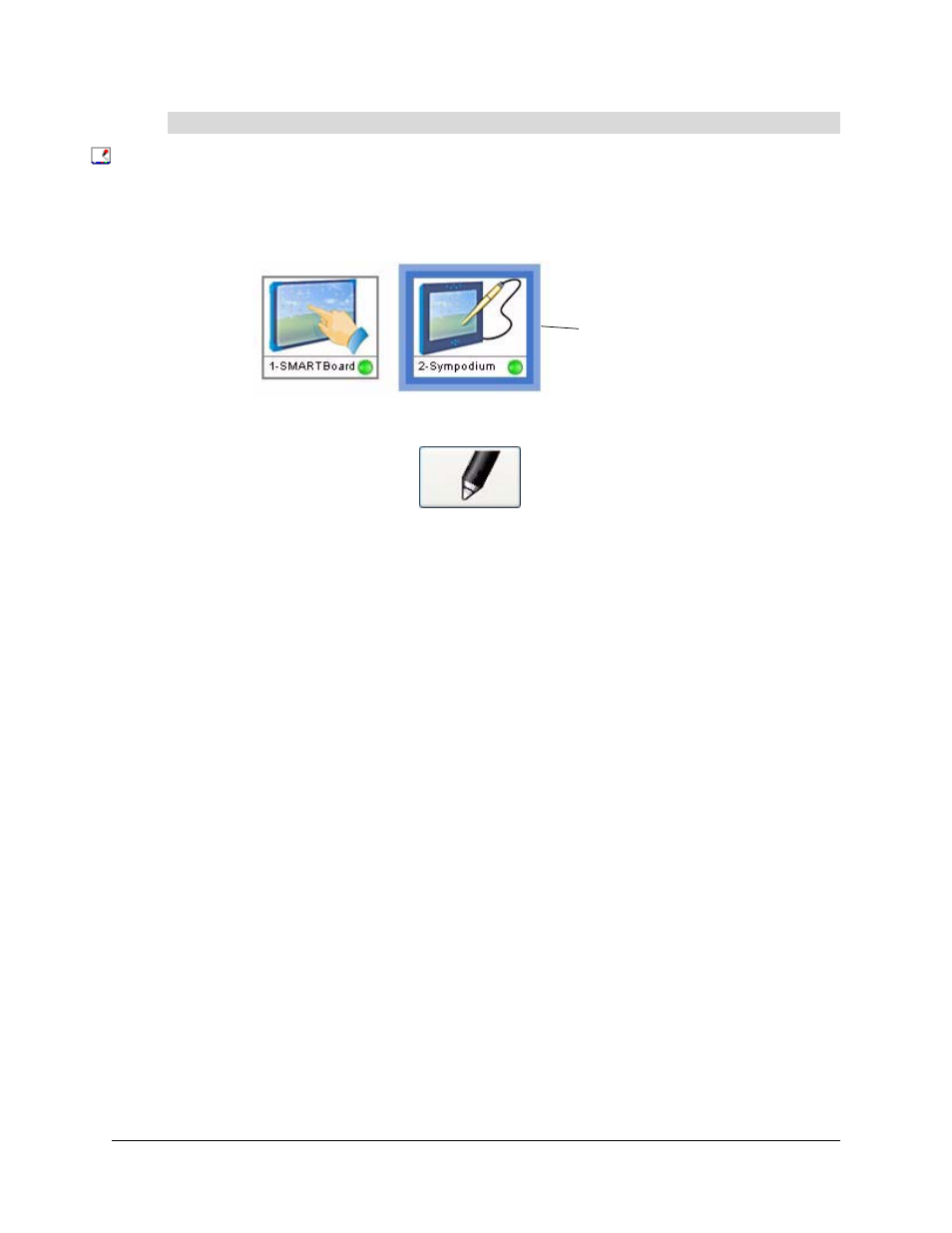
22
Using the DT770
1. Press the SMART Board icon in the system tray (Windows operating systems) or in the Dock
(Mac computers), and press Control Panel.
2. Press Pen and Button Settings.
3. If the dialog box displays more than one SMART product, press Sympodium.
4. Press the Default Settings button.
The Sympodium Pen Tool Function dialog box appears.
5. Set the Pen/Finger Touch setting to Automatically switch between pen and finger, Finger
Touch Only or Pen Touch Only.
6. Press OK to apply the new setting.
To enable Pen Touch Only or Finger Touch Only mode
The currently
selected SMART
product is
surrounded by a
blue border
