页面 43 – Sony DVP-FX810 User Manual
Page 43
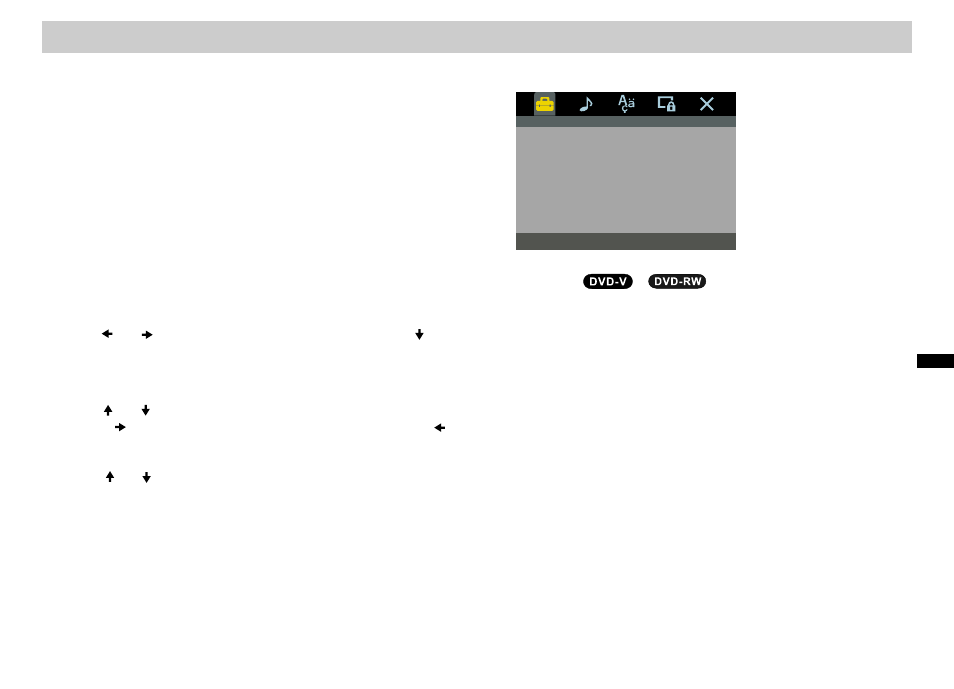
By using the SET UP Menu, image and sound can be
adjusted in various ways. Additionally, subtitles and
languages can also be set. For further details on individual
options in the SET UP Menu, please refer to pages 43-46.
Displaying and Exiting
from
SET UP
Menu
Displaying and Exiting
from
SET UP
Menu
To display the SET UP Screen, press [SET UP] button.
Press [SET UP] button the second time to exit from SET UP
Menu.
Basic Operations
Basic Operations
5. To exit from SET UP Menu, press [SET UP], [RETURN],
or select Exit Setup.
1. Press [SET UP]. The SET UP Menu will appear.
General Settings
General Settings
TV Display
TV Display
Set Up Menu
2. Use [ ] / [ ] to select the desired options. Press
[ ]
to
proceed to the next menu level. The current option setting
and possible settings will be displayed on the screen.
3. Use [ ] / [ ] to select the desired secondary option,
press [ ] to move to the third menu level, or press [ ]
to return to the initial menu level.
4. Use [ ] / [ ] to select the desired setting, press
[ENTER] to confirm your choice. There may be
additional steps to access certain menu items.
Select the screen that corresponds to the TV connected to
the player. Displayable screen size differs with each DVD
video. Therefore, the DVD video play image may not be
compatible with the selected image size.
4:3 PS (Pan Scan) :
4:3 PS (Pan Scan) :
Select the standard 4:3 TV image size. If the entire screen
is used it automatically becomes a widescreen display,
and segments that cannot fit onto the screen will be cut off.
4:3 LB (Letter Box) :
4:3 LB (Letter Box) :
Select the standard 4:3 TV image size. The widescreen
displays a horizontal border on its top and bottom.
16:9:
16:9:
Select this when connected to a 16:9 widescreen television.
General
TV Display
Angle Mark
Screen Saver
PBC
DivX
Default
General
TV Display
Angle Mark
Screen Saver
Default
16:9
On
On
On
16:9
On
On
On
Default image size value is 16:9.
43
In
it
ia
l S
e
tt
in
g
s
